It really depends on the game and what GPU you have. Obviously games that support RT and DLSS are going to have more settings, many of which affect performance. And it's not always true that the settings which are said to be typical resource hogs are so in ALL games.
This is why I feel it's best to educate yourself, not just on settings impact in general, but on a per game basis as to which settings are most demanding. I find the best way to do this is by viewing professional tech analysis videos of games, where they show the difference in look of each setting, and the FPS difference.
Some of these guides will also recommend settings based on what general level of hardware you have, usually low, medium, and high end categories. Overall I consistently find the best such guides are done by Alex Battaglia of Digital Foundry. Digital Foundry is pretty much my go to source anymore for recommended optimized settings for demanding games.



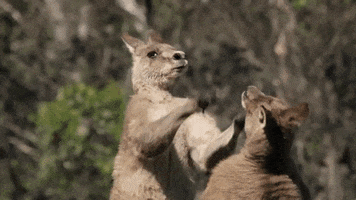
 Either I'm not crazy, or we both are.
Either I'm not crazy, or we both are. 


