I have to step away from my workstation, but will be back later today to respond to your suggestions. In the meantime, Here's what the EZ Mode, Advanced and Security settings look like. (I had to take photos with my camera because the BIOS had problems taking screen shots. Sorry for the poor quality).

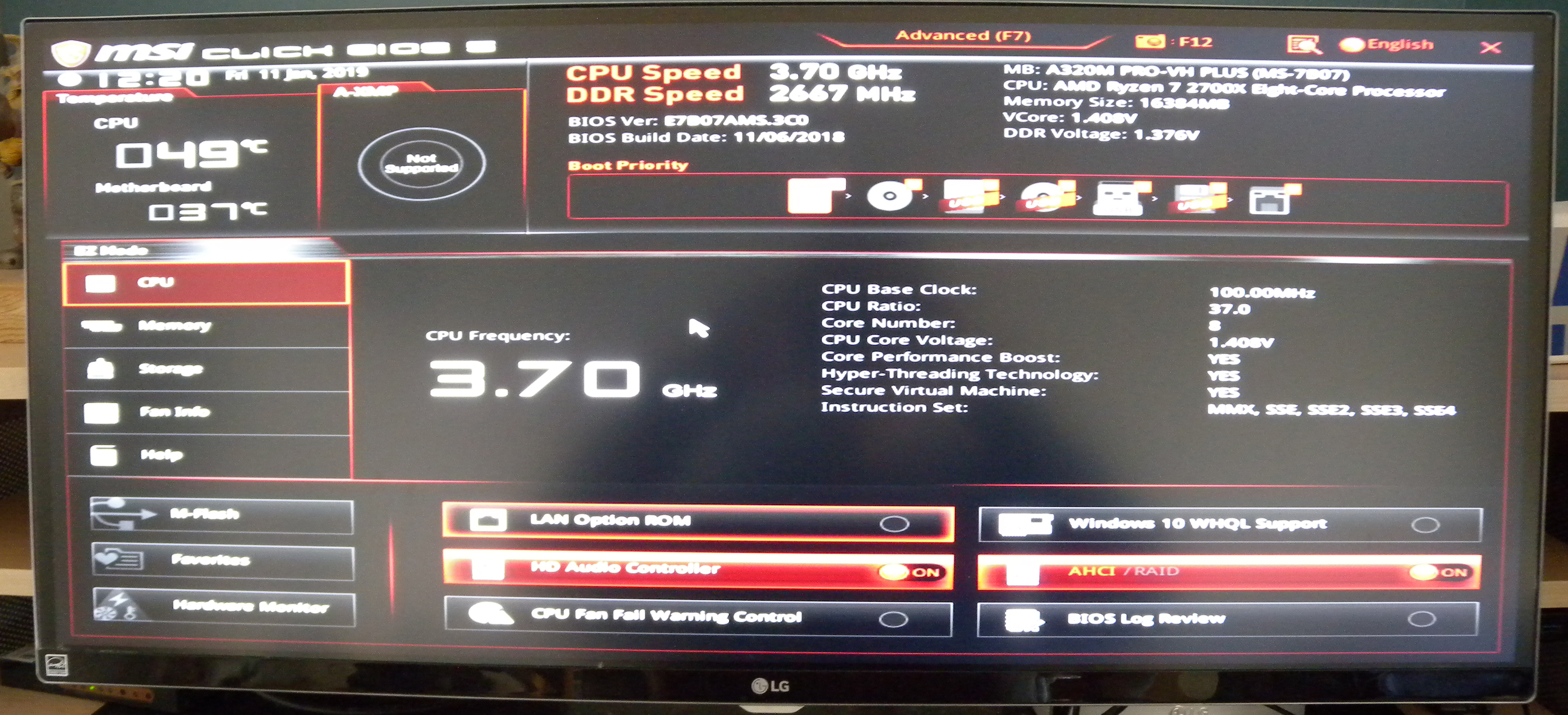

-
Welcome to TechPowerUp Forums, Guest! Please check out our forum guidelines for info related to our community.
You are using an out of date browser. It may not display this or other websites correctly.
You should upgrade or use an alternative browser.
You should upgrade or use an alternative browser.
Why doesn't my new desktop PC have a "Fast Boot" option in the BIOS?
- Thread starter grecinos
- Start date
- Status
- Not open for further replies.
- Joined
- Nov 28, 2012
- Messages
- 2,945 (0.65/day)
- Location
- Fort Worth, TX
| System Name | LGA775 | BoX-Server |
|---|---|
| Processor | Xeon E5450 OC3.6GHZ from 3GHZ | i3 3.4GHZ |
| Motherboard | ASUS PQ5-EM | ASRock |
| Cooling | 120MM Heatsink (2-FANs) | Custom HSK 90mm |
| Memory | DDR2 2GB-x4=8GB | 8GB 2x4GB=8GB |
| Video Card(s) | NVIDIA Quadro K2200 4GB | Intel |
| Storage | 500\500/240/240GB SSDs 120GB Laptop IDE |
| Display(s) | Asus 24" |
| Case | DIYPC N1e-SPORT | CoolerMaster 110 |
| Audio Device(s) | Onboard |
| Power Supply | EVGA 550WATT | Rosewill 530WATT |
| Mouse | Rosewill RGB |
| Keyboard | Rosewill RGB |
| Software | WiN10ET/WiN11ET |
My MB [P5G41-M LE] has "Quick Boot" but as I disable it I saw the slightest degrees in boot time which I re-enabled it775 never had it.
Boards as of Skt 1150/AM2+/AM3 Should.
Last edited by a moderator:
- Joined
- Oct 17, 2012
- Messages
- 9,781 (2.14/day)
- Location
- Massachusetts
| System Name | Americas cure is the death of Social Justice & Political Correctness |
|---|---|
| Processor | i7-11700K |
| Motherboard | Asrock Z590 Extreme wifi 6E |
| Cooling | Noctua NH-U12A |
| Memory | 32GB Corsair RGB fancy boi 5000 |
| Video Card(s) | RTX 3090 Reference |
| Storage | Samsung 970 Evo 1Tb + Samsung 970 Evo 500Gb |
| Display(s) | Dell - 27" LED QHD G-SYNC x2 |
| Case | Fractal Design Meshify-C |
| Audio Device(s) | on board |
| Power Supply | Seasonic Focus+ Gold 1000 Watt |
| Mouse | Logitech G502 spectrum |
| Keyboard | AZIO MGK-1 RGB (Kaith Blue) |
| Software | Win 10 Professional 64 bit |
| Benchmark Scores | the MLGeesiest |
the BIOS had problems taking screen shots.
Be sure u have a thumb drive inserted for screenshots, then hit f12 or whatever it is for your board, unless there is a different issue of course.
newtekie1
Semi-Retired Folder
- Joined
- Nov 22, 2005
- Messages
- 28,473 (4.01/day)
- Location
- Indiana, USA
| Processor | Intel Core i7 10850K@5.2GHz |
|---|---|
| Motherboard | AsRock Z470 Taichi |
| Cooling | Corsair H115i Pro w/ Noctua NF-A14 Fans |
| Memory | 32GB DDR4-3600 |
| Video Card(s) | RTX 2070 Super |
| Storage | 500GB SX8200 Pro + 8TB with 1TB SSD Cache |
| Display(s) | Acer Nitro VG280K 4K 28" |
| Case | Fractal Design Define S |
| Audio Device(s) | Onboard is good enough for me |
| Power Supply | eVGA SuperNOVA 1000w G3 |
| Software | Windows 10 Pro x64 |
I have to step away from my workstation, but will be back later today to respond to your suggestions. In the meantime, Here's what the EZ Mode, Advanced and Security settings look like. (I had to take photos with my camera because the BIOS had problems taking screen shots. Sorry for the poor quality).
View attachment 114405
View attachment 114403
View attachment 114404
Fast Boot is not going to be under Security, it has nothing to do with security. It is going to be somewhere under Boot settings.
- Joined
- Mar 23, 2016
- Messages
- 4,915 (1.48/day)
| Processor | Intel Core i7-13700 PL2 150W |
|---|---|
| Motherboard | MSI Z790 Gaming Plus WiFi |
| Cooling | Cooler Master RGB Tower cooler |
| Memory | Crucial Pro DDR5-5600 32GB Kit OC 6600 |
| Video Card(s) | Gigabyte Radeon RX 9070 GAMING OC 16G |
| Storage | 970 EVO NVMe 500GB, WD850N 2TB |
| Display(s) | Samsung 28” 4K monitor |
| Case | Corsair iCUE 4000D RGB AIRFLOW |
| Audio Device(s) | EVGA NU Audio, Edifier Bookshelf Speakers R1280 |
| Power Supply | TT TOUGHPOWER GF A3 Gold 1050W |
| Mouse | Logitech G502 Hero |
| Keyboard | Logitech G G413 Silver |
| Software | Windows 11 Professional v24H2 |
As per the screenshots, I tried using a thumb drive, but it returned an error message. Perhaps the thumb drive was NTFS formatted. Will have to try one that is FAT32 formatted.
As I mentioned before, I was warned not to enable Windows 10 WHQL. I'm not sure how much merit that holds, though. I think I'll wait till tomorrow and make a system image before turning the option on. Will let you know how that goes.
As I mentioned before, I was warned not to enable Windows 10 WHQL. I'm not sure how much merit that holds, though. I think I'll wait till tomorrow and make a system image before turning the option on. Will let you know how that goes.
- Joined
- Mar 10, 2015
- Messages
- 3,984 (1.07/day)
| System Name | Wut? |
|---|---|
| Processor | 3900X |
| Motherboard | ASRock Taichi X570 |
| Cooling | Water |
| Memory | 32GB GSkill CL16 3600mhz |
| Video Card(s) | Vega 56 |
| Storage | 2 x AData XPG 8200 Pro 1TB |
| Display(s) | 3440 x 1440 |
| Case | Thermaltake Tower 900 |
| Power Supply | Seasonic Prime Ultra Platinum |
Does the 2700X really have Vcore of 1.4?
- Joined
- Feb 18, 2009
- Messages
- 388 (0.07/day)
| Processor | i7 8700K |
|---|---|
| Motherboard | MSI Z370 Gaming Plus |
| Cooling | Noctua NH-D15S + NF-A12x25 PWM + 4xNF-A14 PWM |
| Memory | 16 GB Adata XPG Dazzle DDR4 3000 MHz CL16 |
| Video Card(s) | Gigabyte GTX 1070 Ti Gaming 8G |
| Storage | Samsung 970 EVO Plus, Samsung 850 Evo |
| Display(s) | Samsung C24FG73 144Hz 1080p |
| Case | Fractal Design Meshify C |
| Audio Device(s) | Steelseries Arctis 3 |
| Power Supply | Superflower Leadex II Gold 650W |
| Mouse | Steelseries Rival 600 |
| Keyboard | Steelseries Apex 7 |
| Software | Windows 11 Pro |
Without that option, you won't be able to enable what you want. Nor Secure Boot.As I mentioned before, I was warned not to enable Windows 10 WHQL. I'm not sure how much merit that holds, though. I think I'll wait till tomorrow and make a system image before turning the option on. Will let you know how that goes.
I cannot guarantee what that option will do for YOUR PC, but on my PC, I always used it, with both Secure Boot and Fast boot, not once did it create issues.
Also Fast Boot should not be confuses with Fast Startup in Windows.
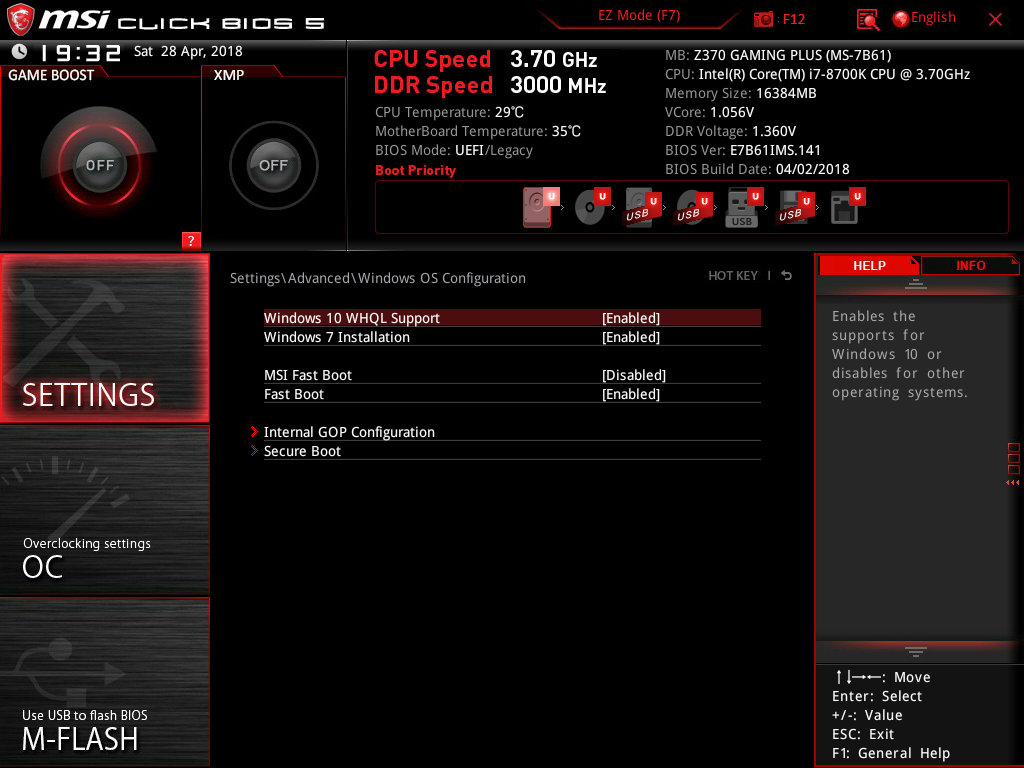
Without that option, you won't be able to enable what you want. Nor Secure Boot.
When you enabled WHQL in your bios, did the fast boot options show up? Or were those options always there?
eidairaman1
The Exiled Airman
- Joined
- Jul 2, 2007
- Messages
- 44,291 (6.80/day)
- Location
- Republic of Texas (True Patriot)
| System Name | PCGOD |
|---|---|
| Processor | AMD FX 8350@ 5.0GHz |
| Motherboard | Asus TUF 990FX Sabertooth R2 2901 Bios |
| Cooling | Scythe Ashura, 2×BitFenix 230mm Spectre Pro LED (Blue,Green), 2x BitFenix 140mm Spectre Pro LED |
| Memory | 16 GB Gskill Ripjaws X 2133 (2400 OC, 10-10-12-20-20, 1T, 1.65V) |
| Video Card(s) | AMD Radeon 290 Sapphire Vapor-X |
| Storage | Samsung 840 Pro 256GB, WD Velociraptor 1TB |
| Display(s) | NEC Multisync LCD 1700V (Display Port Adapter) |
| Case | AeroCool Xpredator Evil Blue Edition |
| Audio Device(s) | Creative Labs Sound Blaster ZxR |
| Power Supply | Seasonic 1250 XM2 Series (XP3) |
| Mouse | Roccat Kone XTD |
| Keyboard | Roccat Ryos MK Pro |
| Software | Windows 7 Pro 64 |
Your best option for speeding up the POST time is turning off all legacy options, and turning on the Windows 10 WHQL Support.
View attachment 114424 View attachment 114425
Edit: Next time all you need to do is insert a FAT32 formatted flash drive then hit F12 (camera up top between EZ mode and Lanuage.)
I leave Legacy options enabled on my board never seem to have hindered any form of performance even with boot times then again I run a ASUS Sabertooth board
- Joined
- Feb 18, 2009
- Messages
- 388 (0.07/day)
| Processor | i7 8700K |
|---|---|
| Motherboard | MSI Z370 Gaming Plus |
| Cooling | Noctua NH-D15S + NF-A12x25 PWM + 4xNF-A14 PWM |
| Memory | 16 GB Adata XPG Dazzle DDR4 3000 MHz CL16 |
| Video Card(s) | Gigabyte GTX 1070 Ti Gaming 8G |
| Storage | Samsung 970 EVO Plus, Samsung 850 Evo |
| Display(s) | Samsung C24FG73 144Hz 1080p |
| Case | Fractal Design Meshify C |
| Audio Device(s) | Steelseries Arctis 3 |
| Power Supply | Superflower Leadex II Gold 650W |
| Mouse | Steelseries Rival 600 |
| Keyboard | Steelseries Apex 7 |
| Software | Windows 11 Pro |
Gave it a shot with WHQL disabled, and i could still enable Fast Boot. You will lose the UEFI-Only mode and Secure Boot without activating WHQL, and with them some Defender features.When you enabled WHQL in your bios, did the fast boot options show up? Or were those options always there?
- Joined
- Feb 2, 2015
- Messages
- 2,707 (0.72/day)
- Location
- On The Highway To Hell \m/
Wait...what? What does Defender have to do with booting?...and with them some Defender features.
- Joined
- Feb 18, 2009
- Messages
- 388 (0.07/day)
| Processor | i7 8700K |
|---|---|
| Motherboard | MSI Z370 Gaming Plus |
| Cooling | Noctua NH-D15S + NF-A12x25 PWM + 4xNF-A14 PWM |
| Memory | 16 GB Adata XPG Dazzle DDR4 3000 MHz CL16 |
| Video Card(s) | Gigabyte GTX 1070 Ti Gaming 8G |
| Storage | Samsung 970 EVO Plus, Samsung 850 Evo |
| Display(s) | Samsung C24FG73 144Hz 1080p |
| Case | Fractal Design Meshify C |
| Audio Device(s) | Steelseries Arctis 3 |
| Power Supply | Superflower Leadex II Gold 650W |
| Mouse | Steelseries Rival 600 |
| Keyboard | Steelseries Apex 7 |
| Software | Windows 11 Pro |
TPM, UEFI-only mode, Secure Boot, Core Isolation/Memory Integrity, it's basically the whole VBS/Virtualization Based Security and Device Guard thing. Kind of intertwined. Check the Device Security page.Wait...what? What does Defender have to do with booting?
To add some details, Defender divides devices on how secure it thinks they are. For example, TPM+Memory Integrity+Secure Boot=Device meets enhanced hardware security requirements or something.
No Memory Integrity (which is kinda buggy in RS5), and you have the Standard Hardware Security layer.
No TPM, Standard Hardware Security not Supported, even with Secure Boot. Pretty sure that it can fail other stuff in the UEFI BIOS.
Edit: even more details
Your device meets the requirements for standard hardware security
This means your device supports memory integrity and core isolation and also has:
Standard hardware security not supported
- TPM 2.0 (also referred to as your security processor)
- Secure boot enabled
- DEP
- UEFI MAT
This means that your device does not meet at least one of the requirements of standard hardware security.
Your device meets the requirements for enhanced hardware security
This means that in addition to meeting all the requirements of standard hardware security, your device also has memory integrity turned on
Last edited:
Low quality post by phanbuey
- Joined
- Nov 13, 2007
- Messages
- 11,105 (1.74/day)
- Location
- Austin Texas
| System Name | stress-less |
|---|---|
| Processor | 9800X3D @ 5.42GHZ |
| Motherboard | MSI PRO B650M-A Wifi |
| Cooling | Thermalright Phantom Spirit EVO |
| Memory | 64GB DDR5 6600 1:2 CL36, FCLK 2200 |
| Video Card(s) | RTX 4090 FE |
| Storage | 2TB WD SN850, 4TB WD SN850X |
| Display(s) | Alienware 32" 4k 240hz OLED |
| Case | Jonsbo Z20 |
| Audio Device(s) | Yes |
| Power Supply | Corsair SF750 |
| Mouse | DeathadderV2 X Hyperspeed |
| Keyboard | 65% HE Keyboard |
| Software | Windows 11 |
| Benchmark Scores | They're pretty good, nothing crazy. |
ah the old MSI "my 14 year old who loves starcraft skinned my bios" bios.
- Joined
- Feb 2, 2015
- Messages
- 2,707 (0.72/day)
- Location
- On The Highway To Hell \m/
So...Defender has nothing to do with booting really. Other than giving you some kind of higher security rating with secure boot enabled. Since none of those things are "intertwined" with, or related to, the functionality of Defender in any way shape or form. As are all separate entities. But having them all working at the same time will earn you a "you're super secure now" message from Defender. Neat...TPM, UEFI-only mode, Secure Boot, Core Isolation/Memory Integrity, it's basically the whole VBS/Virtualization Based Security and Device Guard thing. Kind of intertwined. Check the Device Security page.
To add some details, Defender divides devices on how secure it thinks they are. For example, TPM+Memory Integrity+Secure Boot=Device meets enhanced hardware security requirements or something.
No Memory Integrity (which is kinda buggy in RS5), and you have the Standard Hardware Security layer.
No TPM, Standard Hardware Security not Supported, even with Secure Boot. Pretty sure that it can fail other stuff in the UEFI BIOS.
Edit: even more details

- Joined
- Feb 18, 2009
- Messages
- 388 (0.07/day)
| Processor | i7 8700K |
|---|---|
| Motherboard | MSI Z370 Gaming Plus |
| Cooling | Noctua NH-D15S + NF-A12x25 PWM + 4xNF-A14 PWM |
| Memory | 16 GB Adata XPG Dazzle DDR4 3000 MHz CL16 |
| Video Card(s) | Gigabyte GTX 1070 Ti Gaming 8G |
| Storage | Samsung 970 EVO Plus, Samsung 850 Evo |
| Display(s) | Samsung C24FG73 144Hz 1080p |
| Case | Fractal Design Meshify C |
| Audio Device(s) | Steelseries Arctis 3 |
| Power Supply | Superflower Leadex II Gold 650W |
| Mouse | Steelseries Rival 600 |
| Keyboard | Steelseries Apex 7 |
| Software | Windows 11 Pro |
How you boot directly affects Defender, so I'd say my statement is correct, regardless of how useful or not those features might be.So...Defender has nothing to do with booting really. Other than giving you some kind of higher security rating with secure boot enabled. Since none of those things are "intertwined" with, or related to, the functionality of Defender in any way shape or form. As are all separate entities. But having them all working at the same time will earn you a "you're super secure now" message from Defender. Neat...
- Joined
- Feb 18, 2011
- Messages
- 1,443 (0.28/day)
- Location
- Romania
| Processor | Ryzen 5700x |
|---|---|
| Motherboard | MSI B350 Gaming Pro Carbon |
| Cooling | be quiet dark rock pro 3 |
| Memory | GSKill Aegis 32GB (4x8GB) DDR4 3200MHz CL16 |
| Video Card(s) | PowerColor Radeon RX 7800 XT Hellhound 16GB GDDR6 256-bit |
| Storage | Seagate Barracuda SATA-II 1TB , HyperX Savage 240GB SATA 3 |
| Display(s) | Benq EX2780Q |
| Case | Be Quiet! Dark Base Pro 900 |
| Audio Device(s) | Sound BlasterX G6 |
| Power Supply | Seasonic prime TX-650 |
| Mouse | Marvo Scorpion G981 |
| Keyboard | Razer Blackwidow Elite - Yellow Switch |
| Software | Windows 10 Pro |
@newtekie1 so that's what it was
then i ain't got it
then i ain't got it
newtekie1
Semi-Retired Folder
- Joined
- Nov 22, 2005
- Messages
- 28,473 (4.01/day)
- Location
- Indiana, USA
| Processor | Intel Core i7 10850K@5.2GHz |
|---|---|
| Motherboard | AsRock Z470 Taichi |
| Cooling | Corsair H115i Pro w/ Noctua NF-A14 Fans |
| Memory | 32GB DDR4-3600 |
| Video Card(s) | RTX 2070 Super |
| Storage | 500GB SX8200 Pro + 8TB with 1TB SSD Cache |
| Display(s) | Acer Nitro VG280K 4K 28" |
| Case | Fractal Design Define S |
| Audio Device(s) | Onboard is good enough for me |
| Power Supply | eVGA SuperNOVA 1000w G3 |
| Software | Windows 10 Pro x64 |
@newtekie1 so that's what it was
then i ain't got it
You might not have Fast Boot in your BIOS, but you definitely have Fast Startup in Windows. Microsoft has not removed it.
- Joined
- Jul 5, 2013
- Messages
- 30,572 (7.08/day)
I would never recommend turning it on. The fraction of a second it saves in boot time isn't worth the headaches.
Have to agree. Fastboot will not solve the problems described and is generally better left disabled. However, a 1 minute cold boot time is not a big deal.its not a solution to your question, but if its of any consolation, every time i ever enable fast boot, it causes issues. As recently as Z370. your better off without it.
eidairaman1
The Exiled Airman
- Joined
- Jul 2, 2007
- Messages
- 44,291 (6.80/day)
- Location
- Republic of Texas (True Patriot)
| System Name | PCGOD |
|---|---|
| Processor | AMD FX 8350@ 5.0GHz |
| Motherboard | Asus TUF 990FX Sabertooth R2 2901 Bios |
| Cooling | Scythe Ashura, 2×BitFenix 230mm Spectre Pro LED (Blue,Green), 2x BitFenix 140mm Spectre Pro LED |
| Memory | 16 GB Gskill Ripjaws X 2133 (2400 OC, 10-10-12-20-20, 1T, 1.65V) |
| Video Card(s) | AMD Radeon 290 Sapphire Vapor-X |
| Storage | Samsung 840 Pro 256GB, WD Velociraptor 1TB |
| Display(s) | NEC Multisync LCD 1700V (Display Port Adapter) |
| Case | AeroCool Xpredator Evil Blue Edition |
| Audio Device(s) | Creative Labs Sound Blaster ZxR |
| Power Supply | Seasonic 1250 XM2 Series (XP3) |
| Mouse | Roccat Kone XTD |
| Keyboard | Roccat Ryos MK Pro |
| Software | Windows 7 Pro 64 |
Have to agree. Fastboot will not solve the problems described and is generally better left disabled. However, a 1 minute cold boot time is not a big deal.
Yeah thats nothing. I use 7 and it boots up cold around that time. Still quick lol
- Joined
- Jul 5, 2013
- Messages
- 30,572 (7.08/day)
Heck on an SSD with my system, boot up time for Win7 is about 40 seconds. On Win10 it's 35 seconds. An extra few seconds just isn't a big deal when you're only booting up once a day.Yeah thats nothing. I use 7 and it boots up cold around that time. Still quick lol
eidairaman1
The Exiled Airman
- Joined
- Jul 2, 2007
- Messages
- 44,291 (6.80/day)
- Location
- Republic of Texas (True Patriot)
| System Name | PCGOD |
|---|---|
| Processor | AMD FX 8350@ 5.0GHz |
| Motherboard | Asus TUF 990FX Sabertooth R2 2901 Bios |
| Cooling | Scythe Ashura, 2×BitFenix 230mm Spectre Pro LED (Blue,Green), 2x BitFenix 140mm Spectre Pro LED |
| Memory | 16 GB Gskill Ripjaws X 2133 (2400 OC, 10-10-12-20-20, 1T, 1.65V) |
| Video Card(s) | AMD Radeon 290 Sapphire Vapor-X |
| Storage | Samsung 840 Pro 256GB, WD Velociraptor 1TB |
| Display(s) | NEC Multisync LCD 1700V (Display Port Adapter) |
| Case | AeroCool Xpredator Evil Blue Edition |
| Audio Device(s) | Creative Labs Sound Blaster ZxR |
| Power Supply | Seasonic 1250 XM2 Series (XP3) |
| Mouse | Roccat Kone XTD |
| Keyboard | Roccat Ryos MK Pro |
| Software | Windows 7 Pro 64 |
Heck on an SSD with my system, boot up time for Win7 is about 40 seconds. On Win10 it's 35 seconds. An extra few seconds just isn't a big deal when you're only booting up once a day.
I believe mine is ballpark around that time but idk, i just know when i booted it the second time in 2014 it was snappy
Heck on an SSD with my system, boot up time for Win7 is about 40 seconds. On Win10 it's 35 seconds. An extra few seconds just isn't a big deal when you're only booting up once a day.
Yea. I'm spoiled from my laptops, they boot in under 20 seconds. For the moment, I'll cold boot when I get up in the morning and put it to sleep when I step away. In the meantime, maybe MSI will update the firmware to enable the Fast Boot option.
FordGT90Concept
"I go fast!1!11!1!"
- Joined
- Oct 13, 2008
- Messages
- 26,263 (4.34/day)
- Location
- IA, USA
| System Name | BY-2021 |
|---|---|
| Processor | AMD Ryzen 7 5800X (65w eco profile) |
| Motherboard | MSI B550 Gaming Plus |
| Cooling | Scythe Mugen (rev 5) |
| Memory | 2 x Kingston HyperX DDR4-3200 32 GiB |
| Video Card(s) | AMD Radeon RX 7900 XT |
| Storage | Samsung 980 Pro, Seagate Exos X20 TB 7200 RPM |
| Display(s) | Nixeus NX-EDG274K (3840x2160@144 DP) + Samsung SyncMaster 906BW (1440x900@60 HDMI-DVI) |
| Case | Coolermaster HAF 932 w/ USB 3.0 5.25" bay + USB 3.2 (A+C) 3.5" bay |
| Audio Device(s) | Realtek ALC1150, Micca OriGen+ |
| Power Supply | Enermax Platimax 850w |
| Mouse | Nixeus REVEL-X |
| Keyboard | Tesoro Excalibur |
| Software | Windows 10 Home 64-bit |
| Benchmark Scores | Faster than the tortoise; slower than the hare. |
RAID config can take 5+ seconds by itself. If you're not using RAID, you can change the SATA controller to AHCI eliminating the config prompt saving that time.
- Status
- Not open for further replies.






