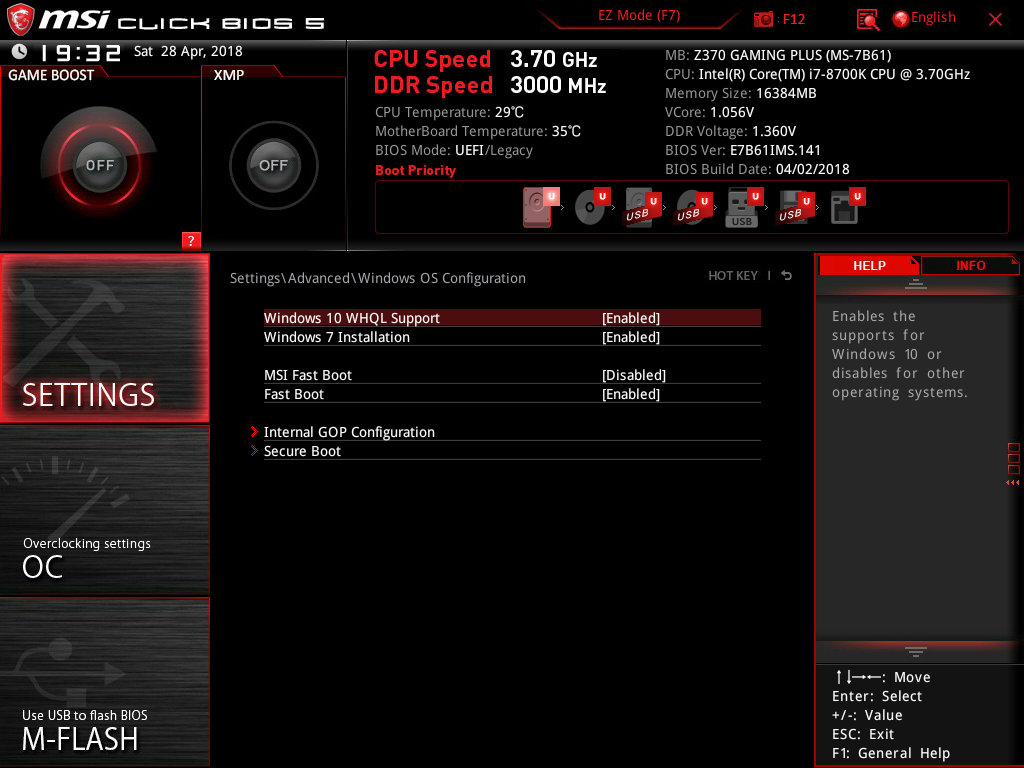- Joined
- Aug 27, 2011
- Messages
- 296 (0.06/day)
| System Name | Gaming PC/ EDU PC/ HFS PC |
|---|---|
| Processor | Intel i9-9900KF/ Dual Ryzen 7 2700X |
| Motherboard | Asrock Z390 Taichi Ultimate/ Dual Asrock X370 Proffesional Gaming |
| Cooling | Noctua NH-C14S/ Arctic Xtreme Freezer/ Ryzen Wraith Prysm RGB |
| Memory | 64GB Corsair Vengeance PRO RGB 3200/ 32GB Corsair Dominator 3000/ 16GB Corsair Vengeance Pro 3200 |
| Video Card(s) | EVGA RTX 3080 FTW3 Ultra / MSI RTX 2080Ti Ventus / EVGA GTX 1060 SC Gaming |
| Storage | Dual 970 EVO Plus 1TB + 6Tb 860 EVO/ 960 EVO 500GB + 18Tb R0/ 840EVO 250Gb + 16Tb R0 |
| Display(s) | Samsung 32" U32R590 Curved 3480x2160 / Samsung 32" LC32H711 Curved 2560x1440 Freesync |
| Case | Cooler Master Stacker 830 NV Edition/ Dual Cooler Master 690 Advance II |
| Audio Device(s) | Creative X-Fi Surround 5.1 SBX/ Creative X-Fi Titanium Pci-E/ On-board Realtek |
| Power Supply | Triple Corsair Platinum HX850i |
| Mouse | Logitech G7 WL / Logitech G903 Lightspeed / MS BT 8000 |
| Keyboard | Dual Logitech G19s |
| Software | Win10 Pro |
umm 40 sec to boot with win10 is too much....



 I typically only boot my systems when some Windows or application "update" requires a reboot. Otherwise, I just let my computers go to sleep. And when waking, I'm the bottleneck - as the slow human. When I press a key or wiggle my mouse to wake my computer, my computer always has to wait on me to enter my password. If this computer did not require a password, we would be talking around 5 seconds - and that includes the time it takes for my monitors to come alive too. As it is, if I am quick and ready to start typing (and my fingers are paying attention to what my mind is telling them) when the password prompt appears all is good to go in about 9 or 10 seconds.
I typically only boot my systems when some Windows or application "update" requires a reboot. Otherwise, I just let my computers go to sleep. And when waking, I'm the bottleneck - as the slow human. When I press a key or wiggle my mouse to wake my computer, my computer always has to wait on me to enter my password. If this computer did not require a password, we would be talking around 5 seconds - and that includes the time it takes for my monitors to come alive too. As it is, if I am quick and ready to start typing (and my fingers are paying attention to what my mind is telling them) when the password prompt appears all is good to go in about 9 or 10 seconds.