- Joined
- Feb 20, 2019
- Messages
- 9,395 (4.11/day)
| System Name | Bragging Rights |
|---|---|
| Processor | Atom Z3735F 1.33GHz |
| Motherboard | It has no markings but it's green |
| Cooling | No, it's a 2.2W processor |
| Memory | 2GB DDR3L-1333 |
| Video Card(s) | Gen7 Intel HD (4EU @ 311MHz) |
| Storage | 32GB eMMC and 128GB Sandisk Extreme U3 |
| Display(s) | 10" IPS 1280x800 60Hz |
| Case | Veddha T2 |
| Audio Device(s) | Apparently, yes |
| Power Supply | Samsung 18W 5V fast-charger |
| Mouse | MX Anywhere 2 |
| Keyboard | Logitech MX Keys (not Cherry MX at all) |
| VR HMD | Samsung Oddyssey, not that I'd plug it into this though.... |
| Software | W10 21H1, barely |
| Benchmark Scores | I once clocked a Celeron-300A to 564MHz on an Abit BE6 and it scored over 9000. |
So I've been slowly dialling back my fight with windows 8/10 default display scaling as more and more applications, utilities, and webpages become high-DPI aware.
In the past, I've forced custom display scaling settings, and even modified the logpixels registry value with domain GPOs for certain groups of devices but I'm coming to the conclusion that there must be a better way.
I've just spent half an hour setting up a batch of new laptops that have 13" 3200x1600 displays and every time I login as a new user it chooses the (Recommended) display scaling determined by Windows.
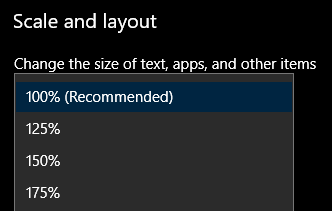
In the case of these laptops, it's recommending 250% which is stupid, because that downgrades the effective desktop area to an effective 1280x720 resolution which makes the desktop usable area equivalent to a paltry 720p display. Back in the Windows 7 days, there was even a warning at 720p informing users that some elements of the Windows UI wouldn't fit on the screen! Is there a way to change the (Recommended) setting that windows uses by default for all users of a device? 200% is probably best but both methods I know of are either useless for new users of a (shared pool) laptop, or overly restrictive (users cannot revert to 100% scaling for legacy applications that REQUIRE it to function).
This is a question that has been nagging me for a few years really. I've sent Microsoft feedback before via beta feedback, personal technet post, enterprise support tickets - and never had any response of value.
Essentially, Microsoft determines a scaling factor arbitrarily without any knowledge of how far a typical user of the display will be sitting from it, or what context the display will be used for. All it knows is the resolution and screen size and OBVIOUSLY the default font size can only be sensibly chosen with knowledge of how far the user will be from the display.
In the past, I've forced custom display scaling settings, and even modified the logpixels registry value with domain GPOs for certain groups of devices but I'm coming to the conclusion that there must be a better way.
I've just spent half an hour setting up a batch of new laptops that have 13" 3200x1600 displays and every time I login as a new user it chooses the (Recommended) display scaling determined by Windows.
In the case of these laptops, it's recommending 250% which is stupid, because that downgrades the effective desktop area to an effective 1280x720 resolution which makes the desktop usable area equivalent to a paltry 720p display. Back in the Windows 7 days, there was even a warning at 720p informing users that some elements of the Windows UI wouldn't fit on the screen! Is there a way to change the (Recommended) setting that windows uses by default for all users of a device? 200% is probably best but both methods I know of are either useless for new users of a (shared pool) laptop, or overly restrictive (users cannot revert to 100% scaling for legacy applications that REQUIRE it to function).
This is a question that has been nagging me for a few years really. I've sent Microsoft feedback before via beta feedback, personal technet post, enterprise support tickets - and never had any response of value.
Essentially, Microsoft determines a scaling factor arbitrarily without any knowledge of how far a typical user of the display will be sitting from it, or what context the display will be used for. All it knows is the resolution and screen size and OBVIOUSLY the default font size can only be sensibly chosen with knowledge of how far the user will be from the display.

