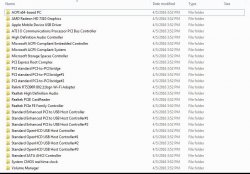- Joined
- Aug 13, 2015
- Messages
- 466 (0.13/day)
- Location
- South Africa ,Lions Everywhere..
| System Name | Ground Control |
|---|---|
| Processor | Intel i5 2500k 4 Ghz |
| Motherboard | MSI P67A-GD80 B3 |
| Cooling | Cooler Master Hyper 212x |
| Memory | 2 x 4GB DDR3 1600mhz Apacer Black Panther |
| Video Card(s) | Msi GTX 1060 OC 3Gb |
| Storage | 2 x 250Gb WD Blue raid 0 + 1Tb Wd Green |
| Display(s) | Samsung BX2450 24" Led |
| Case | GMC X7 X-Station |
| Power Supply | HEC Raptor 500watt |
| Mouse | Logitech G9 |
| Software | Windows 8.1 |
| Benchmark Scores | Power Level over 9000 |
Maybe because you didn't delete the old screwed up partitions first!
No hes not getting to the stage to select hdd to install on ,thats the issue it stops before on detecting the hdd