How can I overclock my video card? |
|
|
Author: W1zzard
Date: 2004-05-16 07:56:19
|
|
ATI overclocking tools:
ATIToolRivaTuner
Rage3DTweak
Radeonator - discontinued - use Google to find.
PowerStrip
RadLinker/RadClocker
Some ATI cards are protected against overclocking. If you change your overclock and you get no performance increase your card is probably locked. Test this by setting the clock speeds to values so high that your card would immediately crash on applying the new settings. If it's still running your bios is overclock-locked.
To remove the lock on the 9500 you have to flash a hacked bios which you can get from here.
To remove the lock on the 9000/9200/9600 you have to use modified drivers which you can get from here.
See the related articles section on the bottom of this page on how to flash a video bios.
NVIDIA overclocking:
coolbits.regYou will also need the nVIDIA DetonatorXP drivers, use the latest stable version.
When you run this file to edit the registry, it changes the values of the keys that allow you to use the factory overclocking utilities from NVidia.
Double-click the coolbits.reg and you'll see a window that says, "Are you sure you want to add the information?"

Click Yes and the program will edit the registry. Once it's edited you'll see a window telling you the information has been successfully entered into the registry.

Click OK and reboot.
Now Right-click the desktop and select "Properties" from the menu.
Select the "Settings" tab. A button labeled "Advanced" will appear. The "Clock Frequencies" tab is where the new core/memory speeds can be adjusted
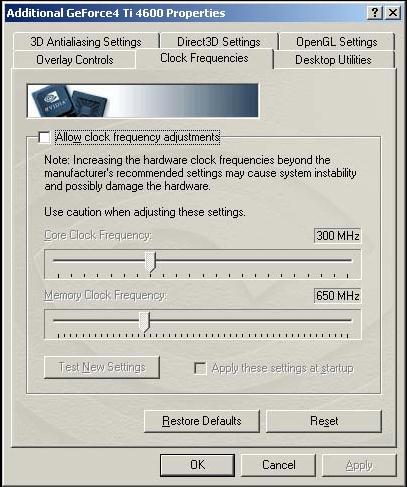
You will not be able to apply the new settings without clicking the
"Test New Settings" button. Once the highest stable speeds are found you will need to check "Apply these settings at startup" so the video driver will automatically set the card to these speeds every time you boot into windows. If the higher speeds cause problems hold 'CTRL' as Windows loads to prevent Coolbits from loading the overclocked settings.
Step-By-Step Guide to Video Card OCing
- Clock down your CPU first. You want to be sure any instability you find isn't caused by an unstable CPU overclock.
- Increase your GPU clock speed (Leave memory at stock speed). 5 or 10 MHz increments are good. Run a quick stability test (only a few minutes). This step is done only to find the maximum value. Repeat this until you get signs of instability or artifacts.
- Now run a longer stability test with your last stable overclock
- If this is not stable clock down another 5 Mhz till you are stable. Now you have found the maximum clock speed of our GPU.
- Next is video memory. Clock your GPU down to stock speeds and start overclocking your memory.
- Again in large steps to quickly find the maximum.
- After you found your maximum memory speed combine both overclocks. I suggest you take a few Mhz off both speeds when overclocking both GPU and memory. The reason to do this is that your video card will get hotter overall. Heat from the GPU could migrate through the PCB and cause the memory to become warmer and thus limiting your overclock, or vice versa.
- Now run a complete stability test. If your see signs of instability, clock down either GPU OR memory and find out what is causing the instability. Do this until your system is stable.
- Congratulations your video card is now close to its maximum overclock. It might be possible to squeeze another few Mhz out of your core or memory but variations in ambient room temperature, for example, could cause instabilities.
Apr 24th, 2024 21:12 EDT
change timezone
Latest GPU Drivers
New Forum Posts
- Cinebench crashed my PC. My Wi-Fi stopped working, and I keep getting a "Please wait" screen when I boot up my PC. (30)
- The TPU UK Clubhouse (24783)
- (Anti) SFF fun house (346)
- Sharing experience with MSI RTX 3070 vBIOS update to enable Resizable Bar with MB Z490 (2)
- Share your AIDA 64 cache and memory benchmark here (2915)
- Will a RTX 4070 TI super bottleneck a Ryzen 9 7950X3D? (58)
- The best *budget* ATX PC case on the market? (24)
- GTX 1070 Ti - TDP Issues - Always Power Throttling (4)
- 2022-X58/1366 PIN Motherboards NVME M.2 SSD BIOS MOD Collection (656)
- Meta Horizon OS (15)
Popular Reviews
- Fractal Design Terra Review
- Thermalright Phantom Spirit 120 EVO Review
- Corsair 2000D Airflow Review
- Minisforum EliteMini UM780 XTX (AMD Ryzen 7 7840HS) Review
- ASUS GeForce RTX 4090 STRIX OC Review
- NVIDIA GeForce RTX 4090 Founders Edition Review - Impressive Performance
- ASUS GeForce RTX 4090 Matrix Platinum Review - The RTX 4090 Ti
- MSI GeForce RTX 4090 Suprim X Review
- MSI GeForce RTX 4090 Gaming X Trio Review
- Gigabyte GeForce RTX 4090 Gaming OC Review
Controversial News Posts
- Sony PlayStation 5 Pro Specifications Confirmed, Console Arrives Before Holidays (116)
- NVIDIA Points Intel Raptor Lake CPU Users to Get Help from Intel Amid System Instability Issues (106)
- AMD "Strix Halo" Zen 5 Mobile Processor Pictured: Chiplet-based, Uses 256-bit LPDDR5X (101)
- US Government Wants Nuclear Plants to Offload AI Data Center Expansion (98)
- Windows 10 Security Updates to Cost $61 After 2025, $427 by 2028 (84)
- Developers of Outpost Infinity Siege Recommend Underclocking i9-13900K and i9-14900K for Stability on Machines with RTX 4090 (84)
- TechPowerUp Hiring: Reviewers Wanted for Motherboards, Laptops, Gaming Handhelds and Prebuilt Desktops (78)
- AMD's RDNA 4 GPUs Could Stick with 18 Gbps GDDR6 Memory (73)