- Joined
- Apr 18, 2012
- Messages
- 390 (0.08/day)
| Processor | AMD Ryzen 9 5900X |
|---|---|
| Motherboard | Gigabyte B550 Aorus Pro |
| Cooling | Wraith Prism |
| Memory | Crucial Ballistix 3600Mhz 16GB (4x8GB) |
| Video Card(s) | - |
| Storage | Samsung 850 Evo, 860 Evo, 980 and Crucial MX500 |
| Display(s) | Samsung Neo G9 Odyssey |
| Case | Corsair 7000D |
| Power Supply | - |
| VR HMD | Quest 2 |
So a couple of months back I decided to reinstall my windows from the factory partition. Laptop was okay but games felt slower, but since I had just moved from my FX8350 7970 system to laptop gaming, I didnt notice how slow it was.
Dota 2 was giving 30fps at lowest settings. Borderlands 1 was a bit sluggish.
Two days ago I ran a benchmark test just for fun and checked temperatures. I noticed my CPU clock was always at less than half the rated speed.
Specs:
LG Laptop
Intel i5 2410M sandy bridge (Core clock 2.3Ghz, Boost 2.9Ghz)
Windows 7 64bit with SP1
My CPU was locked at 1.4Ghz (or 1.394Ghz). It wouldnt go up under load and in some cases it would lock itself to 1Ghz -.-
Checked online: Usual replies were
1) to check the power settings for max processor state. It was all at 100%.
2) Disable speedstep through BIOS (didnt have any such option.
I found two other people having the same issue:
Case 1:
http://www.tomshardware.com/answers/id-1872645/intel-cpu-3ghz-locked-3ghz.html
Case 2:
http://forums.anandtech.com/showthread.php?t=2352667
In both cases, the users ended up fixing the problem by disabling some manufacturer bundled software quiet setting (Toshiba and Samsung apps).
I feel the same things going on with my system but cant find the culprit app.
So I kept looking around, hwinfo64 showed "On Demand Clock Modulation" at 50% which was odd. So I kept searching the web for clues to that, and ended up finding ThrottleStop.
Throttlestop had the same field called CMod set at 50 as shown below:
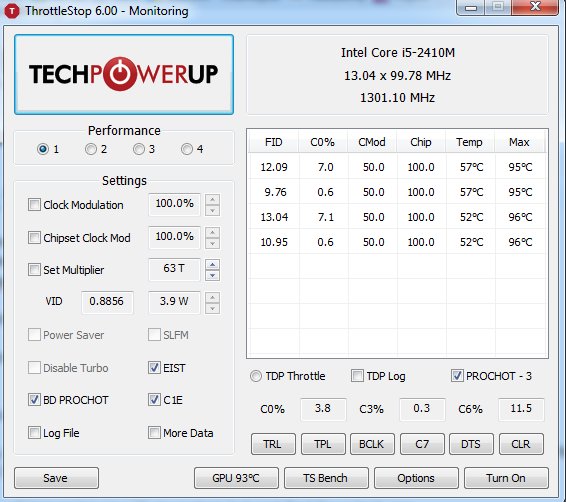
When I clock on "Clock Modulation" which is set at 100% the CMod changes to 100% and my CPU jumps to 2.8-9 until finally settling at 2.2-3 ghz according to load.
Kinda panicked and didnt want to force my processor into running at that speeds (could be a failsafe by the system to prevent my cpu from overheating - VERY UNLIKELY) but still I wanted to revert the settings by ThrottleStop.
I switched between power modes, and CMoD didnt change.
When I pulled the cord, CMod went to 50%. Changing profiles had no effect again. So I made it 100% with ThrottleStop. Put the plug back in and it goes back to 50%, having for force it to 100% through ThrottleStop again.
So thats my story. Something software running is calling the shots to make the CMod run at 50% and stay there, and it happens only when removing or plugging in the power plug.
Using ThrottleStop to fix this issue until the culprit is found. No LG software in running the background.
Dota 2 was giving 30fps at lowest settings. Borderlands 1 was a bit sluggish.
Two days ago I ran a benchmark test just for fun and checked temperatures. I noticed my CPU clock was always at less than half the rated speed.
Specs:
LG Laptop
Intel i5 2410M sandy bridge (Core clock 2.3Ghz, Boost 2.9Ghz)
Windows 7 64bit with SP1
My CPU was locked at 1.4Ghz (or 1.394Ghz). It wouldnt go up under load and in some cases it would lock itself to 1Ghz -.-
Checked online: Usual replies were
1) to check the power settings for max processor state. It was all at 100%.
2) Disable speedstep through BIOS (didnt have any such option.
I found two other people having the same issue:
Case 1:
http://www.tomshardware.com/answers/id-1872645/intel-cpu-3ghz-locked-3ghz.html
Case 2:
http://forums.anandtech.com/showthread.php?t=2352667
In both cases, the users ended up fixing the problem by disabling some manufacturer bundled software quiet setting (Toshiba and Samsung apps).
I feel the same things going on with my system but cant find the culprit app.
So I kept looking around, hwinfo64 showed "On Demand Clock Modulation" at 50% which was odd. So I kept searching the web for clues to that, and ended up finding ThrottleStop.
Throttlestop had the same field called CMod set at 50 as shown below:
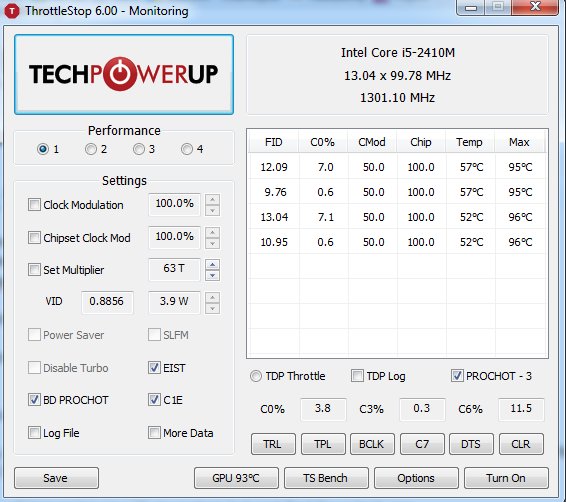
When I clock on "Clock Modulation" which is set at 100% the CMod changes to 100% and my CPU jumps to 2.8-9 until finally settling at 2.2-3 ghz according to load.
Kinda panicked and didnt want to force my processor into running at that speeds (could be a failsafe by the system to prevent my cpu from overheating - VERY UNLIKELY) but still I wanted to revert the settings by ThrottleStop.
I switched between power modes, and CMoD didnt change.
When I pulled the cord, CMod went to 50%. Changing profiles had no effect again. So I made it 100% with ThrottleStop. Put the plug back in and it goes back to 50%, having for force it to 100% through ThrottleStop again.
So thats my story. Something software running is calling the shots to make the CMod run at 50% and stay there, and it happens only when removing or plugging in the power plug.
Using ThrottleStop to fix this issue until the culprit is found. No LG software in running the background.
Last edited:

















