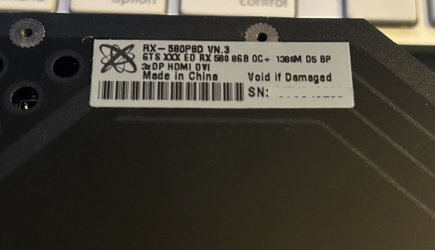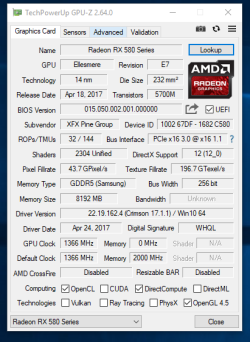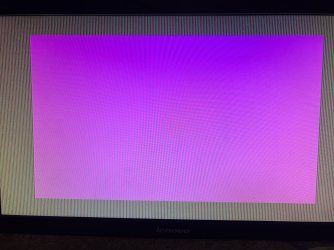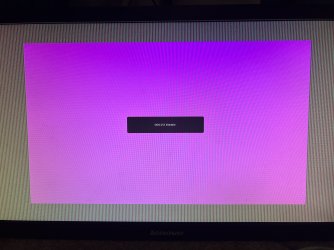- Joined
- Apr 2, 2022
- Messages
- 32 (0.03/day)
Good evening guys,
I recently got an XFX Radeon RX 580 GB off FB marketplace. The seller was very honest in that he said it was fairly unstable when playing games. On BIOS 1 (left), there was video but my Windows 10 PC would hang. On BIOS 2 (right), there was lots of artifacts but at the least Windows 10 would boot. I did make a backup of BIOS 1. That said, when attempting to flash BIOS 1, I set it incorrectly to BIOS 2 and I bricked the card. Now, even when connected, Device Manager doesn't even see it at all in either BIOS 1 or BIOS 2.
I'm hoping that's not the case, so I'm hoping someone can help me.
For reference, here's the info off the white sticker on the back of the card (see attached picture as well):
RX-580P8D VN.3
GTS XXX ED RX 580 8GB OC+ 1386M D5 8P
3xDP HDMI DVI
I recently got an XFX Radeon RX 580 GB off FB marketplace. The seller was very honest in that he said it was fairly unstable when playing games. On BIOS 1 (left), there was video but my Windows 10 PC would hang. On BIOS 2 (right), there was lots of artifacts but at the least Windows 10 would boot. I did make a backup of BIOS 1. That said, when attempting to flash BIOS 1, I set it incorrectly to BIOS 2 and I bricked the card. Now, even when connected, Device Manager doesn't even see it at all in either BIOS 1 or BIOS 2.
I'm hoping that's not the case, so I'm hoping someone can help me.
For reference, here's the info off the white sticker on the back of the card (see attached picture as well):
RX-580P8D VN.3
GTS XXX ED RX 580 8GB OC+ 1386M D5 8P
3xDP HDMI DVI
Attachments
Last edited: