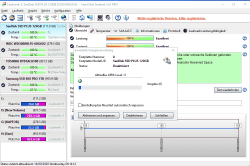The APM of the hdd can be configured in many ways from the moment the computer is turned on.
1.- The hdd takes the default APM value stored in disk memory and begins to use it as the current value.
2.- The BIOS may or may not change the current value, but what it almost always does is freeze the accesses to be able to change the default value, although it is possible to continue changing its current value. That is why some programs such as HDAT2 to change the default APM values, need to remove the current to the disk, it is re-plugged in HOT and thus bypass the BIOS.
3.- The Windows ACHI driver may or may not change the current value.
4.- Windows power settings do not normally change these current APM values. Windows has its own disk power timers and when the limit is reached it shuts down the disk. The problem is that if the APM of the disk is lower than that of Windows, the APM of the disk will fire earlier and the Windows power settings are of no use.
5.- Programs such as HDDScan, CrystalDiskInfo, ... change the value of the "CURRENT" APM but it is lost at each startup so you have to configure them as starting with Windows so that the values are maintained. To change the value to "DEFAULT" mainly to use USB drives, each manufacturer has its own tools. For example, WD uses wdidle3.exe in DOS, which, although it does not change the default APM, does change the idle timer, which is similar up to a maximum of 300 seconds or 5 minutes. For Hitachi there are some utilities but they do not change the default values, but the current values. For Seagate I have successfully used a HDAT2 call in DOS but it works only on some drives.
6.- To this we add the disks plugged in via USB, which are much more difficult to configure, since they are plugged in after the computer starts up and the APM is not usually configured by BIOS, AHCI, or Windows. You have to configure the APM manually after plugging them in or doing a scheduled task associated with an event as I explained in a previous post.
The majority of users do not experience problems with the discs since normally the APM is configured by default in 80h which is 10 minutes to park the heads and does not turn off the engine turn. But about the year 2010-2014, "green" discs were manufactured that park their heads even every 1 second or after 8 seconds unless BIOS, ACHI, Windows or programs change the current value. In practice they are continually making clicking noises and shortening the life of the disc. The disks are designed for a maximum of around 300,000 head parking spaces and bad sectors start to appear from that value. I confirm that I have 2,5" Seagate disks with bad sectors with 680,000 head parkings because of an APM of only 10 seconds that although they did not turn off the spinning of the disk, they did park the heads, even with a 20 minute shutdown disk in Windows.