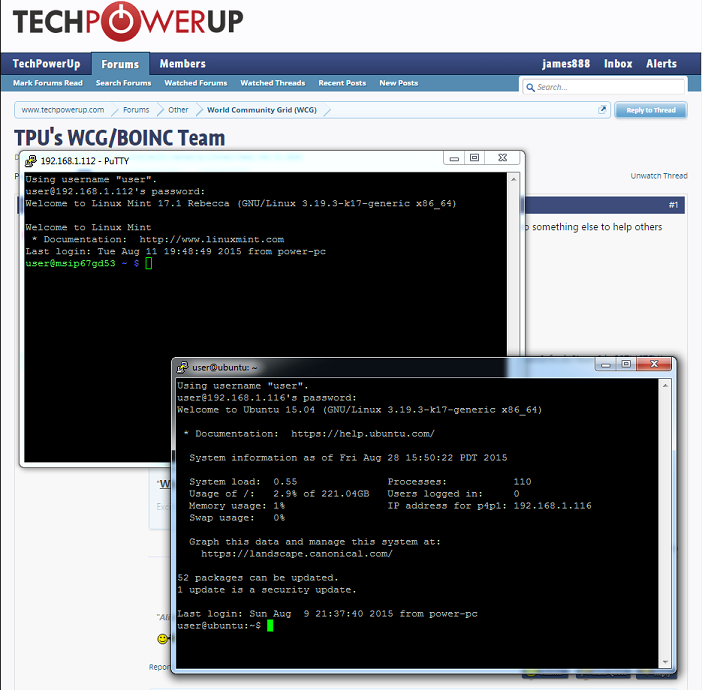- Joined
- Jun 27, 2011
- Messages
- 6,790 (1.34/day)
| Processor | 7800x3d |
|---|---|
| Motherboard | Gigabyte B650 Auros Elite AX |
| Cooling | Custom Water |
| Memory | GSKILL 2x16gb 6000mhz Cas 30 with custom timings |
| Video Card(s) | MSI RX 6750 XT MECH 2X 12G OC |
| Storage | Adata SX8200 1tb with Windows, Samsung 990 Pro 2tb with games |
| Display(s) | HP Omen 27q QHD 165hz |
| Case | ThermalTake P3 |
| Power Supply | SuperFlower Leadex Titanium |
| Software | Windows 11 64 Bit |
| Benchmark Scores | CB23: 1811 / 19424 CB24: 1136 / 7687 |
My purpose in making this thread, is to share some information I have been gathering on how to potentially obtain better WCG performance from linux. I have been messing around with a few things, and have realized there are better ways to benchmark and test. It would also be better to share as I go, so we can all hopefully help each other out.
I will be making lots of posts and putting up directions at first, but my goal is to have this be a general purpose thread for the team. So please feel free to post any tips, tricks, and useful hints for crunching on linux.
I will be making several posts today and this weekend, detailing everything I can think of that should be in this thread. If expect over the next few weeks, I will be updating and revising my directions to make them more clear and concise so be sure to watch the thread over time.
I will be making lots of posts and putting up directions at first, but my goal is to have this be a general purpose thread for the team. So please feel free to post any tips, tricks, and useful hints for crunching on linux.
I will be making several posts today and this weekend, detailing everything I can think of that should be in this thread. If expect over the next few weeks, I will be updating and revising my directions to make them more clear and concise so be sure to watch the thread over time.