A lot for 2 years and I've always had the problem so I got used to it but it's not a solution.Which GPU driver versions did you try?
I am currently on version 522.25
A lot for 2 years and I've always had the problem so I got used to it but it's not a solution.Which GPU driver versions did you try?
| Processor | AMD Ryzen 7 5800X3D |
|---|---|
| Motherboard | MSI MPG B550I Gaming Edge Wi-Fi ITX |
| Cooling | Scythe Fuma 2 rev. B Noctua NF-A12x25 Edition |
| Memory | 2x16GiB G.Skill TridentZ DDR4 3200Mb/s CL14 F4-3200C14D-32GTZKW |
| Video Card(s) | PowerColor Radeon RX7800 XT Hellhound 16GiB Noctua NF-A12x25 Edition |
| Storage | Western Digital Black SN850 WDS100T1X0E-00AFY0 1TiB, Western Digital Blue 3D WDS200T2B0A 2TiB |
| Display(s) | Dell G2724D 27" IPS 1440P 165Hz, ASUS VG259QM 25” IPS 1080P 240Hz |
| Case | Cooler Master NR200P ITX |
| Audio Device(s) | Altec Lansing 220, HyperX Cloud II |
| Power Supply | Corsair SF750 Platinum 750W SFX |
| Mouse | Endgame Gear OP1 8K |
| Keyboard | HyperX Alloy Origins Aqua |
Download LatencyMon https://www.resplendence.com/download/LatencyMon.exeA lot for 2 years and I've always had the problem so I got used to it but it's not a solution.
I am currently on version 522.25
No no I don't have a stuttering mic in the audio, it's gaming only.Download LatencyMon https://www.resplendence.com/download/LatencyMon.exe
Enable recording in background and try to reproduce the stuttering problem. You said the audio is also stuttering?
| System Name | Rainbow Sparkles (Power efficient, <350W gaming load) |
|---|---|
| Processor | Ryzen R7 5800x3D (Undervolted, 4.45GHz all core) |
| Motherboard | Asus x570-F (BIOS Modded) |
| Cooling | Alphacool Apex UV - Alphacool Eisblock XPX Aurora + EK Quantum ARGB 3090 w/ active backplate |
| Memory | 2x32GB DDR4 3600 Corsair Vengeance RGB @3866 C18-22-22-22-42 TRFC704 (1.4V Hynix MJR - SoC 1.15V) |
| Video Card(s) | Galax RTX 3090 SG 24GB: Underclocked to 1700Mhz 0.750v (375W down to 250W)) |
| Storage | 2TB WD SN850 NVME + 1TB Sasmsung 970 Pro NVME + 1TB Intel 6000P NVME USB 3.2 |
| Display(s) | Phillips 32 32M1N5800A (4k144), LG 32" (4K60) | Gigabyte G32QC (2k165) | Phillips 328m6fjrmb (2K144) |
| Case | Fractal Design R6 |
| Audio Device(s) | Logitech G560 | Corsair Void pro RGB |Blue Yeti mic |
| Power Supply | Fractal Ion+ 2 860W (Platinum) (This thing is God-tier. Silent and TINY) |
| Mouse | Logitech G Pro wireless + Steelseries Prisma XL |
| Keyboard | Razer Huntsman TE ( Sexy white keycaps) |
| VR HMD | Oculus Rift S + Quest 2 |
| Software | Windows 11 pro x64 (Yes, it's genuinely a good OS) OpenRGB - ditch the branded bloatware! |
| Benchmark Scores | Nyooom. |
lower the FPS cap.Good day to everyone.
I read the material of this forum thread and information on the Internet, made various settings, but it is not possible to solve the problem with the frame time in full-screen warzone 2 mode (it is constantly growing up and when it reaches 30 ms and above, while the FPS is 180-200, slowdowns begin, and the picture does not become smooth), I will describe the situation in more detail:
Recently updated the components:
Palit RTX 3080 updated to -> ASUS RTX 4080
Ryzen 7 5800X updated to -> Ryzen 7 5800X3D
In the bundle (Palit RTX 3080 and Ryzen 7 5800X3D), there was no problem with frame time in full-screen warzone 2 mode, it appeared in the bundle (ASUS RTX 4080 and Ryzen 7 5800X3D).
Unfortunately, there is no longer an opportunity to return to the bundle with Palit RTX 3080 for verification.
I tried to make settings, they did not lead to success:
1. Various versions of Nvidia drivers.
Install version 531.29;
2. Various BIOS versions of the motherboard (1.40, 1.60, L2.62).
Installation version L2.62;
3. I changed the settings in the game itself (- 5 FPS from the refresh rate of the screen, etc.) and Nvidia panels, as well as Windows settings (switches "Game mode" and "GPU scheduling with hardware acceleration");
4. Enabled and disabled the XMP RAM profile, the rest of the Bios settings are set by default;
5. Reinstalled the game;
6. I also noticed that there is no Nvidia DLSS and Nvidia Reflex item in the warzone 2 settings, I don't understand why they are not there, has anyone encountered this?
As a temporary solution, I set the screen mode to "Full-screen (without frames)", but with this mode the FPS is less by about 20-30 and the frame time is less stable and the picture is not as smooth.
Configuration of components at the moment:
ASRock B550 PG Riptide
АМD Ryzеn 7 5800Х3D
ID-Cooling FROSTFLOW X 360
A-Data XPG GAMMIX D20, 32 GB, 3600, [18-22-22]
ASUS TUF Gaming GeForce RTX 4080 OC Edition
Phanteks AMP 1000W [PH-P1000G]
SSD М.2 WD 1 ТB
SSD M.2 Kingston 500 GB
24.5" Dell S2522HG (240 Hz, G-SYNC)
If someone has ideas and recommendations that you can try again, I will be glad.
Thank you in advance.

hi!Just to follow up on my problem:
I have had my PC in a repair shop where I was told that a different PSU, MOBO and CL16 ram AND still had these issues in CS GO. They have sent me capframe screenshot with the same spikes as before.
I have also asked them to try a different CPU and they say it still happened.
At this point, once again, I have no idea what is happening. I guess it's time to give up on PC gaming
nah, maybe try something that does not involve computers lolhi!
give up PC games and switch to console games?)
| Processor | AMD Ryzen 7 5800X3D |
|---|---|
| Motherboard | MSI MPG B550I Gaming Edge Wi-Fi ITX |
| Cooling | Scythe Fuma 2 rev. B Noctua NF-A12x25 Edition |
| Memory | 2x16GiB G.Skill TridentZ DDR4 3200Mb/s CL14 F4-3200C14D-32GTZKW |
| Video Card(s) | PowerColor Radeon RX7800 XT Hellhound 16GiB Noctua NF-A12x25 Edition |
| Storage | Western Digital Black SN850 WDS100T1X0E-00AFY0 1TiB, Western Digital Blue 3D WDS200T2B0A 2TiB |
| Display(s) | Dell G2724D 27" IPS 1440P 165Hz, ASUS VG259QM 25” IPS 1080P 240Hz |
| Case | Cooler Master NR200P ITX |
| Audio Device(s) | Altec Lansing 220, HyperX Cloud II |
| Power Supply | Corsair SF750 Platinum 750W SFX |
| Mouse | Endgame Gear OP1 8K |
| Keyboard | HyperX Alloy Origins Aqua |
| System Name | New compy |
|---|---|
| Processor | AMD Ryzen 5800x3D |
| Motherboard | MSI MPG x570S EDGE MAX WiFi |
| Cooling | Noctua NH-D15S w. FHP141 + Xigmatek AOS XAF-F1451 |
| Memory | 32gb G.Skill Ripjaws V Samsung B-Die Dual Rank F4-4000C16D-32GVKA |
| Video Card(s) | ASUS TUF GAMING RTX 4070ti |
| Storage | 17tb (8+4tb WD Black HDD's, 2+2+0.5+0.5tb M.2 SSD Drives) + 16tb WD Red Pro backup drive |
| Display(s) | Alienware AW2518H 24" 240hz, Sony X85K 43" 4k 120hz HDR TV |
| Case | Thermaltake Core v71 |
| Audio Device(s) | iFi Nano Idsd Le, Creative T20 + T50, Sennheiser HD6Mix |
| Power Supply | EVGA Supernova G2 1000w |
| Mouse | Logitech G502 Hero custom w. G900 scroll wheel mod, Rival 3 + Rival 3 wireless, JLab Epic Mouse |
| Keyboard | Corsair K68 RGB + K70 RGB + K57 RGB Wireless + Logitech G613 |
| Software | Win 10 Pro |
| Benchmark Scores | https://valid.x86.fr/s2y7ny |
Never give up, fight your pc with settings until it does what you want. Gsync or vsync and limit fps, there are lots of ways to correct issues, maybe it's that CS Go was designed for a dual core cpu and an x850xt gpu.Just to follow up on my problem:
I have had my PC in a repair shop where I was told that a different PSU, MOBO and CL16 ram AND still had these issues in CS GO. They have sent me capframe screenshot with the same spikes as before.
I have also asked them to try a different CPU and they say it still happened.
At this point, once again, I have no idea what is happening. I guess it's time to give up on PC gaming
| System Name | Metalia |
|---|---|
| Processor | AMD Ryzen 7 5800X3D |
| Motherboard | Asus TuF Gaming X570-PLUS |
| Cooling | ID Cooling 280mm AIO w/ Arctic P14s |
| Memory | 2x32GB DDR4-3600 |
| Video Card(s) | Sapphire Pulse RX 9070 XT |
| Storage | Optane P5801X 400GB, Samsung 990Pro 2TB |
| Display(s) | LG 32GS95UV 32" OLED 240/480hz 4K/1080P Dual Mode |
| Case | Geometric Future M8 Dharma |
| Audio Device(s) | Xonar Essence STX |
| Power Supply | Seasonic Focus GX-1000 Gold |
| Mouse | Attack Shark R3 Magnesium - White |
| Keyboard | Keychron K8 Pro - White - Tactile Brown Switch |
| Software | Windows 10 IoT Enterprise LTSC 2021 |
Oh. That's not the first 'cursed build' I've ran across.Just to follow up on my problem:
I have had my PC in a repair shop where I was told that a different PSU, MOBO and CL16 ram AND still had these issues in CS GO. They have sent me capframe screenshot with the same spikes as before.
I have also asked them to try a different CPU and they say it still happened.
At this point, once again, I have no idea what is happening. I guess it's time to give up on PC gaming
| Processor | AMD Ryzen 7 5700X VMR-B2 |
|---|---|
| Motherboard | Gigabyte X570 UD rev 1.0 F37 |
| Cooling | LC-CC-120 |
| Memory | 2x16GB 2R DDR4 @ 3600MHz (16-19-19-42-46-630) (IRP3600D4V64L18/16G) |
| Video Card(s) | ZOTAC GeForce RTX 2080 Ti AMP/Triple Fan |
| Storage | 2TB Intenso SSD, CT500MX500SSD1, ST2000DM008-2FR102 & -1CH164, WDC WDS100T2B0C-00PXH0 |
| Display(s) | HP 32 (HPN351A) & S24D300 |
| Case | CASE CHIEFTEC CS-601 / OPTICAL DRIVE HL-DT-ST BD-RE BH16NS55 |
| Audio Device(s) | DIGITAL AMP 2.1 STEREO 300W 8 SPKR 1 SUB |
| Power Supply | BE QUIET STRAIGHT POWER 10 800W CM (EC10-CM-800W) |
| Mouse | SHARKOON SHARK FORCE 2 |
| Keyboard | CHERRY KC 1000 |
| Software | Windows 10 Pro 64-bit Version |
| Benchmark Scores | https://www.3dmark.com/3dm/125658269? https://www.3dmark.com/3dm/125659060? |
15. disable tcpipv6To disable mitigations for Intel Transactional Synchronization Extensions (Intel TSX) Transaction Asynchronous Abort vulnerability (CVE-2019-11135) and Microarchitectural Data Sampling ( CVE-2018-11091 , CVE-2018-12126 , CVE-2018-12127 , CVE-2018-12130 ) along with Spectre [ CVE-2017-5753 & CVE-2017-5715 ] and Meltdown [ CVE-2017-5754 ] variants, including Speculative Store Bypass Disable (SSBD) [ CVE-2018-3639 ] as well as L1 Terminal Fault (L1TF) [ CVE-2018-3615, CVE-2018-3620, and CVE-2018-3646 ]:
reg add "HKEY_LOCAL_MACHINE\SYSTEM\CurrentControlSet\Control\Session Manager\Memory Management" /v FeatureSettingsOverride /t REG_DWORD /d 3 /f
reg add "HKEY_LOCAL_MACHINE\SYSTEM\CurrentControlSet\Control\Session Manager\Memory Management" /v FeatureSettingsOverrideMask /t REG_DWORD /d 3 /f
Restart the device for the changes to take effect.
PBO AMD Specifications
105W TDP
PPT 142W, TDC 95A, EDC 140A
95W TDP
PPT 128W, TDC 80A, EDC 125A
65W TDP
PPT 88W, TDC 60A, EDC 90A
45W TDP
PPT 60W, TDC 45A, EDC 65A
 forums.guru3d.com
forums.guru3d.com

Technical explanation: This avoids frame buffers from piling up to create input lag. In addition, stutters are avoided, thanks to RTSS microsecond-accurate frame rate capping precision. High speed video tests confirmed a reduced lag of approximately 1 to 2 less refresh cycles less input lag relative to VSYNC ON.


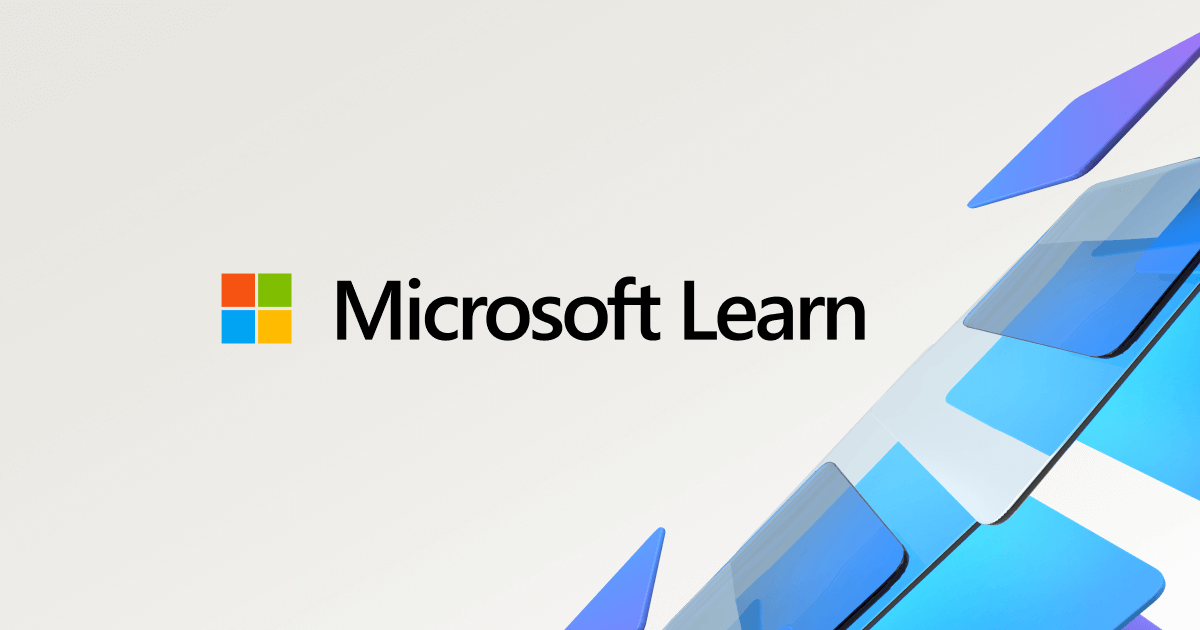
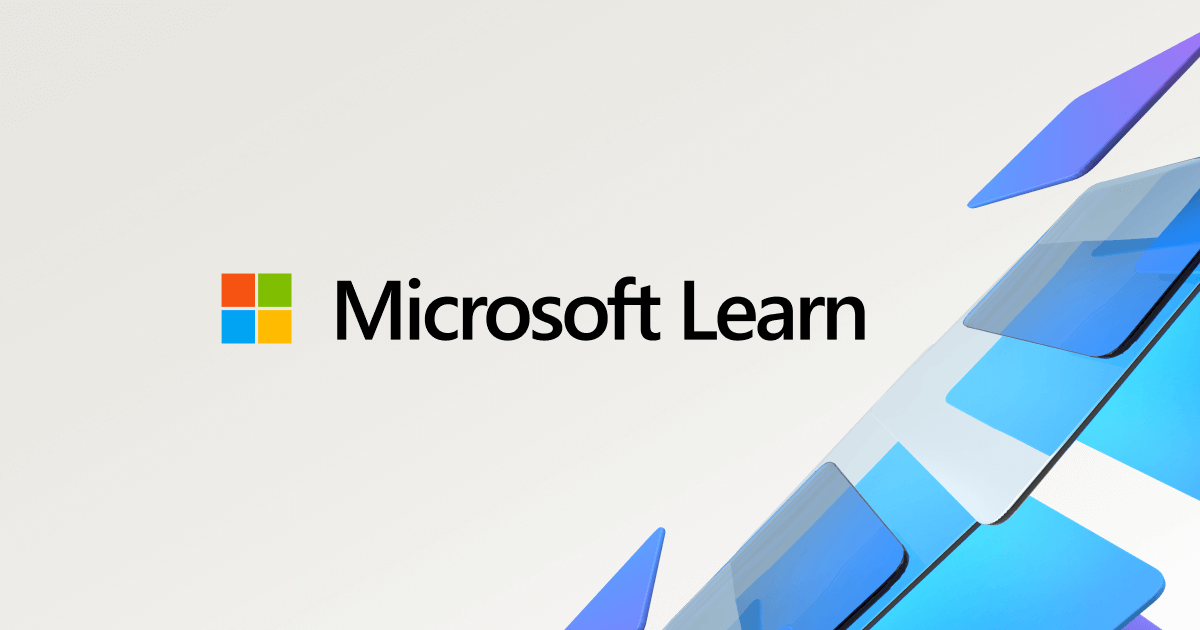
| System Name | AlderLake |
|---|---|
| Processor | Intel i7 12700K P-Cores @ 5Ghz |
| Motherboard | Gigabyte Z690 Aorus Master |
| Cooling | Noctua NH-U12A 2 fans + Thermal Grizzly Kryonaut Extreme + 5 case fans |
| Memory | 32GB DDR5 Corsair Dominator Platinum RGB 6000MT/s CL36 |
| Video Card(s) | MSI RTX 2070 Super Gaming X Trio |
| Storage | Samsung 980 Pro 1TB + 970 Evo 500GB + 850 Pro 512GB + 860 Evo 1TB x2 |
| Display(s) | 23.8" Dell S2417DG 165Hz G-Sync 1440p |
| Case | Be quiet! Silent Base 600 - Window |
| Audio Device(s) | Panasonic SA-PMX94 / Realtek onboard + B&O speaker system / Harman Kardon Go + Play / Logitech G533 |
| Power Supply | Seasonic Focus Plus Gold 750W |
| Mouse | Logitech MX Anywhere 2 Laser wireless |
| Keyboard | RAPOO E9270P Black 5GHz wireless |
| Software | Windows 11 |
| Benchmark Scores | Cinebench R23 (Single Core) 1936 @ stock Cinebench R23 (Multi Core) 23006 @ stock |
| System Name | Ryzen 2023 |
|---|---|
| Processor | AMD Ryzen 7 7700 |
| Motherboard | Asrock B650E Steel Legend Wifi |
| Cooling | Noctua NH-D15 |
| Memory | G Skill Flare X5 2x16gb cl32@6000 MHz |
| Video Card(s) | Sapphire Radeon RX 6950 XT Nitro + gaming Oc |
| Storage | WESTERN DIGITAL 1TB 64MB 7k SATA600 Blue WD10EZEX, WD Black SN850X 1Tb nvme |
| Display(s) | LG 27GP850P-B |
| Case | Corsair 5000D airflow tempered glass |
| Power Supply | Seasonic Prime GX-850W |
| Mouse | A4Tech V7M bloody |
| Keyboard | Genius KB-G255 |
| Software | Windows 10 64bit |
The tread has been made 2 months ago, and still no fix in sightIf these CPU's are still causing stutters after all these pages, I'd say, go intel...
| Processor | AMD Ryzen 7 5700X VMR-B2 |
|---|---|
| Motherboard | Gigabyte X570 UD rev 1.0 F37 |
| Cooling | LC-CC-120 |
| Memory | 2x16GB 2R DDR4 @ 3600MHz (16-19-19-42-46-630) (IRP3600D4V64L18/16G) |
| Video Card(s) | ZOTAC GeForce RTX 2080 Ti AMP/Triple Fan |
| Storage | 2TB Intenso SSD, CT500MX500SSD1, ST2000DM008-2FR102 & -1CH164, WDC WDS100T2B0C-00PXH0 |
| Display(s) | HP 32 (HPN351A) & S24D300 |
| Case | CASE CHIEFTEC CS-601 / OPTICAL DRIVE HL-DT-ST BD-RE BH16NS55 |
| Audio Device(s) | DIGITAL AMP 2.1 STEREO 300W 8 SPKR 1 SUB |
| Power Supply | BE QUIET STRAIGHT POWER 10 800W CM (EC10-CM-800W) |
| Mouse | SHARKOON SHARK FORCE 2 |
| Keyboard | CHERRY KC 1000 |
| Software | Windows 10 Pro 64-bit Version |
| Benchmark Scores | https://www.3dmark.com/3dm/125658269? https://www.3dmark.com/3dm/125659060? |
thanks man. need to try that just to be sure.Never give up, fight your pc with settings until it does what you want. Gsync or vsync and limit fps, there are lots of ways to correct issues, maybe it's that CS Go was designed for a dual core cpu and an x850xt gpu.
You could also try running in a virtual machine environment with windows xp and see how it works running on the os it was designed for. Setting up a vm is fairly easy, I had to do one to use my old mini disc player.
what a legend!some more things i havent seen being mentioned with some of my ryzen- / pc-voodoo / mumbo jumbo ive noticed over the years. most of these issues come down to and from software (bios / firmware, drivers, settings and of course some games are super buggy and not optimized well). some kind of little spiking is normal and cant be totally avoided in first instance. games normally stutter on first load of things inside the game and after a while of playing when everything is cached, streamed and loaded the game runs smoother. it can take several minutes or even an hour or so of playing. the longer you play the less stutters you should get.
max cpu & gpu clock, power draw or utilization etc dont equal max fps, smooth frametime graph or "best gaming experience". what you want is a mostly flat if not absolutely flat frametime as with vsync. only an absolute frametime graph give you an absolute smooth experience. with free and gsync it doesnt matter anymore. they are superior to traditional vsync in some ways.
you definitely want to go with either vsync, free or gsync. no sync and no fps limit is not the way to go. if you want a smooth experience you need sync and fps limit, optimized ram timings and other bios settings. you want to turn off as much as you dont need, turn on extra features you want and optimize in the direction low power and energy efficiency (very slight and precise undervolting). if you have a new pc this works better. old stuff gets used to its power draw and stops working more likely when uv'ed (talking bout "default-burn-in").
1. try process lasso and custom power plan (i.e. bitsum highest performance) https://dl.bitsum.com/files/processlassosetup64.exe
2. try another custom power plan from 1usmus or one of these https://www.overclock.net/threads/r...dows-10-11-snappy-lowpower-highpower.1776353/
2a. make your own power plan https://forums.guru3d.com/threads/windows-power-plan-settings-explorer-utility.416058/
3. play around with park control https://bitsum.com/parkcontrol/ (i.e. turn parking on / off, try different % for parking & clocking)
4. in bios you have to turn off everything unnecessary like memory error injection, memory encryption, etc., there are further settings in the bios that can help like ari forwarding, iommu, svm, etc. (ill look all of these up later and post again)
6. be sure you have sam / rebar enabled
7. try hydra oc tool from 1usmus (before that you have to have your bios optimized, voltage-, limit- and everything else-wise.
8. use intelligent stand by list cleaner, set timer resolution to 0.5
9. try playing around with hpet and bcdedit settings: useplatformclock, useplatformtick, tscsyncpolicy and disableynamictick https://learn.microsoft.com/en-us/windows-hardware/drivers/devtest/bcdedit--set
10. turn windows 10 game mode off
11. use ooshutup10 and w10privacy to turn unnecessary stuff off
12. external devices like said mouse, keyboard printer or gamepads can increase dpc latency
13. use markc's mouse fix https://donewmouseaccel.blogspot.com/2010/03/markc-windows-7-mouse-acceleration-fix.html
14. disable alle spectre and meltdown patches: https://support.microsoft.com/en-us...bilities-2f965763-00e2-8f98-b632-0d96f30c8c8e
15. disable tcpipv6
16. spread pagefile over several different physical drives and set their sizes fixed, eg. if you have 16gbram, make 8gb pagefile on the drive where windows is installed, another 8gb on the one where the game is and another 8gb on another drive. never disable the pagefile completely. with 16gb ram you need minimum of a 16gb pagefile with fixed size, better 32gb.
17. disable windows memory compression https://www.makeuseof.com/windows-memory-compression-guide/#:~:text=To disable memory compression, run,you've successfully disabled it.
18. use 4 x 2R ram https://www.igorslab.de/en/performa...s-in-theory-and-practice-with-cyberpunk-2077/
mussels and bloax youre sure right with what you said. the issue is that with automatic values for pbo - take it youre talking bout ppt tdc edc ctdp and so on - its better if these are manually and set them a bit lower than recommended default manual values. to op i would set ctdp to 65w or 75w along with lower than standard values for pbo (ppt, tdc, edc) / "eco mode". not sure but it could help if you set ctdp = ppt, eg. 65w (5700x default tdp) or 105w (5800x3d default tdp). there are some recommendations out there on what to set these values to:
automatic values will be higher by a multiple factor which are ridiculously high, "dangerous" and unrealistic values (eg. ppt 375w, tdc 200a, edc 215a). in the algorithm for the cpu it wont really matter theoretically but in practice you will probably have extremely numerous short bursts of extreme high power when clocks are ramped or something. and so with other voltages / settings there will be elevated power draw which will cause issues like throttling / stuttering, overheating and increased consumption. auto and default settings for voltages are usually too high. you can set them manually but then again they cant be automatically / dynamically adjusted during operation which can be a downside, too. ryzen needs enough juice to work properly, but too much or too little will cause performance issues like stuttering.
you can set every device in your system to msi / msix with high priority. nvcleaninstall does have the option too, chose to spread load over all processors (ie. interrupt policy & priority). if you use nvidia gpu nvcleanstall is a must. from the thread take msiutilv3.
View attachment 291968
Windows: Line-Based vs. Message Signaled-Based Interrupts. MSI tool.
... or another attempt to improve latencies Little bit of theory: ***** From "Windows Internals" by Mark Russinovich, David A. Solomon, Alex...forums.guru3d.com
dont take these settings one by one, this is just for illustration of message signaled interrupts look in the nvcleanstall advanced / experimental options.
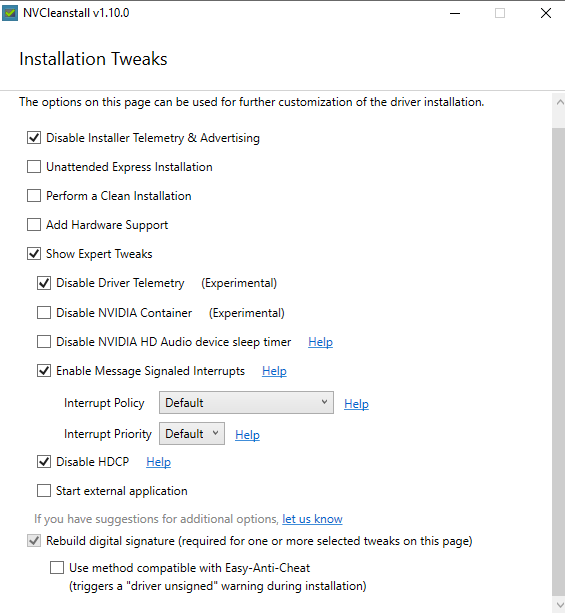
on vsync read this guide:

HOWTO: Low-Lag VSYNC ON - Blur Busters
EDIT: As of 2019, there is a new RTSS Scan Line Sync mode that is superior to this Low Lag VSYNC ON HOWTO. Check out this HOWTO on Blur Busters Forums as an alternative. Right Tool For Right Job: VSYNC ON improves certain games Often, competitive gaming and eSports often use VSYNC OFF to reduce...blurbusters.com
the point is to limit your fps just a fraction below your screen refresh rate to keep frame buffers / pre rendered frames "empty" and then you will have low input lag, high throughput and smooth fps. say i have 60hz with vsync, then i set max fps with rtss to ~59.98 or something and limit fps in nvcpl to say 63 or 70. vsync alone does not limit fps, but may depend on api or game, too. but you have to measure and play with these values. setting value slightly above eg. 60.01 will increase vsync induced input lag, setting it below will reduce it. your picture becomes the more smoother to they eye the more gpu and display are getting in areas of sync. pre-renderred frames you want either 1 or 2. you can also try 0. in nvcpl called low latency mode: ultra = 0, on =1, off = 2. all of them can work well together with a fps limit in rtss but usually you want at least 1 prerendered frame, because some games "need it" and dont work well with 0.
further you can tweak your nic and internet settings, depends on wether you use wifi or ethernet. with ethernet you will have more options available that help with performance (ie. offloading). (ill add some stuff later):
something to begin with. download tcpipoptimizer, run it from elevated power shell:
SpeedGuide.net :: TCP Optimizer / Downloads
www.speedguide.net
set it like this. under tab largest / mtu click largest mtu, enter it on general settings.
View attachment 291960
View attachment 291961
View attachment 291962
do some research here and other areas of this website:

Windows 10,11 TCP/IP Tweaks
The TCP/IP speed tweaks below work with Windows 8, 10, 2012/2019 Server.www.speedguide.net

TCP Optimizer 4 Documentation - Windows 7, 8, 10, 2012-2019 Server
This documentation is for version 4 of the SG TCP Optimizer.www.speedguide.net
your Get-NetTCPSetting from powershell should look like this. use the commands from netsh int tcp show and netsh int tcp set. research what each command does.
eg.: https://learn.microsoft.com/en-us/w...erformance-tuning-nics?source=recommendations
View attachment 291963
if your nic can do rss, you can try different profiles (Set-NetAdapterRSS -Name "*" -Profile) and increase que size. tons of tons of options.
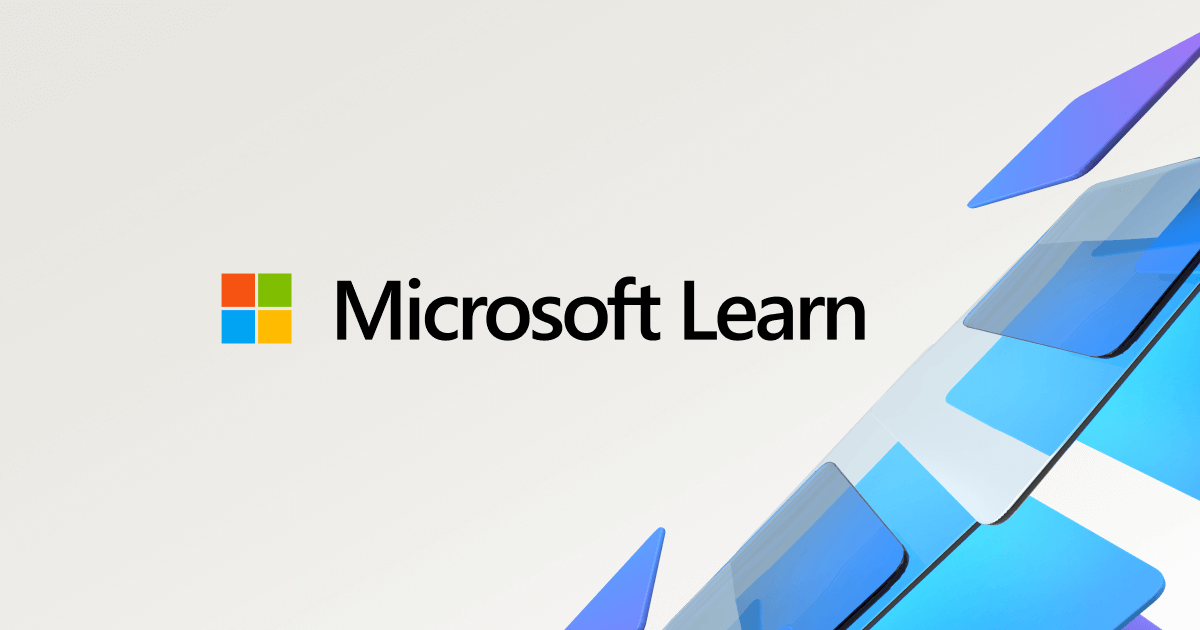
Set-NetAdapterRss (NetAdapter)
Use this topic to help manage Windows and Windows Server technologies with Windows PowerShell.learn.microsoft.com
ryzen 5000 has at least 1 numa module, so you can use the numa profiles, too.
-Profile
Specifies the RSS profile.
The acceptable values for this parameter are:
Closest: Behavior is consistent with the behavior of Windows Server® 2008 R2.
ClosestStatic: No dynamic load balancing, such as distributing but not load balancing at runtime.
NUMA: Assigns RSS processors in a round robin basis across every NUMA node to enable applications that are running on NUMA servers to scale well.
NUMAStatic: Default behavior. RSS processor selection is the same as for NUMA scalability without dynamic load balancing.
Conservative: RSS uses as few processors as possible to sustain the load. This option helps reduce the number of interrupts.
View attachment 291964
to see your nics capabilities query Get-NetAdapterAdvancedProperty from elevated power shell. good nics like ethernet will give you lots of options. you can either change them from the settings in device manager or by commands:
Get-NetTCPSetting
Set-NetTCPSetting
View attachment 291965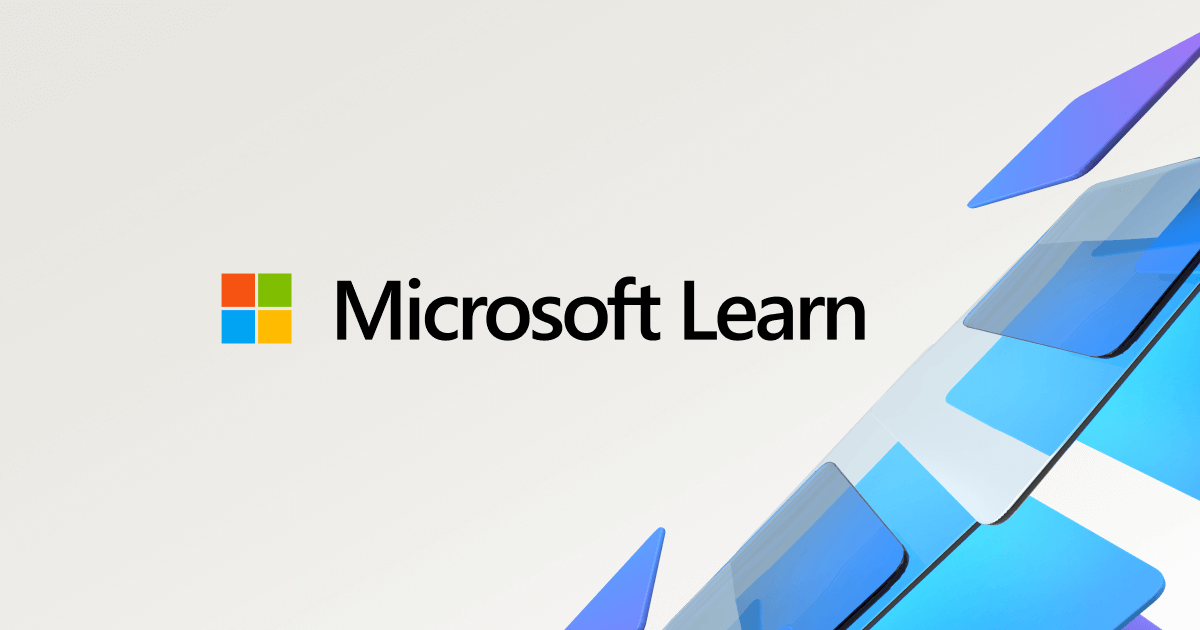
Set-NetTCPSetting (NetTCPIP)
Use this topic to help manage Windows and Windows Server technologies with Windows PowerShell.learn.microsoft.com
note to op you need to ensure a lot of these things mentioned in this thread work in conjunction together at the same time.
| System Name | Rainbow Sparkles (Power efficient, <350W gaming load) |
|---|---|
| Processor | Ryzen R7 5800x3D (Undervolted, 4.45GHz all core) |
| Motherboard | Asus x570-F (BIOS Modded) |
| Cooling | Alphacool Apex UV - Alphacool Eisblock XPX Aurora + EK Quantum ARGB 3090 w/ active backplate |
| Memory | 2x32GB DDR4 3600 Corsair Vengeance RGB @3866 C18-22-22-22-42 TRFC704 (1.4V Hynix MJR - SoC 1.15V) |
| Video Card(s) | Galax RTX 3090 SG 24GB: Underclocked to 1700Mhz 0.750v (375W down to 250W)) |
| Storage | 2TB WD SN850 NVME + 1TB Sasmsung 970 Pro NVME + 1TB Intel 6000P NVME USB 3.2 |
| Display(s) | Phillips 32 32M1N5800A (4k144), LG 32" (4K60) | Gigabyte G32QC (2k165) | Phillips 328m6fjrmb (2K144) |
| Case | Fractal Design R6 |
| Audio Device(s) | Logitech G560 | Corsair Void pro RGB |Blue Yeti mic |
| Power Supply | Fractal Ion+ 2 860W (Platinum) (This thing is God-tier. Silent and TINY) |
| Mouse | Logitech G Pro wireless + Steelseries Prisma XL |
| Keyboard | Razer Huntsman TE ( Sexy white keycaps) |
| VR HMD | Oculus Rift S + Quest 2 |
| Software | Windows 11 pro x64 (Yes, it's genuinely a good OS) OpenRGB - ditch the branded bloatware! |
| Benchmark Scores | Nyooom. |
It aint the CPUs causing the problem, problematic motherboards is usually the culprit.If these CPU's are still causing stutters after all these pages, I'd say, go intel...
I think you have a good point here @Mussels .It aint the CPUs causing the problem, problematic motherboards is usually the culprit.
| System Name | lawooder |
|---|---|
| Processor | 5800x3D |
| Motherboard | B550M Aorus Elite |
| Cooling | Arctic Freezer 34 DUO |
| Memory | 32GB 4000Mhz CL16 (2x16GB) |
| Video Card(s) | RTX 3070 Ti |
| Storage | SN770 250GB/SN750 500GB/SA510 1TB |
| Display(s) | VG279QM 1080P 280hz + VG27AQ 1440P 165HZ |
| Case | MSI MAG Something |
| Audio Device(s) | fiiO EK10 + HD 599 |
| Power Supply | Focus GX 750 Watts |
| Mouse | XM1r |
| Keyboard | Xtrfy K4 |
Could not find an option to edit the post topic, but yeah looks like CPU is not the problem.The CPU is not at fault.
I should know, I own one. On apex I can do +220 fps on the 0.1% lows on a WHOLE match. Not even a 13900k can manage that.
It's either user error or hardware problem.
| Processor | AMD Ryzen 7 5800X3D |
|---|---|
| Motherboard | MSI MPG B550I Gaming Edge Wi-Fi ITX |
| Cooling | Scythe Fuma 2 rev. B Noctua NF-A12x25 Edition |
| Memory | 2x16GiB G.Skill TridentZ DDR4 3200Mb/s CL14 F4-3200C14D-32GTZKW |
| Video Card(s) | PowerColor Radeon RX7800 XT Hellhound 16GiB Noctua NF-A12x25 Edition |
| Storage | Western Digital Black SN850 WDS100T1X0E-00AFY0 1TiB, Western Digital Blue 3D WDS200T2B0A 2TiB |
| Display(s) | Dell G2724D 27" IPS 1440P 165Hz, ASUS VG259QM 25” IPS 1080P 240Hz |
| Case | Cooler Master NR200P ITX |
| Audio Device(s) | Altec Lansing 220, HyperX Cloud II |
| Power Supply | Corsair SF750 Platinum 750W SFX |
| Mouse | Endgame Gear OP1 8K |
| Keyboard | HyperX Alloy Origins Aqua |
| System Name | ab┃ob |
|---|---|
| Processor | 7800X3D┃5800X3D |
| Motherboard | B650E PG-ITX┃X570 Impact |
| Cooling | NH-U12A + T30┃AXP120-x67 |
| Memory | 64GB 6400CL32┃32GB 3600CL14 |
| Video Card(s) | RTX 4070 Ti Eagle┃RTX A2000 |
| Storage | 8TB of SSDs┃1TB SN550 |
| Case | Caselabs S3┃Lazer3D HT5 |
Could not find an option to edit the post topic, but yeah looks like CPU is not the problem.
| System Name | AlderLake |
|---|---|
| Processor | Intel i7 12700K P-Cores @ 5Ghz |
| Motherboard | Gigabyte Z690 Aorus Master |
| Cooling | Noctua NH-U12A 2 fans + Thermal Grizzly Kryonaut Extreme + 5 case fans |
| Memory | 32GB DDR5 Corsair Dominator Platinum RGB 6000MT/s CL36 |
| Video Card(s) | MSI RTX 2070 Super Gaming X Trio |
| Storage | Samsung 980 Pro 1TB + 970 Evo 500GB + 850 Pro 512GB + 860 Evo 1TB x2 |
| Display(s) | 23.8" Dell S2417DG 165Hz G-Sync 1440p |
| Case | Be quiet! Silent Base 600 - Window |
| Audio Device(s) | Panasonic SA-PMX94 / Realtek onboard + B&O speaker system / Harman Kardon Go + Play / Logitech G533 |
| Power Supply | Seasonic Focus Plus Gold 750W |
| Mouse | Logitech MX Anywhere 2 Laser wireless |
| Keyboard | RAPOO E9270P Black 5GHz wireless |
| Software | Windows 11 |
| Benchmark Scores | Cinebench R23 (Single Core) 1936 @ stock Cinebench R23 (Multi Core) 23006 @ stock |
It aint the CPUs causing the problem, problematic motherboards is usually the culprit.
| Processor | AMD Ryzen 7 5800X3D |
|---|---|
| Motherboard | MSI MPG B550I Gaming Edge Wi-Fi ITX |
| Cooling | Scythe Fuma 2 rev. B Noctua NF-A12x25 Edition |
| Memory | 2x16GiB G.Skill TridentZ DDR4 3200Mb/s CL14 F4-3200C14D-32GTZKW |
| Video Card(s) | PowerColor Radeon RX7800 XT Hellhound 16GiB Noctua NF-A12x25 Edition |
| Storage | Western Digital Black SN850 WDS100T1X0E-00AFY0 1TiB, Western Digital Blue 3D WDS200T2B0A 2TiB |
| Display(s) | Dell G2724D 27" IPS 1440P 165Hz, ASUS VG259QM 25” IPS 1080P 240Hz |
| Case | Cooler Master NR200P ITX |
| Audio Device(s) | Altec Lansing 220, HyperX Cloud II |
| Power Supply | Corsair SF750 Platinum 750W SFX |
| Mouse | Endgame Gear OP1 8K |
| Keyboard | HyperX Alloy Origins Aqua |
Except in @tonypivo case it wasn't the motherboard that was at fault. 60W CPU power isn't enough to cause VRM throttle and he already tried a different motherboard with no success.So conclusion, when you buy one of the better CPU's, don't skimp on a motherboard!....
(not the first time I've said that..)
| System Name | lawooder |
|---|---|
| Processor | 5800x3D |
| Motherboard | B550M Aorus Elite |
| Cooling | Arctic Freezer 34 DUO |
| Memory | 32GB 4000Mhz CL16 (2x16GB) |
| Video Card(s) | RTX 3070 Ti |
| Storage | SN770 250GB/SN750 500GB/SA510 1TB |
| Display(s) | VG279QM 1080P 280hz + VG27AQ 1440P 165HZ |
| Case | MSI MAG Something |
| Audio Device(s) | fiiO EK10 + HD 599 |
| Power Supply | Focus GX 750 Watts |
| Mouse | XM1r |
| Keyboard | Xtrfy K4 |
I brought up apex because its source engine, much heavier game.Could not find an option to edit the post topic, but yeah looks like CPU is not the problem.
