I'm looking for some assistance in diagnosing problematic behavior of my laptop while running on battery (and possibly when plugged in?).
This is an older Thinkpad W530 with an i7-3820QM CPU and an NVIDIA K2000M GPU. I'm not sure if the issue is related solely to the GPU or a combination of CPU/GPU and I'm hoping Throttlestop can help me diagnose and hopefully fix the problem. If not, maybe the brains in here can lead me in a better direction.
This all started with a combination of a rebuild to Win11 (though I'm doing most my troubleshooting back on 10 now), and my son's desire for me to play some Roblox with him.
I typically don't game on this machine but this is what actually led me to the discovery of the problem.
In short, what I am experiencing is severe periods slow down (measured in FPS) when playing on battery.
This does not seem to correlate to any other discernable issue with the laptop (i.e. thermals, power,
When playing Roblox (utilizing the discrete GPU) I get FPS in the mid to high 30's range on maximum graphics setting.
For testing I basically enter the same game and stand in more or less the same position and take measurements.
I occasionally see a small dip to 25 FPS, but often run in the high 30s with occasional peaks in low/mid 40s
During this period, my CPU cores can hover around 1.3 GHz, rarely if ever going over 1.6. The CPU utilization typically less than 30%.
Temperatures around 65C for both CPU and GPU. Power draw between about 12-20 W.
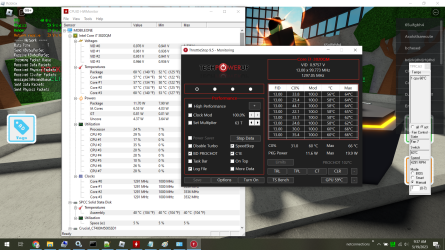
IOW, it seems nothing too abnormal to me and most importantly (for the task at hand) a seemingly solid FPS and usage experience.
But the main issue is that as soon as I switch to battery power I start to see periods of low frame rates - dropping between about 5-10 FPS!
This doesn't happen immediately, but generally within a 5 minute play session I will have 1-2 instances of this occurring. Each instance lasting approximately 30-90 seconds.
Sometimes I find that the issue terminates immediately upon plugging AC power back in. Other times it seems I need to wait it out the normal period regardless.
When this frame drop occurs, I see a marked drop in GPU temperatures. However I believe the drop is temperature is an effect of the GPU dropping frame rate, not the other way around.
I don't think the GPU is going into thermal throttle and therefore affecting the frame rate.
I may be wrong about this, but I say it because I am not seeing an upper GPU temp limit that is causing this. It might happen while my GPU reads 59C, but OTOH works perfectly fine when the temps are in the mid/high 60s. I would think that if it was thermal throttling from the GPU it would happen more consistently when temps hit a certain point.(?) Also (and I may be wrong again) but if it was throttling due to dangerous temps on the GPU I expect it would do it whether or not it was on AC power.
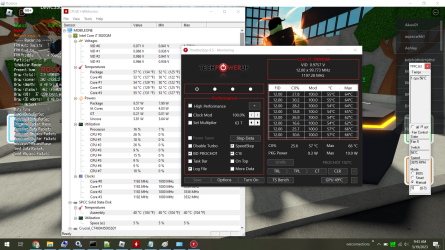
I have tried tweaking every performance related setting I know both in BIOS and Windows.
This issue happens in standard/balanced plans as well as when running on high performance (low battery saving) plans.
While my rig admittedly does get hot when running all cores at Turbo, these dips don't seem to correlate at all to temperatures.
I've even run P95 Torture tests in the background to maximize all cores and they don't appear to influence this behavior either way.
Any thoughts about what is going on and how to prevent it?
Some additional notes:
- My laptop apparently has a known (but not too well discussed issue) that if you are using the discrete graphics card at all (meaning it isn't totally disabled in the BIOS) that the CPU cores limit themselves to 1.2 GHz when running on battery power. There are a few tricks to get around this. One is to disable SpeedStep in the BIOS (or I guess with TS?) which allows the cores to work at their 2.7 GHz both plugged and unplugged (at the sacrifice of being able to use Turbo Boost at all). While playing Roblox does not seem to stress my cores beyond about 30% at 1.2 GHz, I have tried these tests with SpeedStep disabled so my cores can run at the higher speeds on battery and this does not get rid of the problem. Therefore, I don't believe this has to do with CPU throttling, but I could be mistaken.
- I am new to Throttlestop and have noted one other issue I notice occurring with POWER that I have just asked about here. I don't know if this could be related, but since that issue does not appear to happen when I am running on battery I don't believe it is.
- Finally, I also observe that every time I unplug my AC power Throttlestop flashes PROCHOT BD for just a second. I don't know if this is normal or not, but temperatures appear well within tolerances when this happens.
EDIT: Attached a TS log that shows me playing for a bit pre and post unplug from power. To my eyes it doesn't show anything that would explain the problem, but what do I know?!
This is an older Thinkpad W530 with an i7-3820QM CPU and an NVIDIA K2000M GPU. I'm not sure if the issue is related solely to the GPU or a combination of CPU/GPU and I'm hoping Throttlestop can help me diagnose and hopefully fix the problem. If not, maybe the brains in here can lead me in a better direction.
This all started with a combination of a rebuild to Win11 (though I'm doing most my troubleshooting back on 10 now), and my son's desire for me to play some Roblox with him.
I typically don't game on this machine but this is what actually led me to the discovery of the problem.
In short, what I am experiencing is severe periods slow down (measured in FPS) when playing on battery.
This does not seem to correlate to any other discernable issue with the laptop (i.e. thermals, power,
When playing Roblox (utilizing the discrete GPU) I get FPS in the mid to high 30's range on maximum graphics setting.
For testing I basically enter the same game and stand in more or less the same position and take measurements.
I occasionally see a small dip to 25 FPS, but often run in the high 30s with occasional peaks in low/mid 40s
During this period, my CPU cores can hover around 1.3 GHz, rarely if ever going over 1.6. The CPU utilization typically less than 30%.
Temperatures around 65C for both CPU and GPU. Power draw between about 12-20 W.
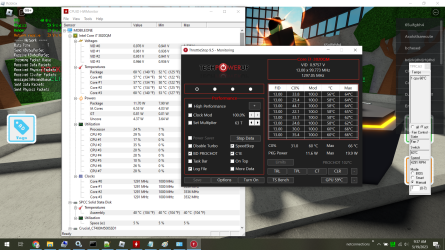
IOW, it seems nothing too abnormal to me and most importantly (for the task at hand) a seemingly solid FPS and usage experience.
But the main issue is that as soon as I switch to battery power I start to see periods of low frame rates - dropping between about 5-10 FPS!
This doesn't happen immediately, but generally within a 5 minute play session I will have 1-2 instances of this occurring. Each instance lasting approximately 30-90 seconds.
Sometimes I find that the issue terminates immediately upon plugging AC power back in. Other times it seems I need to wait it out the normal period regardless.
When this frame drop occurs, I see a marked drop in GPU temperatures. However I believe the drop is temperature is an effect of the GPU dropping frame rate, not the other way around.
I don't think the GPU is going into thermal throttle and therefore affecting the frame rate.
I may be wrong about this, but I say it because I am not seeing an upper GPU temp limit that is causing this. It might happen while my GPU reads 59C, but OTOH works perfectly fine when the temps are in the mid/high 60s. I would think that if it was thermal throttling from the GPU it would happen more consistently when temps hit a certain point.(?) Also (and I may be wrong again) but if it was throttling due to dangerous temps on the GPU I expect it would do it whether or not it was on AC power.
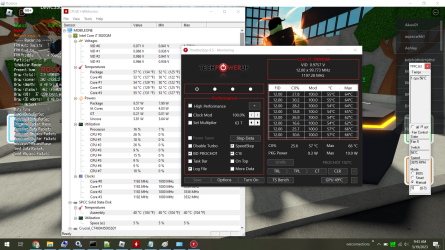
I have tried tweaking every performance related setting I know both in BIOS and Windows.
This issue happens in standard/balanced plans as well as when running on high performance (low battery saving) plans.
While my rig admittedly does get hot when running all cores at Turbo, these dips don't seem to correlate at all to temperatures.
I've even run P95 Torture tests in the background to maximize all cores and they don't appear to influence this behavior either way.
Any thoughts about what is going on and how to prevent it?
Some additional notes:
- My laptop apparently has a known (but not too well discussed issue) that if you are using the discrete graphics card at all (meaning it isn't totally disabled in the BIOS) that the CPU cores limit themselves to 1.2 GHz when running on battery power. There are a few tricks to get around this. One is to disable SpeedStep in the BIOS (or I guess with TS?) which allows the cores to work at their 2.7 GHz both plugged and unplugged (at the sacrifice of being able to use Turbo Boost at all). While playing Roblox does not seem to stress my cores beyond about 30% at 1.2 GHz, I have tried these tests with SpeedStep disabled so my cores can run at the higher speeds on battery and this does not get rid of the problem. Therefore, I don't believe this has to do with CPU throttling, but I could be mistaken.
- I am new to Throttlestop and have noted one other issue I notice occurring with POWER that I have just asked about here. I don't know if this could be related, but since that issue does not appear to happen when I am running on battery I don't believe it is.
- Finally, I also observe that every time I unplug my AC power Throttlestop flashes PROCHOT BD for just a second. I don't know if this is normal or not, but temperatures appear well within tolerances when this happens.
EDIT: Attached a TS log that shows me playing for a bit pre and post unplug from power. To my eyes it doesn't show anything that would explain the problem, but what do I know?!









