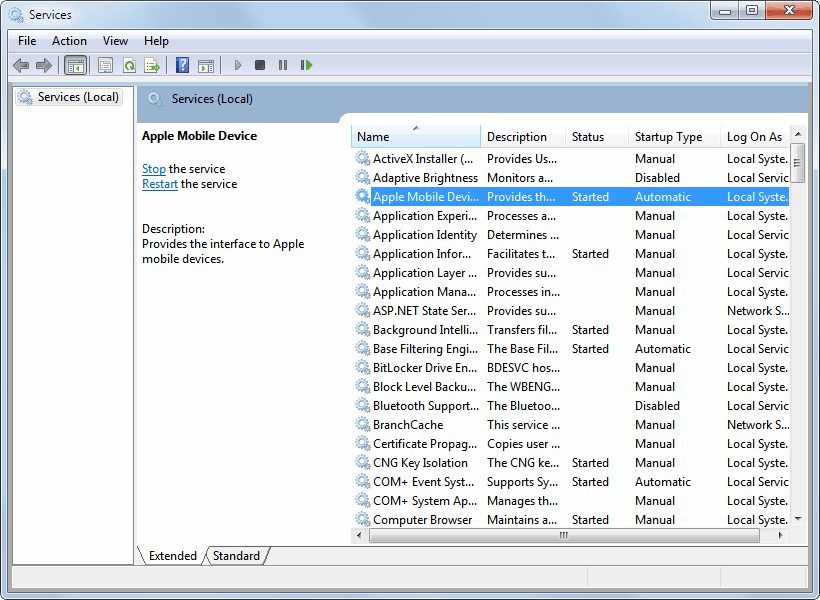- Joined
- Oct 5, 2010
- Messages
- 56 (0.01/day)
Hi. I'm using Win 10 Pro version, so I opened gpedit.msc, navigated to "Computer Configuration > Administrative Templates > Windows Components > Windows Defender Antivirus" to enable 2 policies: "Turn off Windows Defender Antivirus" and "Disable Realtime Protection".
In previous versions of Win 10 (before 1903) this completely settled the problem. However, in the latest Win 10 1909, the Defender process MsMpEng.exe is still running and periodically I get Windows notifications that "Windows Defender has performed a scan and found no threats". So, in all, these both policies in gpedit.msc have managed to disable the realtime protection, but Win Def still scans the PC periodically.
I'd like to disable Win Def so that even its process won't be running. Can it be done in gpedit.msc?
I also can't disable Win Def in services.msc (WinDefend service) because its configuration window is all greyed out. Can it be disabled in Sc.exe (the command line tool to manage services)? If so, how?
In previous versions of Win 10 (before 1903) this completely settled the problem. However, in the latest Win 10 1909, the Defender process MsMpEng.exe is still running and periodically I get Windows notifications that "Windows Defender has performed a scan and found no threats". So, in all, these both policies in gpedit.msc have managed to disable the realtime protection, but Win Def still scans the PC periodically.
I'd like to disable Win Def so that even its process won't be running. Can it be done in gpedit.msc?
I also can't disable Win Def in services.msc (WinDefend service) because its configuration window is all greyed out. Can it be disabled in Sc.exe (the command line tool to manage services)? If so, how?