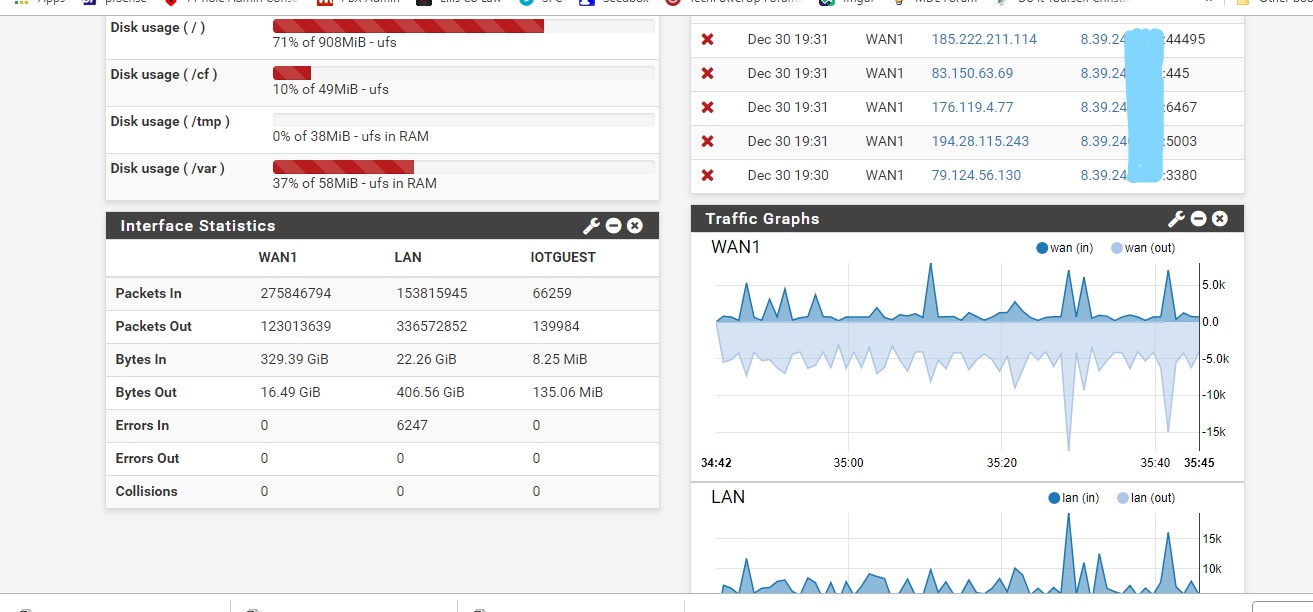newtekie1
Semi-Retired Folder
- Joined
- Nov 22, 2005
- Messages
- 28,473 (4.00/day)
- Location
- Indiana, USA
| Processor | Intel Core i7 10850K@5.2GHz |
|---|---|
| Motherboard | AsRock Z470 Taichi |
| Cooling | Corsair H115i Pro w/ Noctua NF-A14 Fans |
| Memory | 32GB DDR4-3600 |
| Video Card(s) | RTX 2070 Super |
| Storage | 500GB SX8200 Pro + 8TB with 1TB SSD Cache |
| Display(s) | Acer Nitro VG280K 4K 28" |
| Case | Fractal Design Define S |
| Audio Device(s) | Onboard is good enough for me |
| Power Supply | eVGA SuperNOVA 1000w G3 |
| Software | Windows 10 Pro x64 |
This is a little guide on how to, temporarily, get around Comcast's data cap. It assumed you have a little networking knowledge, but really not much more than you needed to setup your home network to begin with.
If you only care about the trick, and not any notes or information, just scroll down to the bolded and underlined "This is the trick:".
First of all, I'd like to say that Comcast actually offers unlimited data if you want to pay for it. You can go here and sign up for unlimited data for an extra $50 a month. If you are regularly going over your data limit, and it is enough to cost you $50 or more a month, this might worth considering for you. I've also heard, if you call and argue with them on the phone, they'll give you the unlimited data for $25 a month, but I haven't actually tried that myself. So YMMV.
So this trick relies on all of those Xfinity hotspots that Comcast has installed in pretty much every customer's home/business, that are totally free for Comcast customers to use. The thing with these hotspots is Comcast does not track how much data you use when you are connected to the hotspots. So we can use that to our advantage. Everyone hated them when they started showing up, but now I've figured out how to use against Comcast(plus I actually find them very useful when I'm out and about).
A big note here, I say temporarily, because this method is not perfect. First, I've found that over time, for whatever reason, the connection speed will get slower and slower and eventually drop out completely. You'll still be connected to the hotspot, but you won't have internet. So you have to disconnect and then reconnect to the hotspot. I assume this is probably something Comcast as built into the Hotspots to stop people from just staying connected to them for extended periods of time. Second, in my experience, the connection speed is a lot slower than what I actually get from Comcast directly. My normal connection is 150Mbps, the connection I get through the hotspot is 15-25Mbps. Still very usable, and still enough to stream 1080p youtube and netflix(or 720p if multiple people are doing it at the same time), but noticeably slower than 150Mbps. Though, I also have to point out that I don't actually have a Comcast modem in my home, I own my own, so I have to connect to the Hotspot from my neighbor's modem. So these problems might be a result of the weak signal to which I'm connecting. If you have a comcast issued modem, with a hotspot right in your house, your results might be better. I use my main Comcast connection for most of the money, but if I start to get really close to the data cap, I switch over to use the trick for the last few days of the month just to get me through the month without an overage charge. Forwarding ports won't work, so anything you have forwarded will not work. However, online gaming seems to work just fine, at least on PC, I haven't tried any of the consoles.
Obviously, most people with home network, and multiple computers/devices, probably don't want to be bothered to switch them all over to use a Comcast hotspot individually. That is annoying, and plus Comcast limits you to only 10 devices on your account using their hotspots. Also, it would break any internal network you have, since none of the devices would be able to communicate with eachother.
So, we want a way connect to a Comcast hotspot with one device, but then have your entire network use that single connection to the Comcast hotspot.
This is the trick:
What you will need:
Setting it up:
I'm going to assume that you already have your home network setup using your separate router. If you don't, get everything up and running on the separate router now.
This is how you do it if you are using a spare computer that you don't need to be on your network:
If you only care about the trick, and not any notes or information, just scroll down to the bolded and underlined "This is the trick:".
First of all, I'd like to say that Comcast actually offers unlimited data if you want to pay for it. You can go here and sign up for unlimited data for an extra $50 a month. If you are regularly going over your data limit, and it is enough to cost you $50 or more a month, this might worth considering for you. I've also heard, if you call and argue with them on the phone, they'll give you the unlimited data for $25 a month, but I haven't actually tried that myself. So YMMV.
So this trick relies on all of those Xfinity hotspots that Comcast has installed in pretty much every customer's home/business, that are totally free for Comcast customers to use. The thing with these hotspots is Comcast does not track how much data you use when you are connected to the hotspots. So we can use that to our advantage. Everyone hated them when they started showing up, but now I've figured out how to use against Comcast(plus I actually find them very useful when I'm out and about).
A big note here, I say temporarily, because this method is not perfect. First, I've found that over time, for whatever reason, the connection speed will get slower and slower and eventually drop out completely. You'll still be connected to the hotspot, but you won't have internet. So you have to disconnect and then reconnect to the hotspot. I assume this is probably something Comcast as built into the Hotspots to stop people from just staying connected to them for extended periods of time. Second, in my experience, the connection speed is a lot slower than what I actually get from Comcast directly. My normal connection is 150Mbps, the connection I get through the hotspot is 15-25Mbps. Still very usable, and still enough to stream 1080p youtube and netflix(or 720p if multiple people are doing it at the same time), but noticeably slower than 150Mbps. Though, I also have to point out that I don't actually have a Comcast modem in my home, I own my own, so I have to connect to the Hotspot from my neighbor's modem. So these problems might be a result of the weak signal to which I'm connecting. If you have a comcast issued modem, with a hotspot right in your house, your results might be better. I use my main Comcast connection for most of the money, but if I start to get really close to the data cap, I switch over to use the trick for the last few days of the month just to get me through the month without an overage charge. Forwarding ports won't work, so anything you have forwarded will not work. However, online gaming seems to work just fine, at least on PC, I haven't tried any of the consoles.
Obviously, most people with home network, and multiple computers/devices, probably don't want to be bothered to switch them all over to use a Comcast hotspot individually. That is annoying, and plus Comcast limits you to only 10 devices on your account using their hotspots. Also, it would break any internal network you have, since none of the devices would be able to communicate with eachother.
So, we want a way connect to a Comcast hotspot with one device, but then have your entire network use that single connection to the Comcast hotspot.
This is the trick:
What you will need:
- A Router Seperate From The Comcast Modem/Router - It doesn't have to be anything fancy. I already have a router seperate from my Comcast modem, and I actually recommend everyone else does as well. So get one. This is the router that I use personally, but obviously not everyone wants to spend $190 on a router, so something like this would also be a good option for only ~$50. But really, you can use any decent router, do a little research and pick one you like if you don't already have one.
- A spare computer that you don't need to be on your network - It must have a wireless adapter and a wired network port and run Windows.
- This computer will NOT be on your network when you use the trick. It will act as a go between between the Cocmast Hotspot and the WAN port on your router.
- There is a way to do this with a computer that is on your network IF that computer has a wifi card, and two ethernet ports. It is a little more complicated to set up, but I'll go over that.
Setting it up:
I'm going to assume that you already have your home network setup using your separate router. If you don't, get everything up and running on the separate router now.
This is how you do it if you are using a spare computer that you don't need to be on your network:
- On the spare computer, connect the wireless to the Xfinity Hotspot and go through the process to get the internet working through just the hotspot on the spare computer
- Unplug your current Comcast modem from the WAN port on your router
- Connect a network cable from the LAN port on the spare computer to the WAN port on your router
- In Windows on the spare computer, go to Control Panel > Network and Sharing Center > Change Adapter Settings
- or Settings > Network & Interent > Change Adapter Options
- Right Click on your wifi adapter that is connected to the Comcast hotspot
- Select Properties
- Click on the "Sharing" tab in the WiFi Properties window
- Check the box next to "Allow other network users to connect through this computer's Internet connection"
- Press OK
- Restart your router(you may not need to do this, but sometimes you do to get the router to get a new IP address on the WAN port)
- Disconnect both the LAN ports on the computer.
- Connect the computer wirelessly to the Comcast Hotspot and make sure it has internet when connect just to the Comcast hotspot
- Unplug your current Comcast modem from the WAN port on your router
- Connect a network cable from one of the LAN ports on the computer to the WAN port on your router
- In Windows on the computer, go to Control Panel > Network and Sharing Center > Change Adapter Settings
- or Settings > Network & Interent > Change Adapter Options
- Take note of the name of the ethernet adapter that has the cable plugged into it
- Right Click on the WiFi adapter
- Select Properties
- Click on the "Sharing" tab in the WiFi Properties window
- Check the box next to "Allow other network users to connect through this computer's Internet connection"
- In the drop down box, select the name of the ethernet adapter that you noted early that has the cable connected to the WAN port of the router
- Press OK
- Connect the second LAN port on the computer to your LAN(either a LAN port on the router or a network switch connect to a LAN port on your router)
- Restart your router(you may not need to do this, but sometimes you do to get the router to get a new IP address on the WAN port)