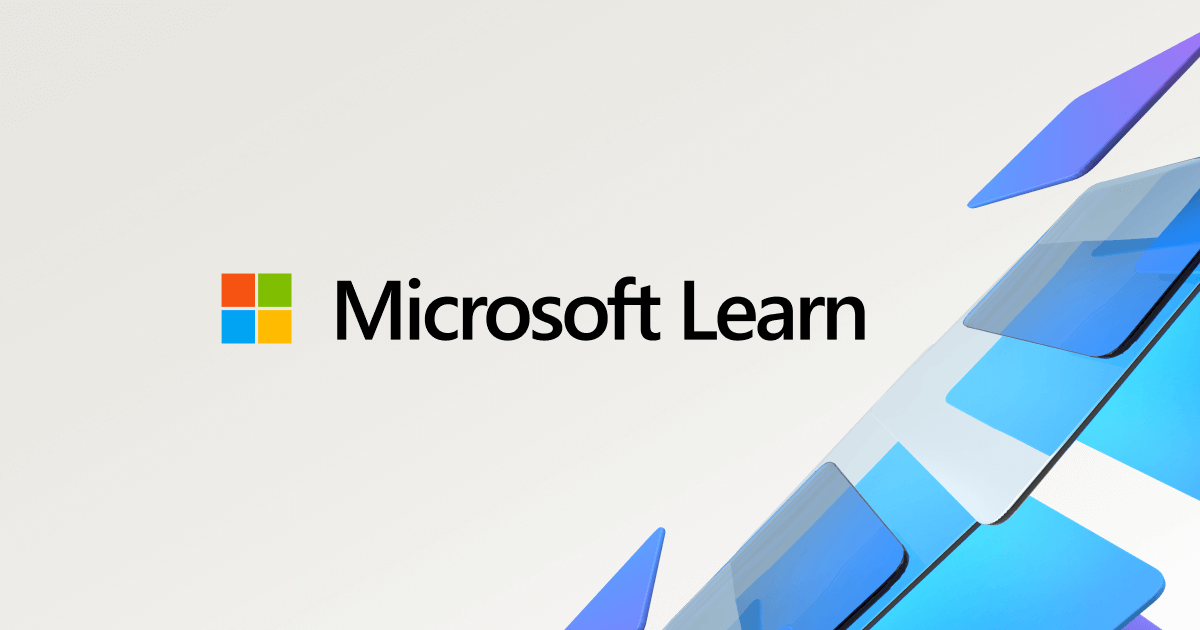trickson
OH, I have such a headache
- Joined
- Dec 5, 2004
- Messages
- 7,595 (1.02/day)
- Location
- Planet Earth.
| System Name | Ryzen TUF. |
|---|---|
| Processor | AMD Ryzen7 3700X |
| Motherboard | Asus TUF X570 Gaming Plus |
| Cooling | Noctua |
| Memory | Gskill RipJaws 3466MHz |
| Video Card(s) | Asus TUF 1650 Super Clocked. |
| Storage | CB 1T M.2 Drive. |
| Display(s) | 73" Soney 4K. |
| Case | Antech LanAir Pro. |
| Audio Device(s) | Denon AVR-S750H |
| Power Supply | Corsair TX750 |
| Mouse | Optical |
| Keyboard | K120 Logitech |
| Software | Windows 10 64 bit Home OEM |
For some odd reason Intel extreme utility is installed on my system, Any one know how to get it out? It is annoying to see this in my programs folder.
I tried It doesn't show up in ccleaner and that is really odd. When I try to delet the files it says that there is something using it and can't.
I tried It doesn't show up in ccleaner and that is really odd. When I try to delet the files it says that there is something using it and can't.