ProgUn1corn
New Member
- Joined
- Mar 9, 2023
- Messages
- 24 (0.05/day)
Hi, I have some questions about Speed Shift settings in Throttlestop.
I have 2 laptops that has i9-14900HX and i5-1135G7. They are both new enough so they should support Speed Shift by default in BIOS.
My first question: What's the effect of enabling Speed Shift in TPL menu, if this is already enabled in BIOS and it worked fine on its default?
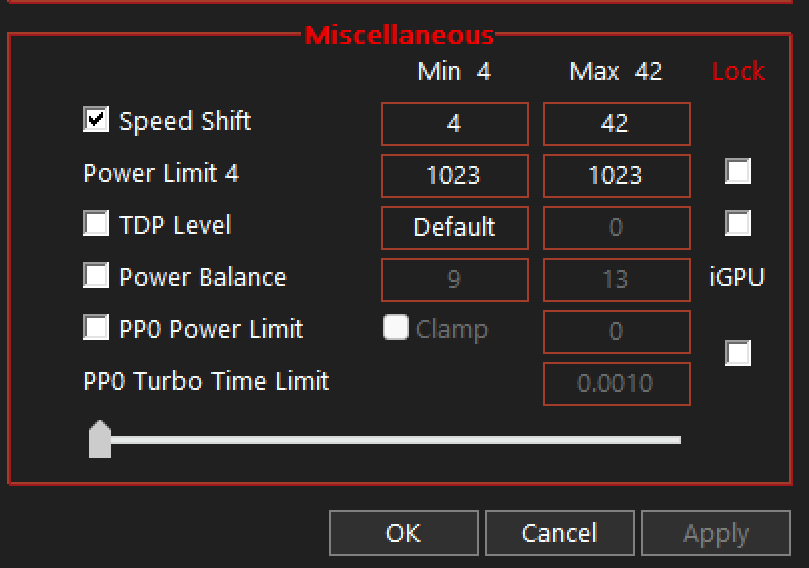
Second question: I've read that Windows can manage Speed Shift EPP on it's own, but on both of my laptops, no matter what power mode in Windows settings (the balanced, more power or more efficient thing in Battery tab), it all shows 128 EPP in FIVR menu. Even setting different Windows power plan in control panel will leave EPP remain 128. However I do notice a difference with different power settings, even it all shows 128 EPP in FIVR menu. When setting from the main tab and manually enter a value, it shows in FIVR menu.
Last question: I need to have a mode that will let my CPU run at a constant clock for DAW usage. Usually I set this to Windows High Performance power plan (that's in control panel not windows settings), I've read this will set EPP to 0 and it worked well on my i7-11800H, i9-13950HX and i9-14900HX laptop (even they all shows EPP 128 in FIVR menu, the clock is stable). However on my 1135G7 laptop, it does not change anything, unless I manually click the Speed Shift EPP on the main tab and set it to 0. When checked this, the clock speed goes stable, even after I unchecked in the main tab, however after switching to other power plans and back to high performance, it will not work again unless I manually check Speed Shift EPP manually for one time, each time I switch to high performance power plan. Why is that?
Edit: One thing to add about C-states, I have switched to high performance power plan, checked the C-states AC box and the off button, pressed apply and the box unchecks by itself. I believe this writes the thing into power plan so it unchecked every time I press apply. However my cores are still in C7, but the package C states work well, after I set to C1, immediately all those C-states turned to 0%.
If I'm correct, package C-state refer to things like GPU that are not CPU cores in the package right? I haven't tested this on my 14900HX laptop, but on my 1135G7, I would like my package C and core C both at C1 or C0. However I noticed the AC name in the box, does that mean, it only works when connecting to AC power, not battery? (I'm not planning to use this with battery, I just using the battery at this time and I don't have AC power to test)
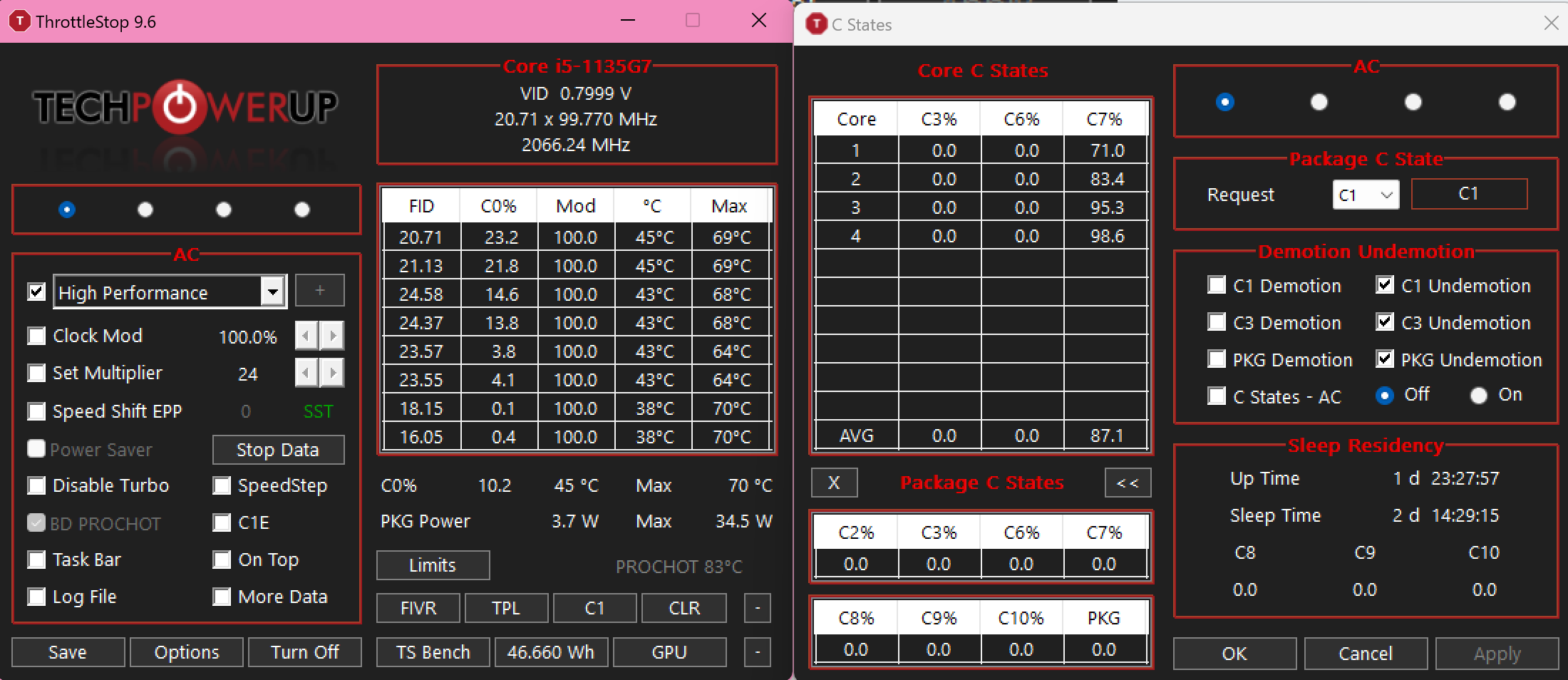
Also something I've found:
On my 14900HX laptop, after I did a BIOS reset and deleted Throttlestop.ini, the C states windows shows nothing.
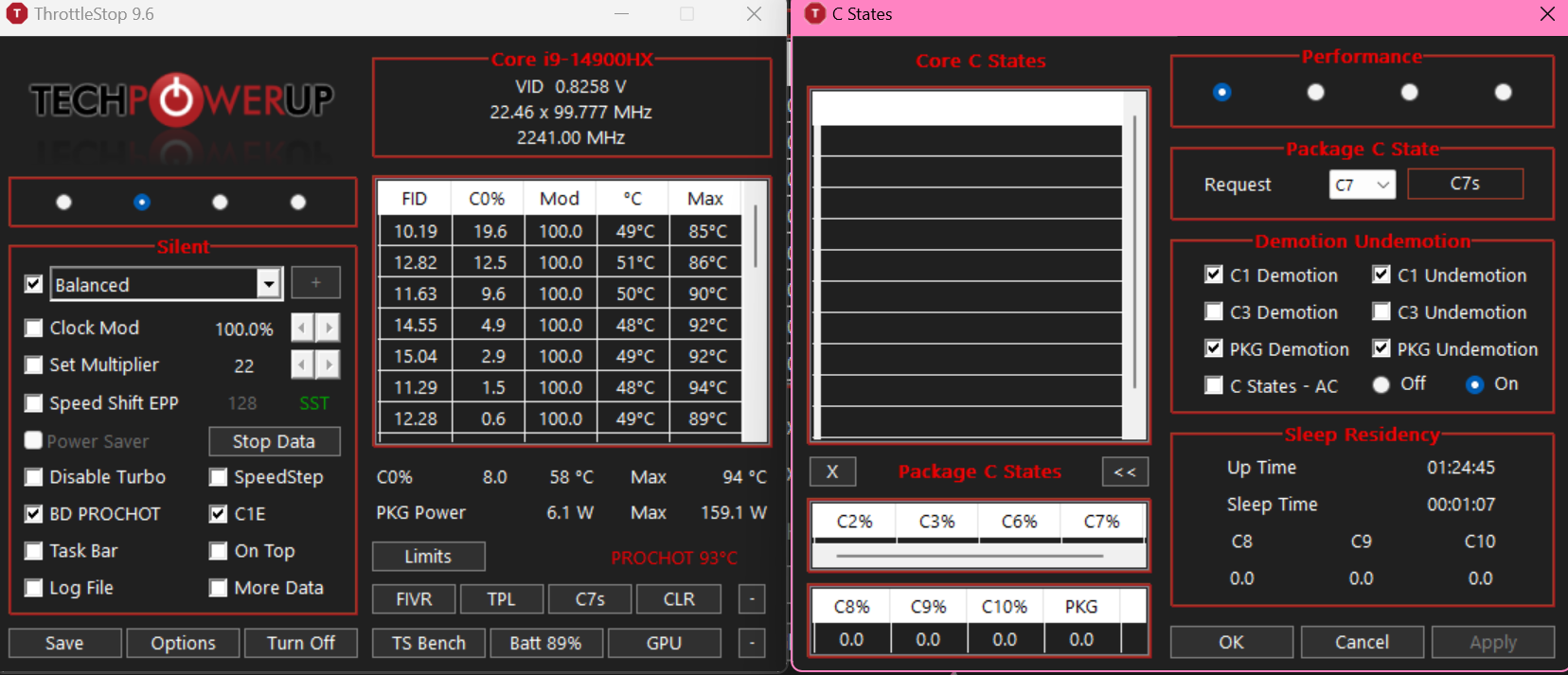
And my laptop for some reason, automatically drops the CPU max clock to 4.2ghz after random time and usage. When check and uncheck this Speed Shift box, or after a sleep or restart, it reverts to 108 or 85. I've checked that it's clear Speed Shift issue. as in TPL menu, the max could random be as low as 42. It's constantly changing between 108 and 85 every time I close the TPL window, and I have no control over this. Even I set Max to something like 25, when operating normally, the clock will still go as high as 5.2ghz. That means if I get locked to 42, I can't guarantee I'm able to set this back to something like 58 and make it work.
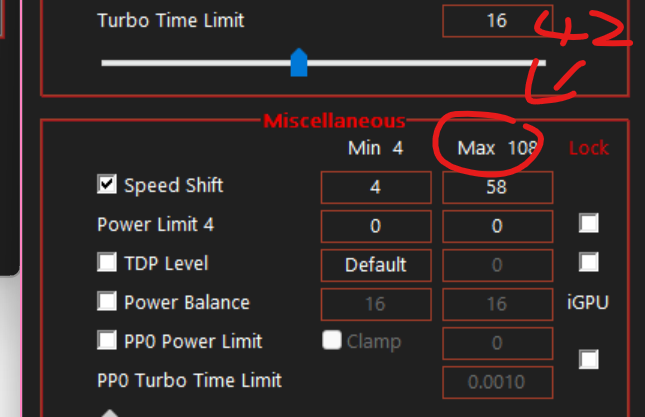
I have 2 laptops that has i9-14900HX and i5-1135G7. They are both new enough so they should support Speed Shift by default in BIOS.
My first question: What's the effect of enabling Speed Shift in TPL menu, if this is already enabled in BIOS and it worked fine on its default?
Second question: I've read that Windows can manage Speed Shift EPP on it's own, but on both of my laptops, no matter what power mode in Windows settings (the balanced, more power or more efficient thing in Battery tab), it all shows 128 EPP in FIVR menu. Even setting different Windows power plan in control panel will leave EPP remain 128. However I do notice a difference with different power settings, even it all shows 128 EPP in FIVR menu. When setting from the main tab and manually enter a value, it shows in FIVR menu.
Last question: I need to have a mode that will let my CPU run at a constant clock for DAW usage. Usually I set this to Windows High Performance power plan (that's in control panel not windows settings), I've read this will set EPP to 0 and it worked well on my i7-11800H, i9-13950HX and i9-14900HX laptop (even they all shows EPP 128 in FIVR menu, the clock is stable). However on my 1135G7 laptop, it does not change anything, unless I manually click the Speed Shift EPP on the main tab and set it to 0. When checked this, the clock speed goes stable, even after I unchecked in the main tab, however after switching to other power plans and back to high performance, it will not work again unless I manually check Speed Shift EPP manually for one time, each time I switch to high performance power plan. Why is that?
Edit: One thing to add about C-states, I have switched to high performance power plan, checked the C-states AC box and the off button, pressed apply and the box unchecks by itself. I believe this writes the thing into power plan so it unchecked every time I press apply. However my cores are still in C7, but the package C states work well, after I set to C1, immediately all those C-states turned to 0%.
If I'm correct, package C-state refer to things like GPU that are not CPU cores in the package right? I haven't tested this on my 14900HX laptop, but on my 1135G7, I would like my package C and core C both at C1 or C0. However I noticed the AC name in the box, does that mean, it only works when connecting to AC power, not battery? (I'm not planning to use this with battery, I just using the battery at this time and I don't have AC power to test)
Also something I've found:
On my 14900HX laptop, after I did a BIOS reset and deleted Throttlestop.ini, the C states windows shows nothing.
And my laptop for some reason, automatically drops the CPU max clock to 4.2ghz after random time and usage. When check and uncheck this Speed Shift box, or after a sleep or restart, it reverts to 108 or 85. I've checked that it's clear Speed Shift issue. as in TPL menu, the max could random be as low as 42. It's constantly changing between 108 and 85 every time I close the TPL window, and I have no control over this. Even I set Max to something like 25, when operating normally, the clock will still go as high as 5.2ghz. That means if I get locked to 42, I can't guarantee I'm able to set this back to something like 58 and make it work.
Last edited:
