- Joined
- Jun 29, 2023
- Messages
- 13 (0.02/day)
| Processor | i7 4770 3.40 ghz |
|---|---|
| Motherboard | Intel® Desktop Board DB85FL |
| Cooling | EVGA CLC 120 Liquid / Water CPU Cooler |
| Memory | 16gb ddr3 1333mhz |
| Video Card(s) | MSI GeForce GTX 1650 4GT LP OC |
| Storage | Toshiba DT01ACA050 500GB SATA Hard Drive, Crucial MX500 2.5 1TB SATA3 (CT1000MX500SSD1) Crucial MX50 |
| Case | Cooler Master N400 ATX Mid Tower Case |
| Power Supply | Seasonic FOCUS GX-550W Gold |
PC specs:
--------------------------------------------
GPU: msi gtx 1650 4GT LP OC
CPU: i7 4770 3.40 ghz
Motherboard: Intel DB85FL Desktop Motherboard
PSU: Seasonic FOCUS GX-550W Gold
RAM: 16gb ddr3 1333mhz
HDD: Toshiba DT01ACA050 500GB SATA Hard Drive
SSD: Intenso SSD SATA III 500gb
--------------------------------------------
Hello, recently my pc has been turning on noticeably slower than usual, when I open the task manager I see this, which slows every process like opening a browser/launching an app takes way more than it should:
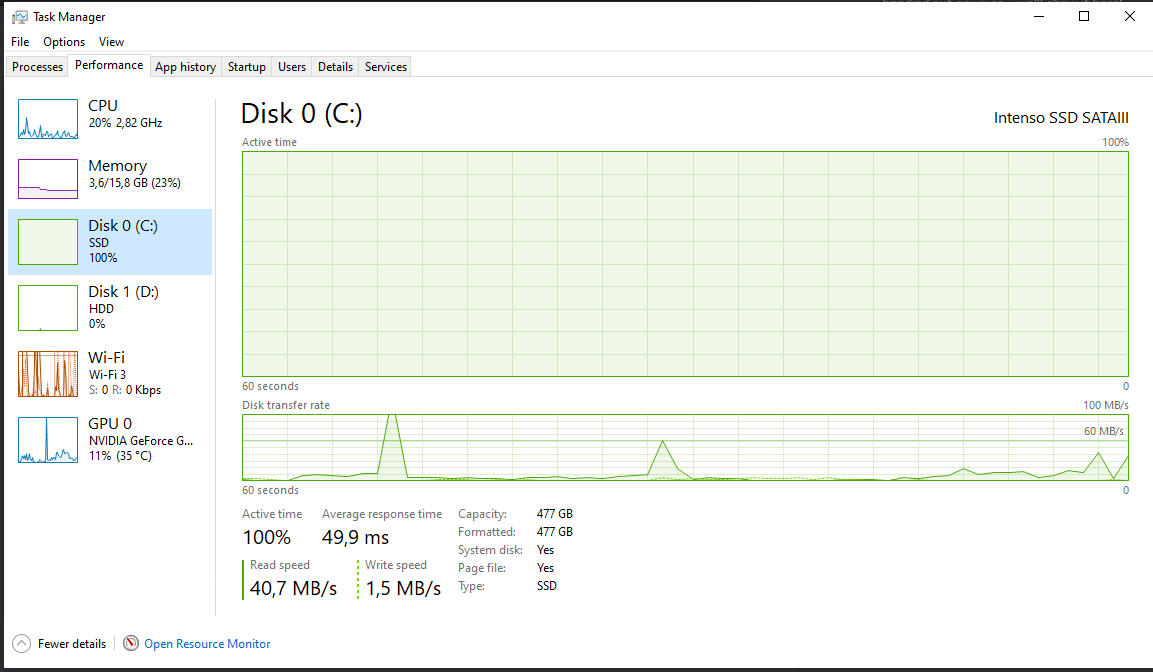
Usually, it takes an about 20 mins or so since turning the pc on for the active time to go back to ,,normal? and it no longer slows everything.

What I wish to know is whether that SSD is going bad and should I replace it?
--------------------------------------------
GPU: msi gtx 1650 4GT LP OC
CPU: i7 4770 3.40 ghz
Motherboard: Intel DB85FL Desktop Motherboard
PSU: Seasonic FOCUS GX-550W Gold
RAM: 16gb ddr3 1333mhz
HDD: Toshiba DT01ACA050 500GB SATA Hard Drive
SSD: Intenso SSD SATA III 500gb
--------------------------------------------
Hello, recently my pc has been turning on noticeably slower than usual, when I open the task manager I see this, which slows every process like opening a browser/launching an app takes way more than it should:
Usually, it takes an about 20 mins or so since turning the pc on for the active time to go back to ,,normal? and it no longer slows everything.
What I wish to know is whether that SSD is going bad and should I replace it?





