Merrick9889
New Member
- Joined
- Oct 21, 2020
- Messages
- 2 (0.00/day)
Hi there - I hope I'm using the right method to query this and apologies if I'm not.
I've been using Throttlestop now for around 4 months, producing some very positive results. Something about it however, is playing on my mind and I hope you would indulge me?
Below is a screenshot of my Throttlestop under heavy load. What concerns me is that on the temperature readings of my threads, I only ever have fluctuations for the first 2 lines. Along with a 100% C0% for these, and a comparatively smaller figure for the rest, which does not change. When I am not under heavy load, all threads regularly adjust their temp and C0%. Is this standard, or something systemic with my machine that prevents the other threads from being utilised?
Any help is greatly appreciated.
Regards,
Merrick.
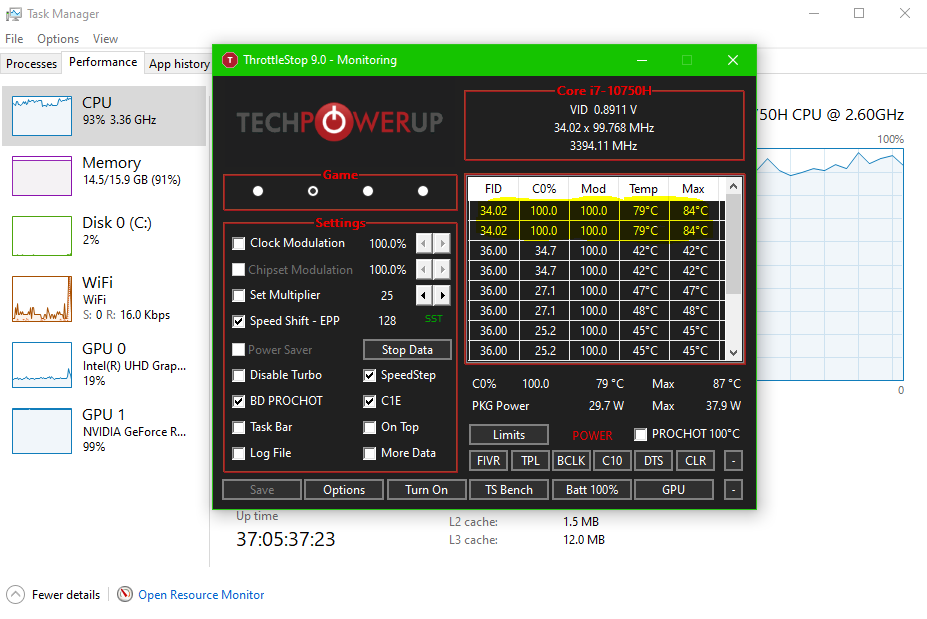
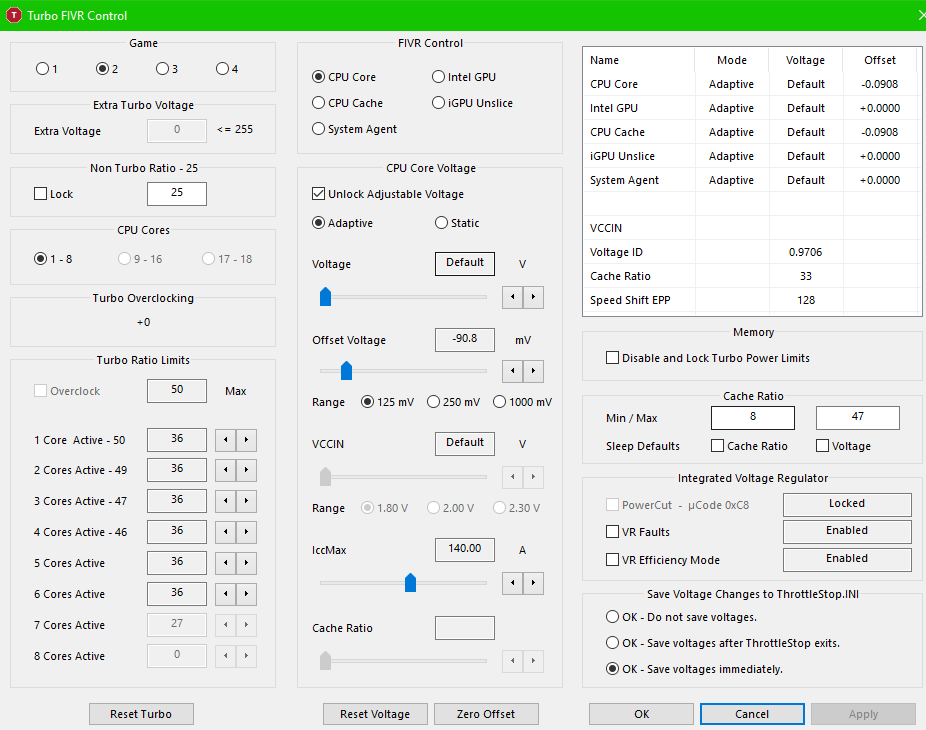
I've been using Throttlestop now for around 4 months, producing some very positive results. Something about it however, is playing on my mind and I hope you would indulge me?
Below is a screenshot of my Throttlestop under heavy load. What concerns me is that on the temperature readings of my threads, I only ever have fluctuations for the first 2 lines. Along with a 100% C0% for these, and a comparatively smaller figure for the rest, which does not change. When I am not under heavy load, all threads regularly adjust their temp and C0%. Is this standard, or something systemic with my machine that prevents the other threads from being utilised?
Any help is greatly appreciated.
Regards,
Merrick.

