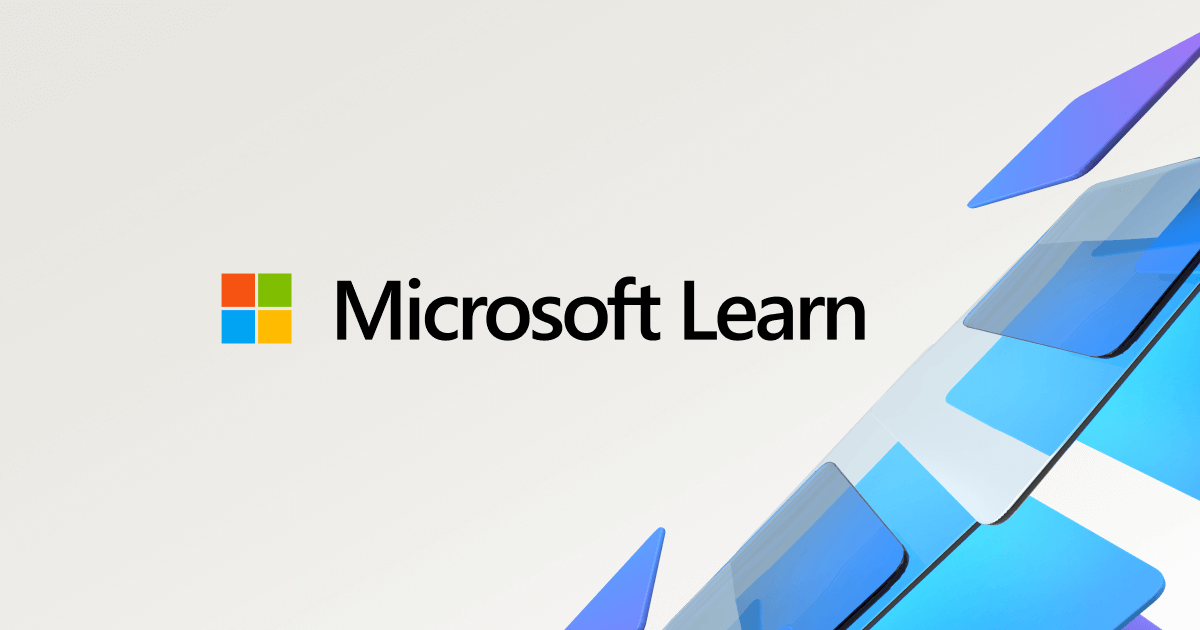chunky_lafunga
New Member
- Joined
- Nov 19, 2020
- Messages
- 17 (0.01/day)
Hi all (and particularly @unclewebb )
I've been using Throttlestop for over 18 months now and have done a lot of reading during that time to get to a comfortable range of settings. Thanks unclewebb for your work and previous responses on other forums.
Laptop
Laptop: Thinkpad T480
CPU: i5-8250u
GPU: MX150
Windows power options: 'High performance'
Windows version: Windows 10 version 2004 / OS Build 19041.630 / Experience 120.2212.31.0
I have a couple of questions at this point I'm hoping to get help on;
1) PROCHOT incident
I've recently started gaming more (Team Fortress 2). In the last week during play, the computer froze (no BSOD) and became very slow to respond. I managed to exit out of TF2 and opened up Throttlestop to see that 'PROCHOT 97c' was ticked. When I unticked it, it would get ticked back on a few seconds later.
A reboot resolved this, however as I said it's happened twice in one week so I'm wondering what happened to cause this PROCHOT box to keep ticking itself on. I've attached my logs, it happened around 1:56pm-1:58pm from memory, sorry I can't be more specific.
2) GPU undervolting
Currently I have the Intel GPU undervolted to -50.8 (and iGPU unslice box is greyed out by default, although I can change that with the 'unlock adjustable voltage' box). Would you suggest that I;
Everything I had previously read suggested that CPU Core and CPU Cache should be undervolted by the same amount. However more recently I read that CPU Core and CPU Cache should be undervolted to different values. Could you please clarify for me?
4) Upgrading Throttlestop version
I'm currently on version 8.74 and can see the latest stable is 9.2. What is the best suggested way to upgrade and retain all my existing settings? I am also utilizing RwDrv.sys so want to make sure I upgrade correctly.
Sharing my existing settings with you below;
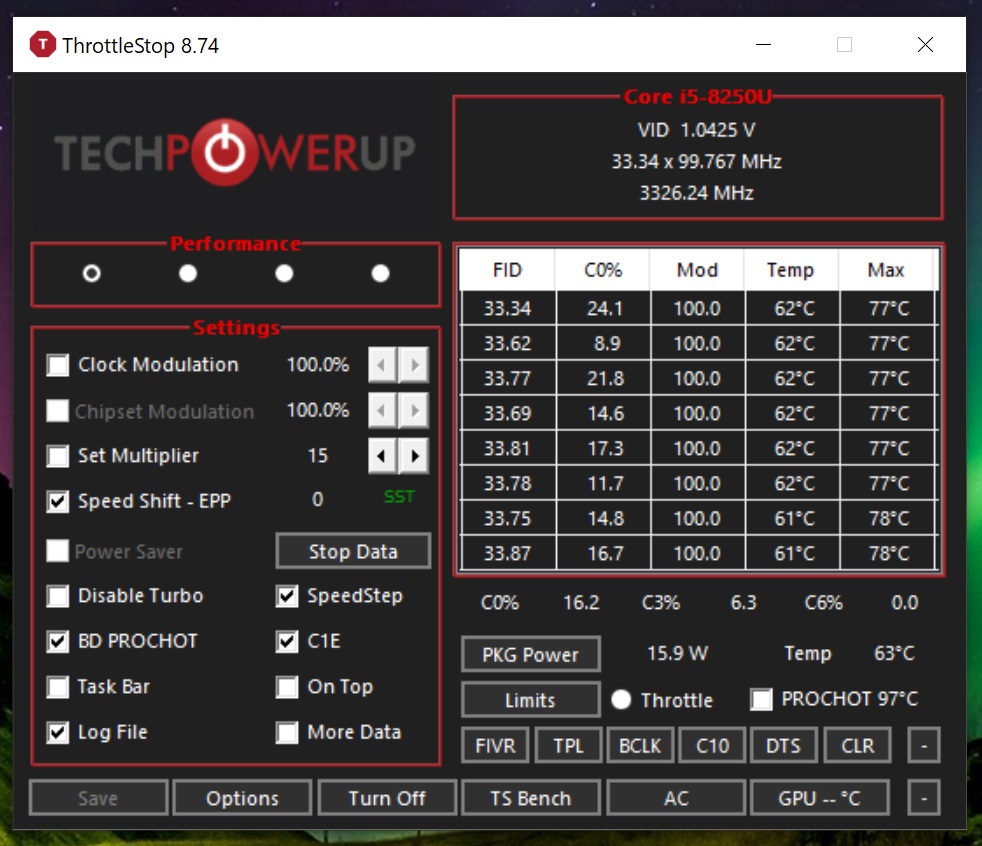
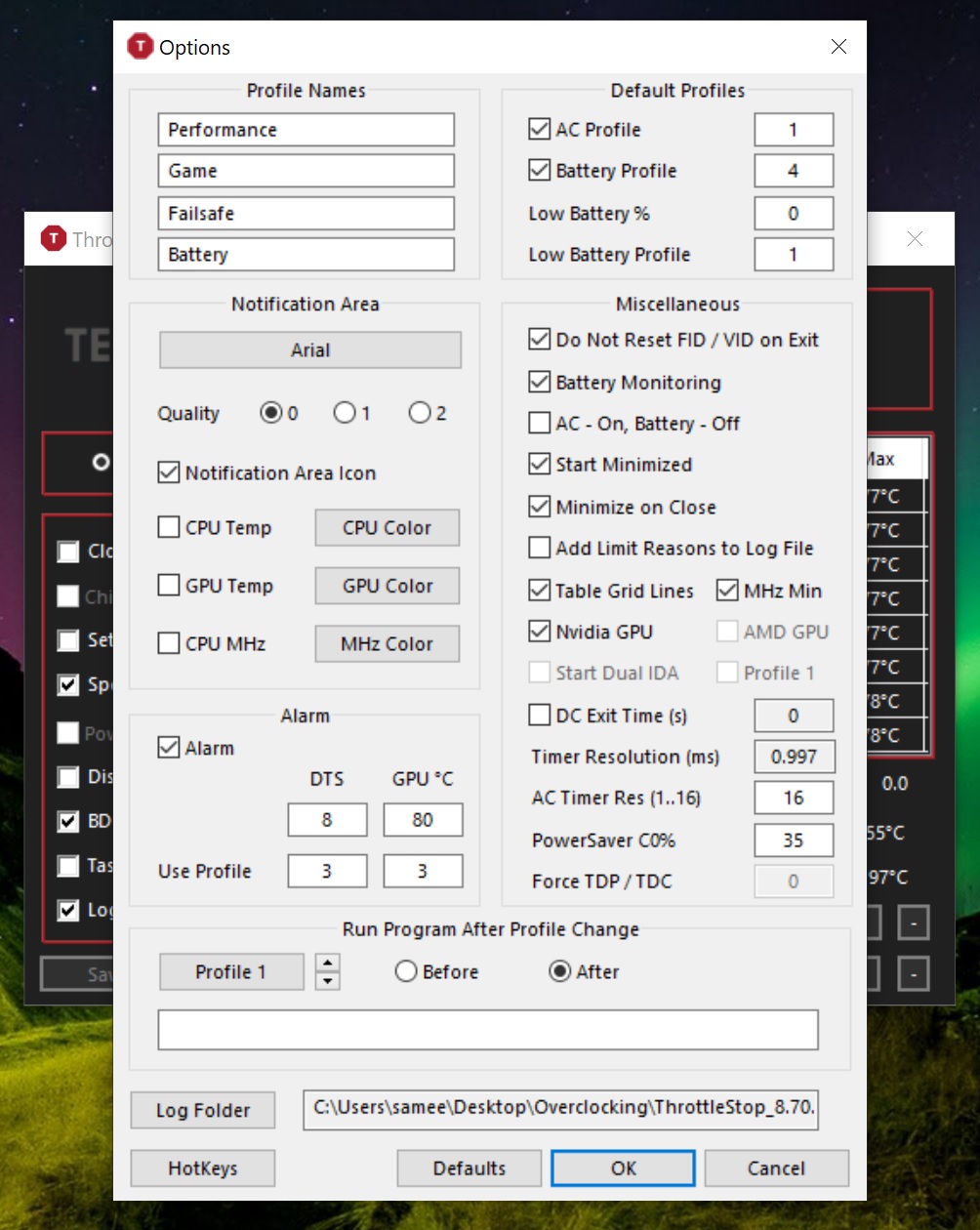
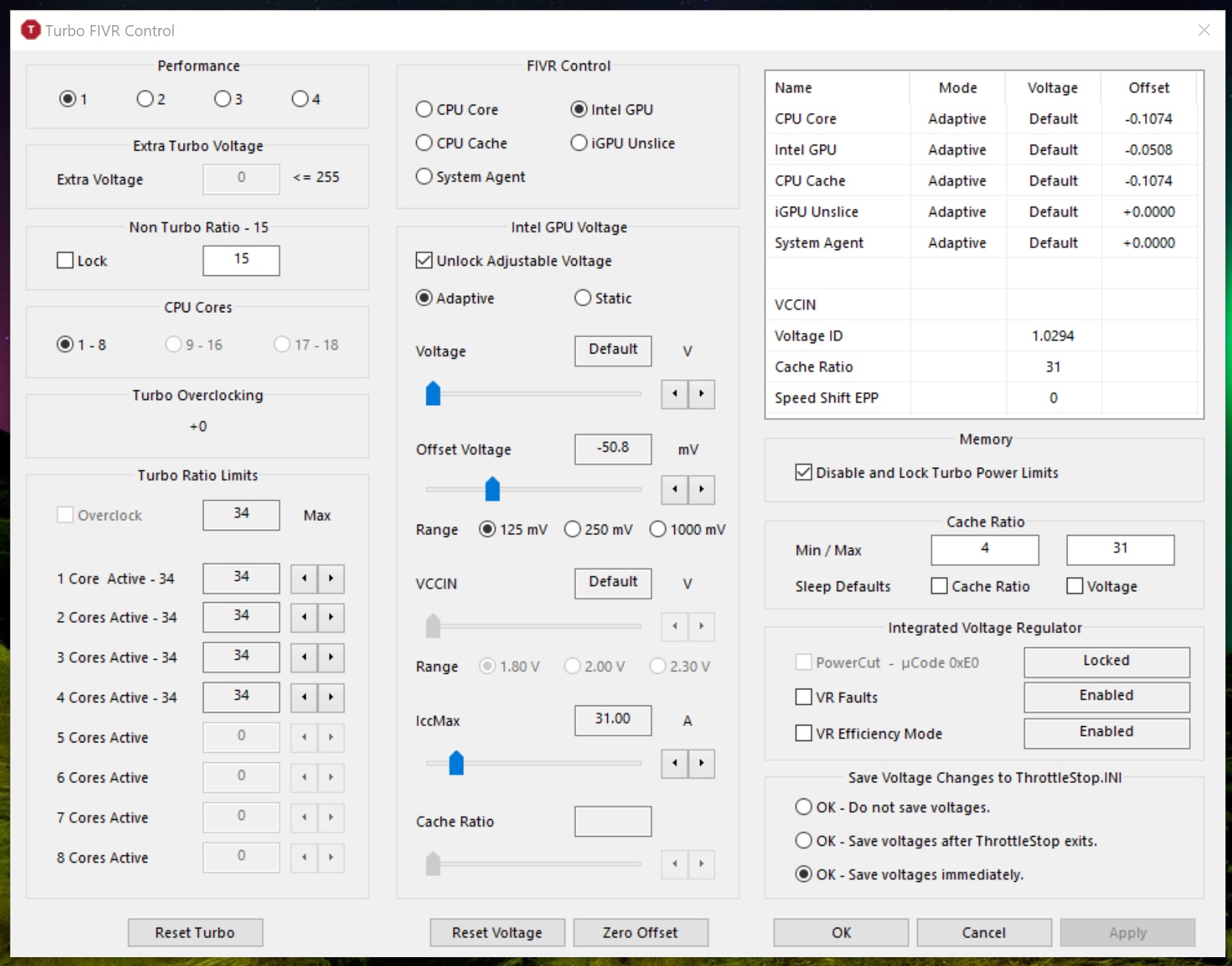

I've been using Throttlestop for over 18 months now and have done a lot of reading during that time to get to a comfortable range of settings. Thanks unclewebb for your work and previous responses on other forums.
Laptop
Laptop: Thinkpad T480
CPU: i5-8250u
GPU: MX150
Windows power options: 'High performance'
Windows version: Windows 10 version 2004 / OS Build 19041.630 / Experience 120.2212.31.0
I have a couple of questions at this point I'm hoping to get help on;
1) PROCHOT incident
I've recently started gaming more (Team Fortress 2). In the last week during play, the computer froze (no BSOD) and became very slow to respond. I managed to exit out of TF2 and opened up Throttlestop to see that 'PROCHOT 97c' was ticked. When I unticked it, it would get ticked back on a few seconds later.
A reboot resolved this, however as I said it's happened twice in one week so I'm wondering what happened to cause this PROCHOT box to keep ticking itself on. I've attached my logs, it happened around 1:56pm-1:58pm from memory, sorry I can't be more specific.
2) GPU undervolting
Currently I have the Intel GPU undervolted to -50.8 (and iGPU unslice box is greyed out by default, although I can change that with the 'unlock adjustable voltage' box). Would you suggest that I;
- just change the Intel GPU back top 0, because it's not worthwhile undervolting? Or
- should I unlock adjustable voltage for iGPU and change that to -50.8 too?
Everything I had previously read suggested that CPU Core and CPU Cache should be undervolted by the same amount. However more recently I read that CPU Core and CPU Cache should be undervolted to different values. Could you please clarify for me?
4) Upgrading Throttlestop version
I'm currently on version 8.74 and can see the latest stable is 9.2. What is the best suggested way to upgrade and retain all my existing settings? I am also utilizing RwDrv.sys so want to make sure I upgrade correctly.
Sharing my existing settings with you below;
Attachments
Last edited: