newtekie1
Semi-Retired Folder
- Joined
- Nov 22, 2005
- Messages
- 28,473 (3.99/day)
- Location
- Indiana, USA
| Processor | Intel Core i7 10850K@5.2GHz |
|---|---|
| Motherboard | AsRock Z470 Taichi |
| Cooling | Corsair H115i Pro w/ Noctua NF-A14 Fans |
| Memory | 32GB DDR4-3600 |
| Video Card(s) | RTX 2070 Super |
| Storage | 500GB SX8200 Pro + 8TB with 1TB SSD Cache |
| Display(s) | Acer Nitro VG280K 4K 28" |
| Case | Fractal Design Define S |
| Audio Device(s) | Onboard is good enough for me |
| Power Supply | eVGA SuperNOVA 1000w G3 |
| Software | Windows 10 Pro x64 |
You can get Classic Shell Here. It is open source and free.
When installing, do note that you can install the Classic Explorer and Classic Start Menu features seperately, so if you don't have use for one or the other don't install it if you want to save a little hard drive space. Though the total install only takes about 4MB with both features installed.
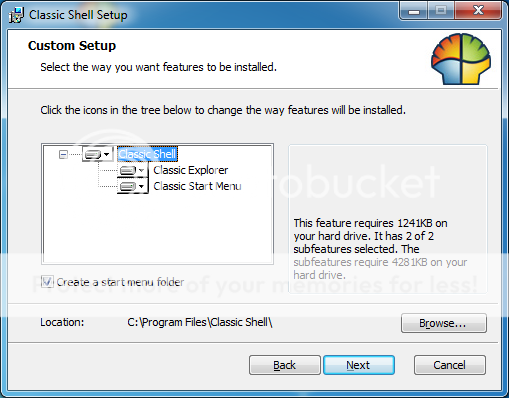
Now there are so many tweaks that Classic Shell offers there is no way I will be able to go over each one. But I do suggest if you are missing a UI feature from an older version of Windows that was removed from Win7, try Classic Shell, because I haven't seen a feature yet that wasn't in there. But I'm just going to go over a few features that I use and like for now.
First of all, the Classic Start Menu. It is pretty self explainitory. Right when you finish installing Classic Shell, the Classic Start menu will be active by default. Now you can set different keys to open either the Classic Start Menu or the Standard Start Menu. Personally, I usually have it set to that clicking on the start button opens the Classic Start Menu, while pushing the Windows key on my keyboard opens the Standard Start Menu.
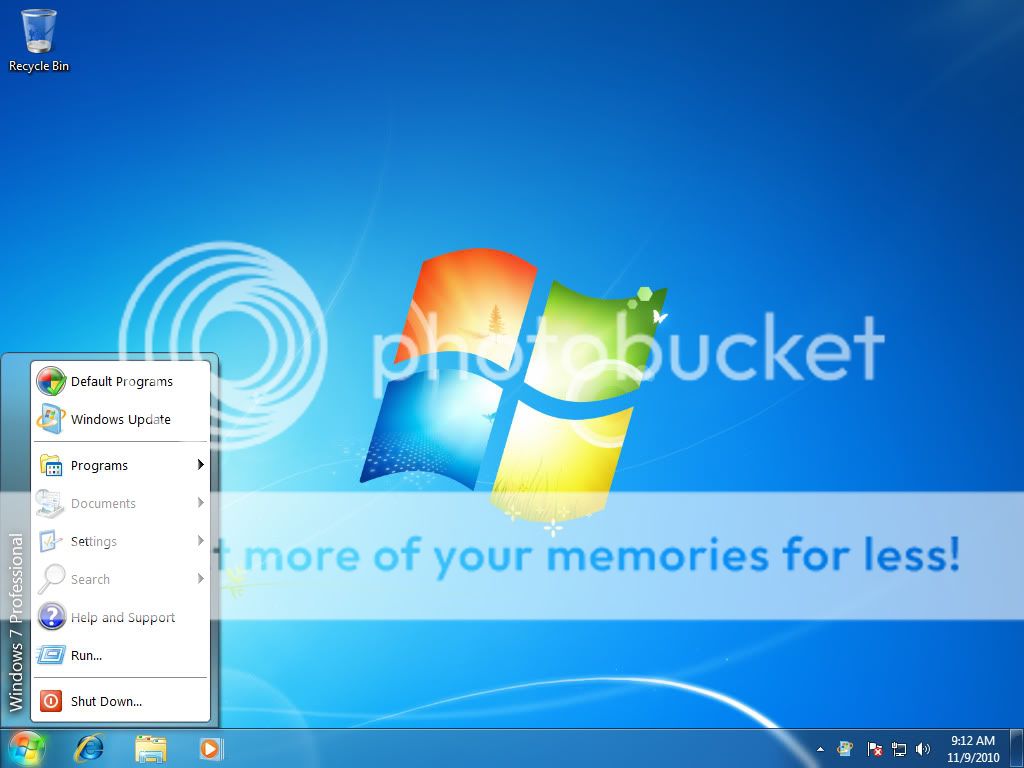
Also, with the Classic Start menu Shutting down goes back to the classic Windows XP style.
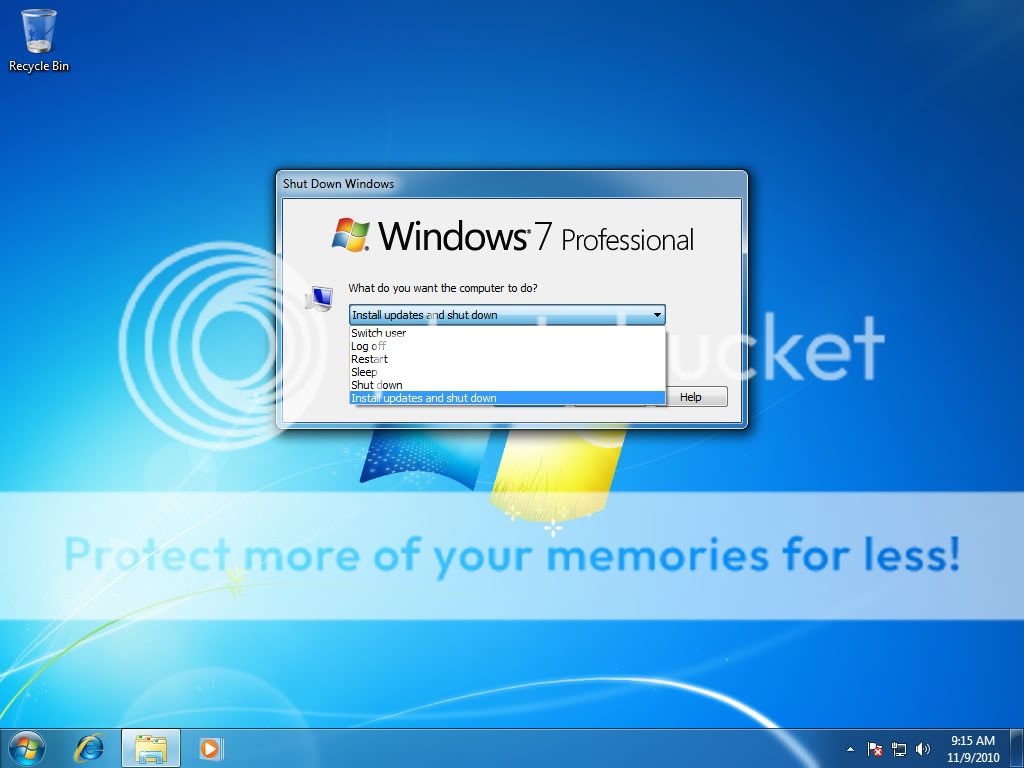
You can access all of your settings for both Classic Explorer and Classic Start Menu by going to the program folder in the start menu.
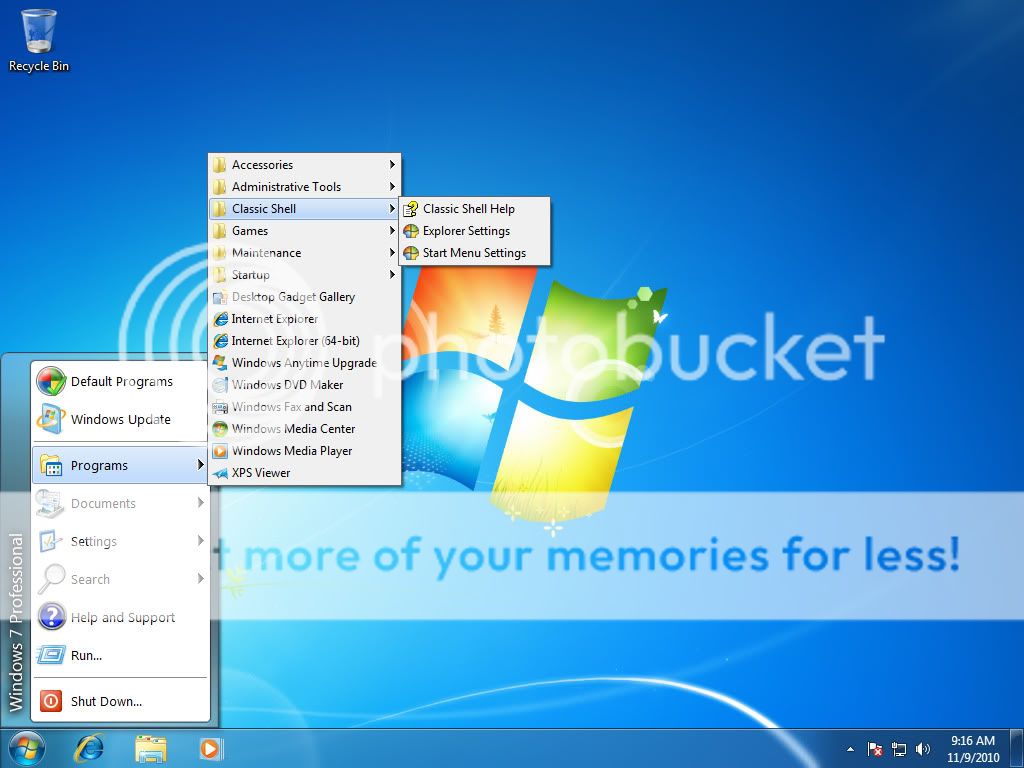
Some of the features I use for Classic Explorer are the Up Arrow(which is enabled by default) along with disabling breadcrumbs. If you aren't sure what breadcrumbs are, look at the screenshot, breadcrumbs are the new way the address bar works in Win7, I think it was a way to eliminate the up arrow. Anyway, now that I have an up arrow again they are pretty worthless. So I disable them so that the actual path is dislayed in the address bar.
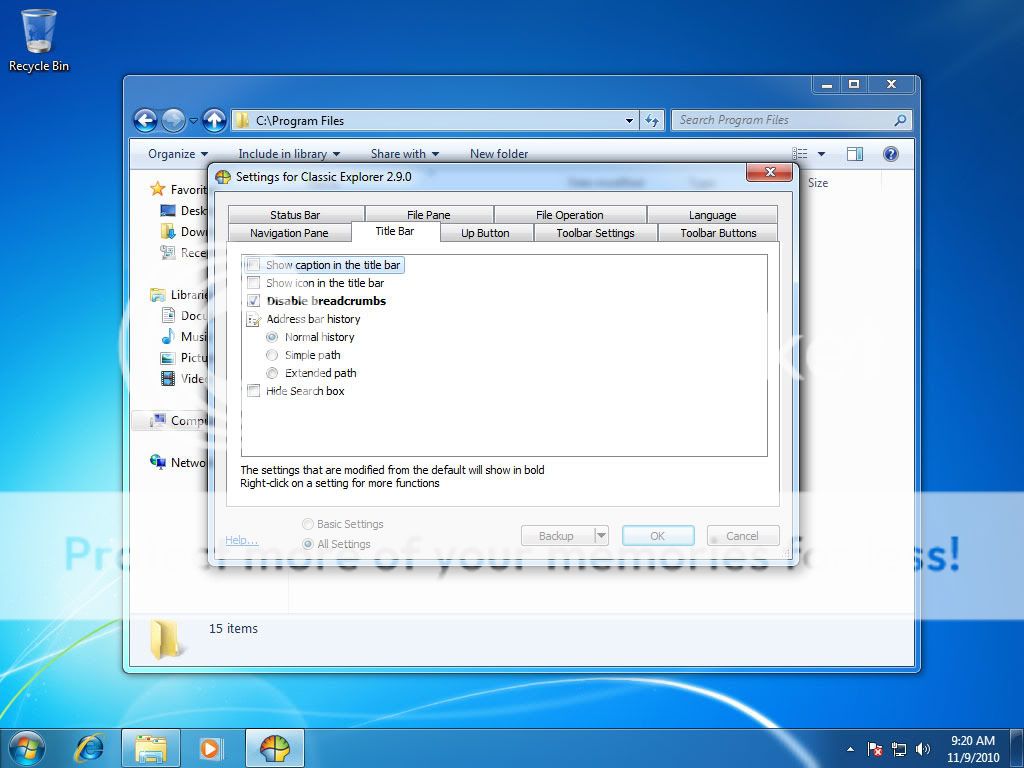
One last thing I like to do is disable the Alternate File/Folder conflict dialog boxes. I actually prefer the new style that came with Win7. By default these options are enabled, which brings up the classic style dialog box whenever you are trying to copy over a file/folder that already exists.
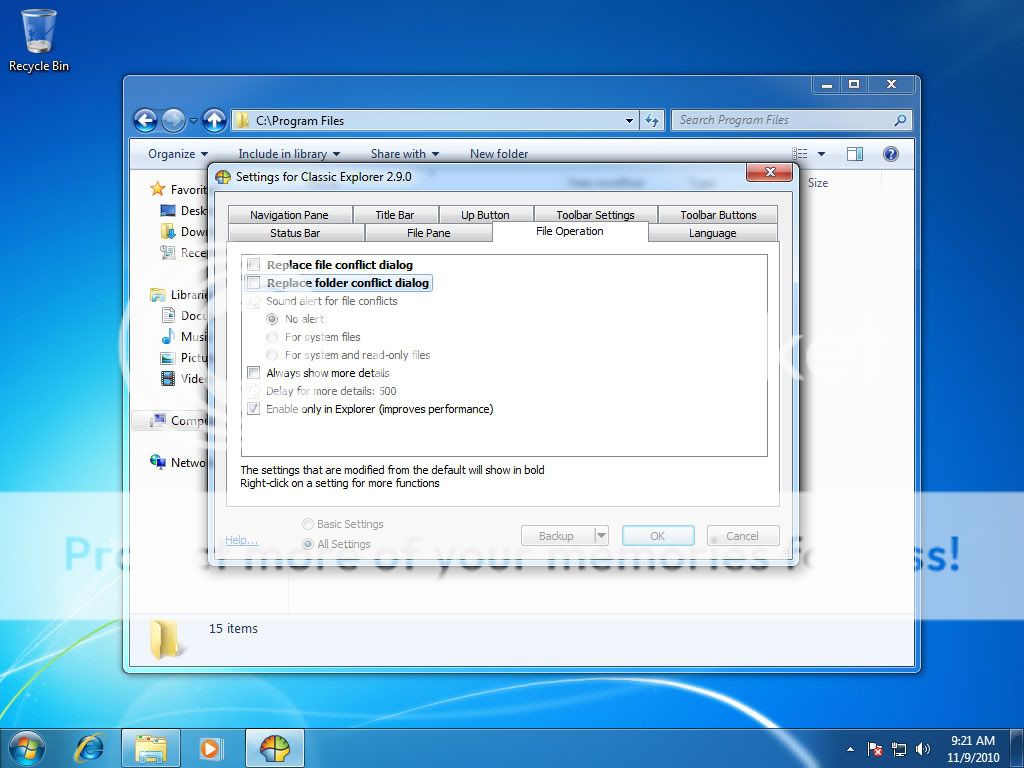
There are hundreds of little UI tweaks available in Classic Shell. So I would suggest you try it. If you don't like it, uninstalling it removes all the tweaks and returns everything to normal. And you can pretty much turn off every tweak you don't want, I know some people that use it just for the Up arrow in Explorer.


When installing, do note that you can install the Classic Explorer and Classic Start Menu features seperately, so if you don't have use for one or the other don't install it if you want to save a little hard drive space. Though the total install only takes about 4MB with both features installed.
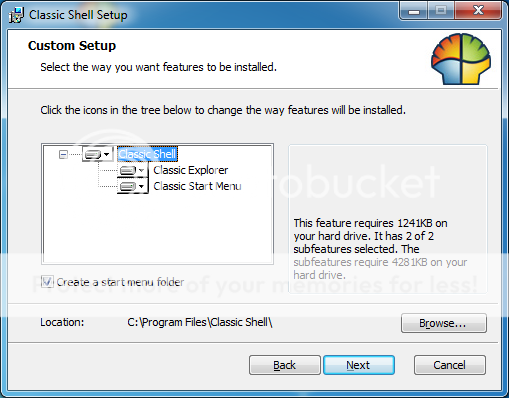
Now there are so many tweaks that Classic Shell offers there is no way I will be able to go over each one. But I do suggest if you are missing a UI feature from an older version of Windows that was removed from Win7, try Classic Shell, because I haven't seen a feature yet that wasn't in there. But I'm just going to go over a few features that I use and like for now.
First of all, the Classic Start Menu. It is pretty self explainitory. Right when you finish installing Classic Shell, the Classic Start menu will be active by default. Now you can set different keys to open either the Classic Start Menu or the Standard Start Menu. Personally, I usually have it set to that clicking on the start button opens the Classic Start Menu, while pushing the Windows key on my keyboard opens the Standard Start Menu.
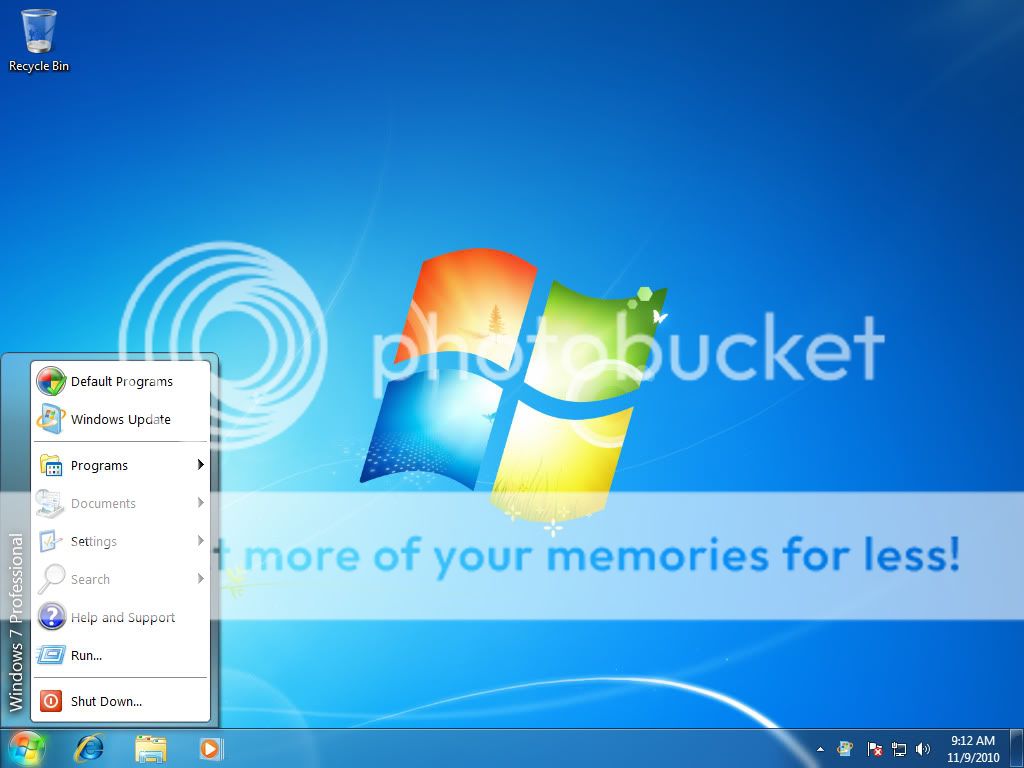
Also, with the Classic Start menu Shutting down goes back to the classic Windows XP style.
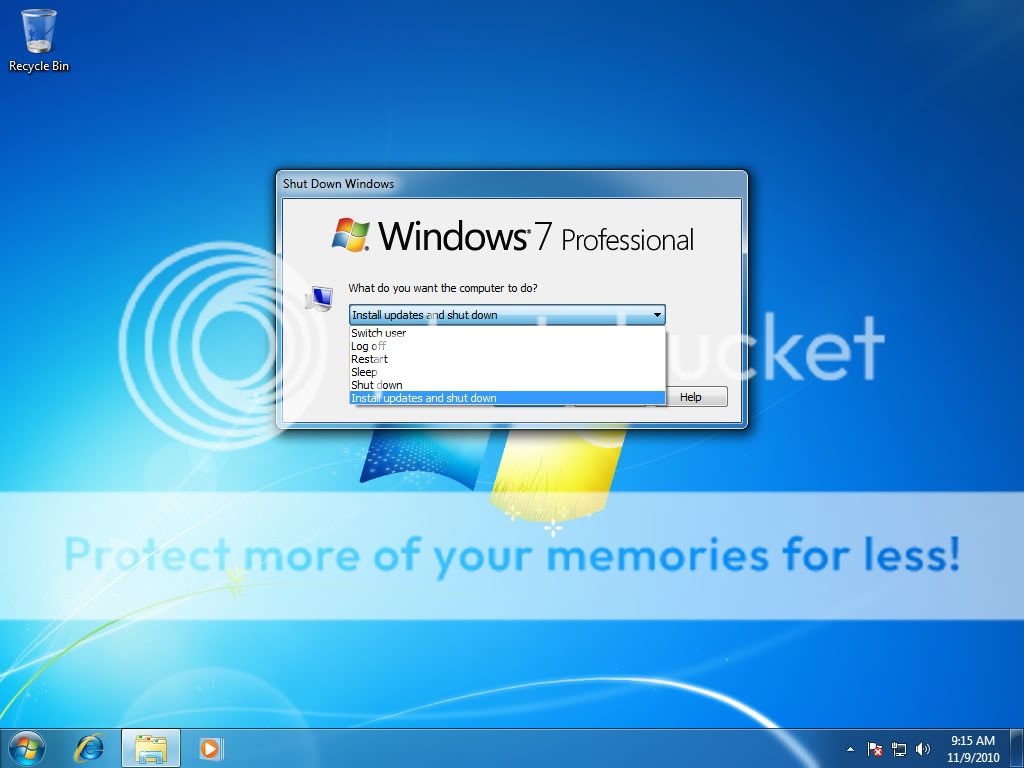
You can access all of your settings for both Classic Explorer and Classic Start Menu by going to the program folder in the start menu.
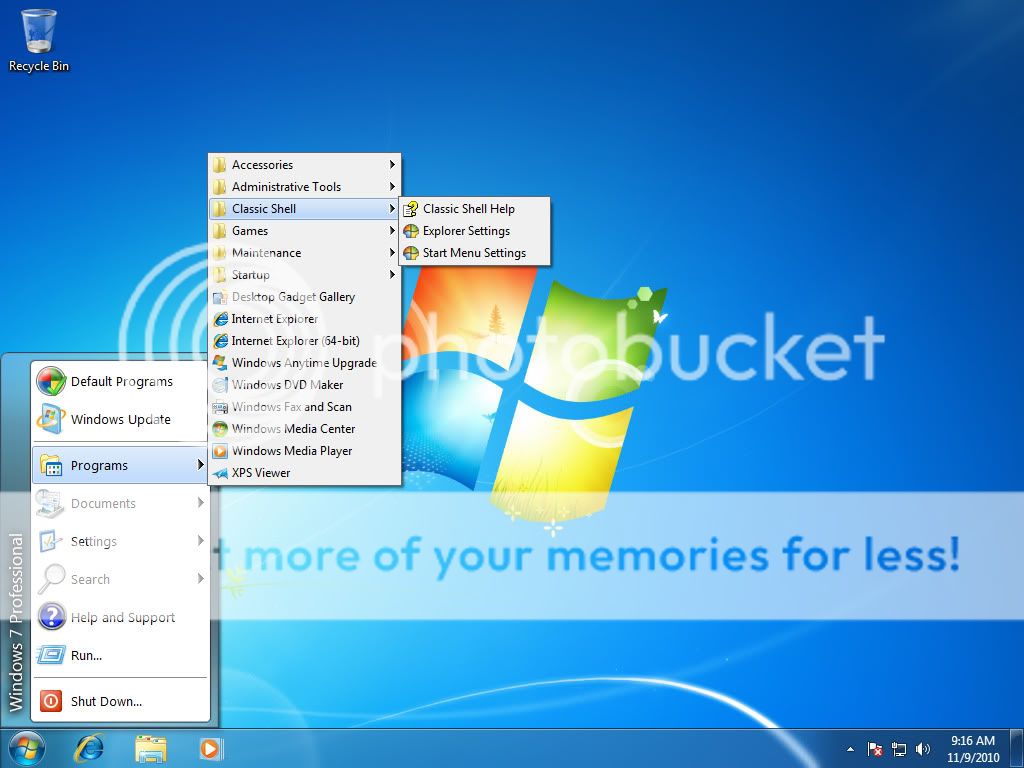
Some of the features I use for Classic Explorer are the Up Arrow(which is enabled by default) along with disabling breadcrumbs. If you aren't sure what breadcrumbs are, look at the screenshot, breadcrumbs are the new way the address bar works in Win7, I think it was a way to eliminate the up arrow. Anyway, now that I have an up arrow again they are pretty worthless. So I disable them so that the actual path is dislayed in the address bar.
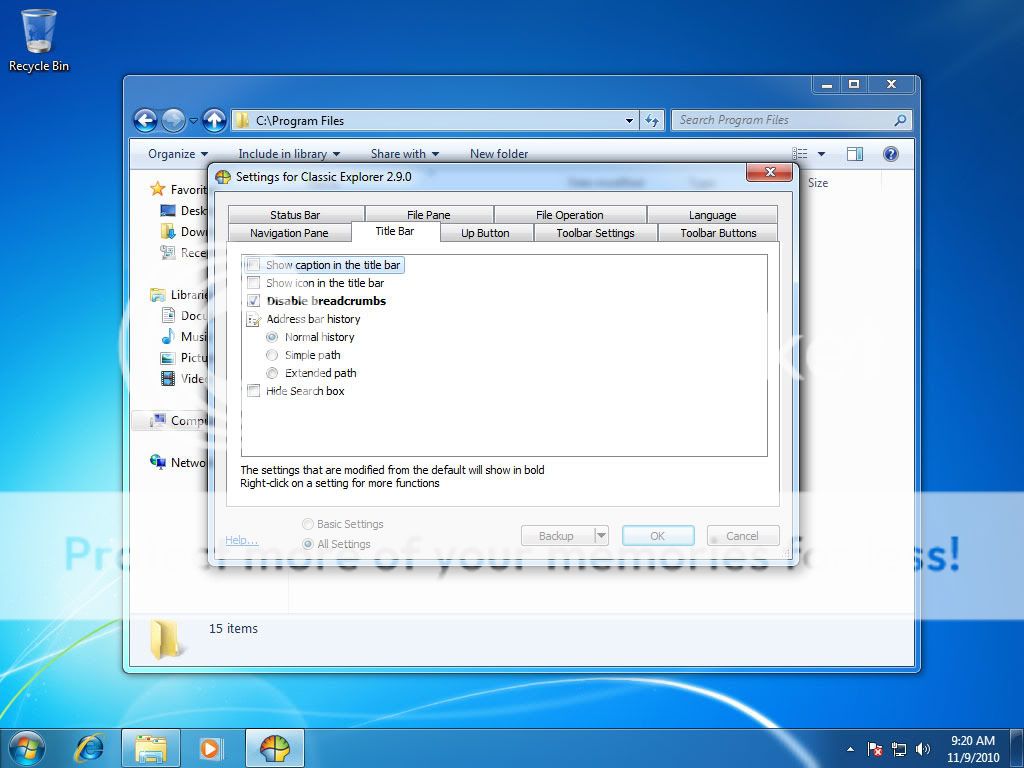
One last thing I like to do is disable the Alternate File/Folder conflict dialog boxes. I actually prefer the new style that came with Win7. By default these options are enabled, which brings up the classic style dialog box whenever you are trying to copy over a file/folder that already exists.
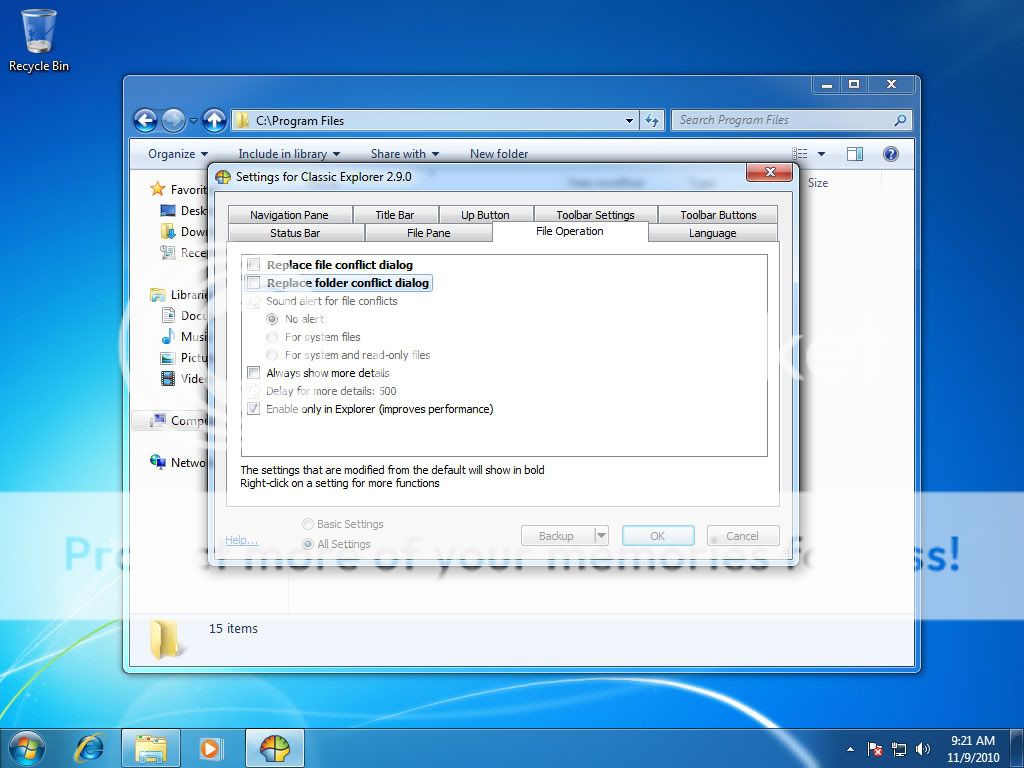
There are hundreds of little UI tweaks available in Classic Shell. So I would suggest you try it. If you don't like it, uninstalling it removes all the tweaks and returns everything to normal. And you can pretty much turn off every tweak you don't want, I know some people that use it just for the Up arrow in Explorer.




