 652
652
ASUS GeForce GTX 590 3 GB Review
Value & Conclusion »Overclocking
To find the maximum overclock of our card we used a combination of GPUTool and our benchmarking suite.The overclocks listed in this section were achieved with the default fan and voltage settings as defined in the VGA BIOS. Please note that every single sample overclocks differently, that's why our results here can only serve as a guideline for what you can expect from your card.

The overclocks of our card are 775 MHz core (26% overclock) and 1000 MHz Memory (17% overclock). Both overclocks are nice and show that there is quite some potential left in the card.
Performing overclocking the GTX 590 can only be described as a big pain in the ass. I've never seen a more crash-happy card than this when doing overclocking. Basically my "find maximum overclock" consisted of setting a clock speed, running a benchmark for 10 seconds and then waiting 45 seconds until the system finished rebooting after a system hang. If you plan to do overclocking, please make a system image backup, so you can recover quickly in case the constant system crashes break something.
Overclocking potential is quite nice and pays of well if you are willing to tackle it.
Overclocked Performance
Using these clock frequencies we ran a quick test of Call of Duty 4 to evaluate the gains from overclocking.
The actual 3D performance gained from overclocking is 20%.
Temperatures
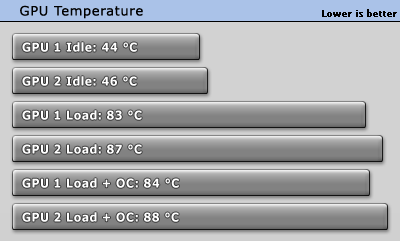
Temperatures are high, but not unsafe high. Given these temperatures it looks like NVIDIA did all they could to optimize temperatures and keep fan noise as far down as possible.
Voltage Tuning
With a card like GeForce GTX 590, that has so much latent performance, I couldn't wait to try bumping the voltage to see how much I could gain from it.As a first step, I increased the voltage from 0.938 V default to 1.000 V, maximum stable clock was 815 MHz - faster than GTX 580! Moving on, I tried 1.2 V to see how much could be gained here, at default clocks and with NVIDIA's power limiter enabled. I went to heat up the card and then *boom*, a sound like popcorn cracking, the system turned off and a burnt electronics smell started to fill up the room. Card dead! Even with NVIDIA power limiter enabled. Now the pretty looking, backlit GeForce logo was blinking helplessly and the fan did not spin, both indicate an error with the card's 12V supply.
After talking to several other reviewers, this does not seem to be an isolated case, and many of them have killed their cards with similar testing, which is far from being an extreme test.
With the card dead, I looked for any damage and found one of the 12V input resistors acting as fuses to be damaged (1st pic, no visible damage), so I soldered a bridge on it to bypass it, the card then "exploded" again, this time one of the MOSFETs blew up as shown in the second picture above. This was just an experimental fix to potentially revive the card. If only the resistor was damaged then it should be working fine again, looks like something else was broken and the "fuse" resistor merely blew to protect the card.
Thanks to the kind people at ASUS, I was lucky enough to have two cards for an SLI review - for which NVIDIA could still not provide a Quad-SLI supporting driver. So at least I could finish the rest of this review. I most strongly advise anyone to stay away from overclocking this product and use extremely conservative settings, maybe up to 650 MHz and no voltage adjustments.
According to NVIDIA this should not happen. In their official reviewer driver (which I used), the NVIDIA Power limit is designed to be active for all applications, not only Furmark.
Clock Profiles
Modern graphics cards have several clock profiles that are selected to balance power draw and performance requirements.The following table lists the clock settings for major performance scenarios and the GPU voltage that we measured. We measure on the pins of a coil or capacitor near the GPU voltage regulator.
| Core Clock | Memory Clock | GPU Voltage (measured) | |
| Desktop | 51 MHz | 68 MHz | 0.88 V |
| Blu-ray Playback | 405 MHz | 162 MHz | 0.88 V |
| 3D Load | 612 MHz | 1710 MHz | 0.97 V |
Apr 26th, 2024 06:56 EDT
change timezone
Latest GPU Drivers
New Forum Posts
- Horizontal black lines popping up on my screen? (9)
- What's your latest tech purchase? (20347)
- Share your AIDA 64 cache and memory benchmark here (2918)
- Secure boot already open help (1)
- What are you playing? (20535)
- Best SSD for system drive (83)
- TPU's Nostalgic Hardware Club (18472)
- Last game you purchased? (258)
- Alphacool CORE 1 CPU block - bulging with danger of splitting? (22)
- Nvidia CMP 100-210 or 100HX (GV100 GPU) (9)
Popular Reviews
- HYTE THICC Q60 240 mm AIO Review
- Alienware Pro Wireless Gaming Keyboard Review
- MOONDROP x Crinacle DUSK In-Ear Monitors Review - The Last 5%
- Upcoming Hardware Launches 2023 (Updated Feb 2024)
- Thermalright Phantom Spirit 120 EVO Review
- ASUS Radeon RX 7900 GRE TUF OC Review
- RTX 4090 & 53 Games: Ryzen 7 5800X vs Ryzen 7 5800X3D Review
- FiiO K19 Desktop DAC/Headphone Amplifier Review
- NVIDIA RTX 4090: 450 W vs 600 W 12VHPWR - Is there any notable performance difference?
- RTX 4090 & 53 Games: Core i9-13900K vs Ryzen 7 5800X3D Review
Controversial News Posts
- Windows 11 Now Officially Adware as Microsoft Embeds Ads in the Start Menu (123)
- Sony PlayStation 5 Pro Specifications Confirmed, Console Arrives Before Holidays (117)
- NVIDIA Points Intel Raptor Lake CPU Users to Get Help from Intel Amid System Instability Issues (106)
- AMD "Strix Halo" Zen 5 Mobile Processor Pictured: Chiplet-based, Uses 256-bit LPDDR5X (101)
- US Government Wants Nuclear Plants to Offload AI Data Center Expansion (98)
- AMD's RDNA 4 GPUs Could Stick with 18 Gbps GDDR6 Memory (89)
- Developers of Outpost Infinity Siege Recommend Underclocking i9-13900K and i9-14900K for Stability on Machines with RTX 4090 (85)
- Windows 10 Security Updates to Cost $61 After 2025, $427 by 2028 (84)

