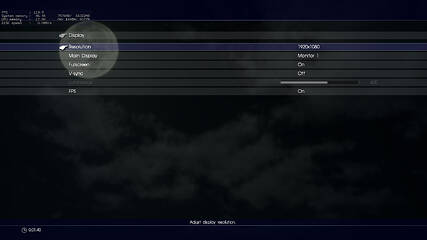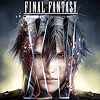 27
27
Final Fantasy XV Benchmark Performance Analysis
(27 Comments) »Introduction

Final Fantasy XV is the latest installment in Square Enix's smash-hit RPG series. While the console version was released in 2016, PC gamers now get to play the game with significantly improved visuals. The game is more focused on open world gameplay than previous titles and takes you, Prince Noctis, on an epic journey to his wedding—with a lot of surprises on the way.
Square Enix's own Luminous Engine is used, which supports both consoles and PC through a single game engine to keep porting complications to a minimum. For PC, the game engine uses the DirectX 11 API and has support for numerous NVIDIA Gameworks features, like ShadowPlay Highlights, Ansel, improved shadows, Hairworks, Flow, Turf Effects, and VXAO. Final Fantasy XV also supports HDR10 if you have such a monitor. A welcome addition is their high-resolution pack available as a free addon.
In this performance review, we put Final Fantasy XV through our selection of graphics cards backed by the latest drivers on our VGA test system. We measure the game's performance across various screen resolutions, with and without the high-resolution texture addon, and even test the game's multi-core CPU performance scaling.
Screenshots
Graphics Settings
- The first settings screen deals with monitor settings
- As expected, the game has options to choose the screen resolution
- You can also toggle between fullscreen and windowed—a borderless option is not available
- V-sync can be turned off, but the game still has a maximum FPS limit of 120 frames per second (which can be lowered but not increased on the second settings screen)
- Luminance is active when you have an HDR monitor
- "FPS" lets you enable the FPS/memory/disk stats you see in the top left of all our screenshots—an extremely useful feature!
- What I'm missing here is an option to adjust field of view. In third-person mode, the FOV is acceptable, but it would still be nice to dial it up a few more degrees. A first-person mode is also available in game, but its field of view is too narrow, which is no big deal since first-person mode won't be used much anyway due to the way the combat system works.
- The second settings screen lets you adjust graphics details and effects
- Framerate can be set to 30 FPS, 60 FPS, or 120 FPS. In the GraphicsConfig.ini file (located under My Documents\Final Fantasy XV), you can set any value, which is what we used to ensure we're not getting frame capped during performance testing.
- The "Resolution" option lets you adjust the rendering resolution, so you can run at your monitor's native resolution (crisp texts and HUD), while reducing the graphics hardware requirements. Options available here are 50%, 75%, 125%, 150%, 175%, and 200%. The values above 100% can help reduce aliasing, but with a large performance hit.
- "Preset" lets you choose from predefined performance presets: Low, Average, High, Highest, and Custom
- See the grayed out "Assets" option? It will get enabled once you download the 4K texture pack available as a free DLC for Final Fantasy XV.
- The anti-aliasing options are None, FXAA, and TAA
- Most people hate motion blur, but you can easily turn it off on this page
- Near the end of the page, you'll find some additional NVIDIA effect technologies that do improve image quality slightly, but the changes are not that significant.
Our Patreon Silver Supporters can read articles in single-page format.
Apr 26th, 2024 07:24 EDT
change timezone
Latest GPU Drivers
New Forum Posts
- Best SSD for system drive (85)
- The Official Linux/Unix Desktop Screenshots Megathread (695)
- Horizontal black lines popping up on my screen? (9)
- What's your latest tech purchase? (20347)
- Share your AIDA 64 cache and memory benchmark here (2918)
- Secure boot already open help (1)
- What are you playing? (20535)
- TPU's Nostalgic Hardware Club (18472)
- Last game you purchased? (258)
- Alphacool CORE 1 CPU block - bulging with danger of splitting? (22)
Popular Reviews
- HYTE THICC Q60 240 mm AIO Review
- MOONDROP x Crinacle DUSK In-Ear Monitors Review - The Last 5%
- Alienware Pro Wireless Gaming Keyboard Review
- Upcoming Hardware Launches 2023 (Updated Feb 2024)
- Thermalright Phantom Spirit 120 EVO Review
- ASUS Radeon RX 7900 GRE TUF OC Review
- RTX 4090 & 53 Games: Ryzen 7 5800X vs Ryzen 7 5800X3D Review
- FiiO K19 Desktop DAC/Headphone Amplifier Review
- NVIDIA RTX 4090: 450 W vs 600 W 12VHPWR - Is there any notable performance difference?
- RTX 4090 & 53 Games: Core i9-13900K vs Ryzen 7 5800X3D Review
Controversial News Posts
- Windows 11 Now Officially Adware as Microsoft Embeds Ads in the Start Menu (123)
- Sony PlayStation 5 Pro Specifications Confirmed, Console Arrives Before Holidays (117)
- NVIDIA Points Intel Raptor Lake CPU Users to Get Help from Intel Amid System Instability Issues (106)
- AMD "Strix Halo" Zen 5 Mobile Processor Pictured: Chiplet-based, Uses 256-bit LPDDR5X (101)
- US Government Wants Nuclear Plants to Offload AI Data Center Expansion (98)
- AMD's RDNA 4 GPUs Could Stick with 18 Gbps GDDR6 Memory (89)
- Developers of Outpost Infinity Siege Recommend Underclocking i9-13900K and i9-14900K for Stability on Machines with RTX 4090 (85)
- Windows 10 Security Updates to Cost $61 After 2025, $427 by 2028 (84)