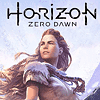 58
58
Horizon Zero Dawn Benchmark Test & Performance Analysis
Performance & VRAM Usage »Graphics Settings
Graphics related settings are split between two sections: "Display" and "Graphics".
- Field of view can be adjusted between 70 degrees (default) and 100 degrees. I found 90 degrees a better choice than the default.
- "Adaptive Performance FPS" lets you set an FPS target between 30 and 120 FPS, which the game will try to maintain by dynamically adjusting the resolution.
- The FPS limit can be disabled completely, or you may choose between 30 FPS and 120 FPS.
- Using "Render Scale", you can adjust the render resolution for the game; the HUD will always be rendered at native, so it'll stay crisp and sharp. Values range from 50% to 100%.
- HZD supports "windowed", "fullscreen", and "borderless".
- V-Sync can be turned off to remove any FPS cap
- With a supporting monitor, HDR can be enabled
- Please note that changing the resolution often doesn't have the desired effect unless you restart the game to apply the new setting. For example, when you switch from 1920x1080 to 2560x1440, the game will apply the new setting, but the monitor will still run at 1080p, with the 1440p rendered output getting downscaled to match the output—this will result in lower-quality rendering and can be fixed by restarting the game.

- Unlike other games, which offer the usual Ultra, High, Medium, and Low options, HZD gives you "Favor Performance", "Original", "Favor Quality", and "Ultimate Quality".
- Anti-aliasing options are "off", "camera based", "FXAA", "SMAA", and "TAA". MSAA or NVIDIA DLSS is not available.
Apr 26th, 2024 10:29 EDT
change timezone
Latest GPU Drivers
New Forum Posts
- Meta Horizon OS (21)
- Old high quality PSU, or semi-old mid-quality PSU? (3)
- Secure boot already open help (8)
- What are you playing? (20540)
- Horizontal black lines popping up on my screen? (13)
- Alphacool CORE 1 CPU block - bulging with danger of splitting? (26)
- What's your latest tech purchase? (20351)
- The Official Linux/Unix Desktop Screenshots Megathread (698)
- Which new games will you be buying? (321)
- GoDeal24 Windows 11 Pro 32-bit! (3)
Popular Reviews
- HYTE THICC Q60 240 mm AIO Review
- MOONDROP x Crinacle DUSK In-Ear Monitors Review - The Last 5%
- Alienware Pro Wireless Gaming Keyboard Review
- Upcoming Hardware Launches 2023 (Updated Feb 2024)
- Thermalright Phantom Spirit 120 EVO Review
- ASUS Radeon RX 7900 GRE TUF OC Review
- FiiO K19 Desktop DAC/Headphone Amplifier Review
- RTX 4090 & 53 Games: Ryzen 7 5800X vs Ryzen 7 5800X3D Review
- NVIDIA RTX 4090: 450 W vs 600 W 12VHPWR - Is there any notable performance difference?
- RTX 4090 & 53 Games: Core i9-13900K vs Ryzen 7 5800X3D Review
Controversial News Posts
- Windows 11 Now Officially Adware as Microsoft Embeds Ads in the Start Menu (123)
- Sony PlayStation 5 Pro Specifications Confirmed, Console Arrives Before Holidays (117)
- NVIDIA Points Intel Raptor Lake CPU Users to Get Help from Intel Amid System Instability Issues (106)
- AMD "Strix Halo" Zen 5 Mobile Processor Pictured: Chiplet-based, Uses 256-bit LPDDR5X (101)
- US Government Wants Nuclear Plants to Offload AI Data Center Expansion (98)
- AMD's RDNA 4 GPUs Could Stick with 18 Gbps GDDR6 Memory (90)
- Developers of Outpost Infinity Siege Recommend Underclocking i9-13900K and i9-14900K for Stability on Machines with RTX 4090 (85)
- Windows 10 Security Updates to Cost $61 After 2025, $427 by 2028 (84)