 0
0
Synology DS215+ 2-bay NAS Review
Introduction
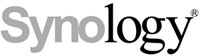
We would like to thank Synology for supplying the review sample.

NAS servers that address business environments are usually multi-bay models with the ability to take many drives for more storage space, but Synology claims the DS215+'s purpose to be to successfully handle the data-protection and file-sharing needs of small- and medium-sized businesses. A closer looks at this product's characteristics shows that it has some features that make it a suitable solution for such demanding situations. The most interesting of these is the link aggregation support through its Ethernet ports. The dual-core CPU also promises high performance along with low power consumption.
The DS215+ is the smallest member in Synology's product line for small- and medium-sized business environments, and it doesn't share the same hardware with the DS415+ we had the chance to evaluate a while ago. We should also mention that the DS215+ can be connected to a Synology DX513/DX213 expansion unit through its eSATA port; however, there is a catch: connect an expansion unit to the DS215+ and it won't increase the size of its internal volume to, instead, allow for independent volumes with the additional storage space inside the expansion unit. This doesn't pose a serious drawback, but we had to point it out for those particular situations where there is the need for a single volume only.
Specifications
| Synology DS215+ Specifications | |
|---|---|
| Processor | Annapurna Labs Alpine AL-212 Dual-Core 1.4 GHz |
| Operating System | Embedded Linux |
| Memory | 1 GB SO-DIMM DDR3 (not expandable) |
| Storage | 2x 3.5"/2.5" SATA II/III |
| RAID Levels: | Single Disk, JBOD, RAID 0, 1 |
| Capacity | up to 16 TB (disks not included) |
| iSCSI | Target & Initiator |
| Hot-Swap | 2x |
| Networking | 2x 10/100/1000 Mbit Ethernet |
| I/O Ports | USB 3.0 x 2, eSATA x 1 |
| Dimensions | 157 (H) x 103.5 (W) x 232 (D) mm 6.18" (H) x 4.07" (W) x 9.13" (D) mm |
| Weight | 1.69 kg (3.73 lbs) |
| Power Consumption | In operation: 20.77 W Disk hibernation: 8.96 W (with 2x WD1TB WD10EFRX installed) |
| Power Supply | Adapter (EDAC EA10721A-120), 72 W, 100-240 V |
| Fan | 1x 92 mm (FD129225LL-N) |
| Warranty | 2 years |
| Price excluding VAT (at the time of the review) | $400 |
The server uses a dual-core SoC with model number Alpine AL-212, clocked at 1.4 GHz. Annapurna Labs, a newly founded Israeli company that was recently acquired by Amazon, builds this SoC, and the information on it is limited. According to what little information Synology shared, it includes a hardware encryption engine; however, it doesn't support the AES-NI instruction set, so we expect a significant performance drop with encrypted file transfers, though Synology states such not to be the case. The AL-212 doesn't include a hardware transcoding engine, but take into account that this is a business-centric NAS, which makes the lack of one a minor drawback. The SoC is supported by 1 GB of RAM, which, while not upgradeable, will be enough for most usage scenarios since the Linux operating system Synology developed for their products is trimmed around consuming very little resources.
Total storage space can reach 16 TB with two 8 TB HDDs, before both are formatted into JBOD or RAID 0. RAID 1 will cut storage space in half, but will increase data safety. As per usual for a NAS server of this category, iSCSI is supported. Finally, the I/O ports include two USB 3.0 and an eSATA port, and there are two Ethernet ports that can be teamed for more reliability or higher network transfer speeds.
The NAS is pretty compact and doesn't weigh a lot. A small diameter fan (92 mm) ensures system temperatures stay low, and the power brick that feeds the NAS is strong enough for the task if we take the power consumption figures Synology provides into account. The product's warranty is only two years long, and its price is on the high side.
Packaging
Synology does not spend any money on fancy boxes, and we cannot blame them for it since what matters the most is the product inside the box and the level of protection the packaging offers, which is enough in this particular case.
Contents & Bundle
Two large foam spacers protect the NAS adequately, and there is a smaller box that contains all the accessories inside.
The bundle includes two Ethernet cables, a pair of keys for the trays, the AC power cord along with the power brick, and a quick installation guide.
The PSU is by EDACPOWER Electronics, and its model number is EA10721A-120. It can provide up to 72 W of power, which easily covers the needs of this NAS.
Exterior
The NAS is very small since it only has two bays and, contrary to older Synology servers, doesn't feature a plastic casing but, rather, one out of metal. The metal enclosure protects what is inside better and helps with temperatures because metal dissipates heat faster than plastic. At the front are three LED indicators and the power switch. Synology unfortunately didn't install a USB port on this side, which is a big disadvantage.
The Synology logo punched into both sides, these also act as an exhaust grill.
Most of the real estate on the back is occupied by the fan grill that protects the 92 mm diameter fan. Below the fan are an eSATA and two USB 3.0 ports. There are also two Ethernet ports that can be teamed for significantly higher transfer speeds if you have a compatible LACP (Link Aggregation Control Protocol) switch.
We removed both trays to shoot a photo of the bay area. As you can see, the SATA card doesn't block internal airflow significantly, so we expect the fan to do a very good job.
Seagate was kind enough to equip the NAS with a pair of ST4000VN000 HDDs, which are designed for NAS usage, offering enhanced compatibility and increased reliability. The installation of these HDDs onto the trays is tool-less, the whole procedure very fast and easy.
We would highly prefer metallic trays instead of plastic ones. We should also note that Synology didn't use any vibration-dampening material on these trays.
A Look Inside
The one-piece top-and-side cover is easily removed, and we were very pleased by the fact that Synology used a metal cover instead of a plastic one. Metal increases durability and allows for lower system temperatures since it dissipates heat faster than plastic.
The mainboard is very small and rather empty since most of the required controllers are embedded into the SoC (Alpine AL-212). The latter is only cooled passively by a thin but quite wide heatsink.
The solder side of the mainboard looks empty as well. We spotted several EMI pads which short and ground some areas of the mainboard with the chassis in an effort to suppress EMI on this side.
The DDR3 Samsung RAM DIMMs (K4B2G0846Q-BCK0) have a capacity of 1 GB and are soldered to the mainboard, which makes upgrading their capacity impossible. Although DSM is very light on resources, we would like to have the option to upgrade the total amount of RAM.
An Altera 5M80Z Complex Programmable Logic Device, or CPLD in short, stores the server's configuration. As you can see in the first of the photos above, this IC was hiding behind a sticker we had to remove in order to identify it.
Synology used a Marvell 88SE9170 host controller to connect both Serial Ports of the SATA interface board with the mainboard, through the PCIe port.
The second PCIe 1x port on the mainboard is occupied by a board that holds the USB 3.0 and eSATA ports. The USB 3.0 controller is an EtronTech EJ168A.
We spotted a PIC16F1829 8-bit microcontroller on the mainboard.
The first photos above show an STMicroelectronics 24C64F EEPROM with a capactity of 64 Kbit. The other photos show a Macronix MX25U6435F Serial Flash module.
A pair of Fairchild FDMS0309AS mosfets are used by the mainboard's DC-DC converters.
The first of the above ICs is a Semtech SC417 stand-alone buck regulator that integrates power MOSFETs, a boot-strap switch, and a programmable LDO (linear voltage regulator). In the second photo is a Semtech SC403B integrated MOSFET regulator with a programmable LDO, and the last photo shows two ICs (M448 and M447) we couldn't identify.
A pair of Realtek RTL8211DN controllers handle the Ethernet ports.
The fan is by Y.S. Tech, and its model number is FD129225LL-N (12V, 0.12A, 1900RPM, 36.3CFM). The fan's speed is kept for as long as the unit operates normally, which keeps noise output incredibly low. According to Y.S Tech, the fan uses a Sintetico bearing, and it looks to be of high quality. According to their claims, this bearing type will last much longer than a sleeve bearing.
Initial Setup
If you don't want to install Synology Assistant, but need to start the initial setup procedure, you will only have to open "find.synology.com" on a client PC after you have installed the hardware (HDDs) and connected all the cables (power and LAN). Type in "diskstation:5000" instead if your PC isn't connected to the Internet. Setting the NAS up through Synology's Web Assistant is a piece of cake, even for inexperienced users.
You will be asked to create an administrator account and will have to pick an updating option after logging into DSM for the first time. We picked the first option which will install the latest DSM version automatically and advice you to do the same. There was an available DSM update we also made a point of installing—its installation was fast and easy.
Web Interface
The web interface is simple and nice. It offers plenty of features, is highly usable, and snappy.
You will be greeted by several useful tips and the DSM help app the first time you log into the web interface. DSM is a windowed operation system, so it includes icons, widgets, and a taskbar.

The DSM taskbar hides a lot of functionality:
1) Show Desktop: Minimizes all open applications and packages.
2) Main Menu: View and open applications and packages installed on the NAS. You can also click and drag to create desktop shortcuts.
3) Open applications:
- Click an icon to show or hide its window on the desktop.
- Right-click the icon and pick from the menu to manage the application's window (Maximize, Minimize, Restore, and Close) or its taskbar icon (Pin to Taskbar and Unpin from Taskbar).
5) Notifications: Displays notifications, like errors, status updates, and package installation notifications.
6) Options: The Shutdown, Restart, Logout, or Modify Personal Account options can be found here.
7) Search: Quickly find specific applications, packages, or DSM Help articles.
8) Widgets: Show or hide widgets.
9) Pilot View: See a preview of all open applications and packages.
DSM supports widgets, and you can select which of them to show or hide.
DSM's Start button reveals the main menu and is in the top-right corner, on the taskbar. Next to it is an icon for each open application. You can add shortcuts of your favorite applications to the desktop by dragging their icons from the main menu to the desktop. You can also remove shortcuts by right-clicking on them and picking the Remove Shortcut option.
The search box will help you find an OS option or function.
The Admin options allow you to manage personal account options, like changing the password, enabling 2-step verification, checking on account activity, etc.
Our Patreon Silver Supporters can read articles in single-page format.
Apr 25th, 2024 13:15 EDT
change timezone
Latest GPU Drivers
New Forum Posts
- What are you playing? (20526)
- Ghetto Mods (4321)
- Alphacool CORE 1 CPU block - bulging with danger of splitting? (10)
- Random blue screen from winload.efi error (0xc000000e) (2)
- Meta Horizon OS (20)
- WCG Daily Numbers (12497)
- Share your AIDA 64 cache and memory benchmark here (2917)
- Best SSD for system drive (76)
- How to check flatness of CPUs and coolers - INK and OPTICAL INTERFERENCE methods (110)
- Have you got pie today? (16317)
Popular Reviews
- Fractal Design Terra Review
- Thermalright Phantom Spirit 120 EVO Review
- Corsair 2000D Airflow Review
- Minisforum EliteMini UM780 XTX (AMD Ryzen 7 7840HS) Review
- ASUS GeForce RTX 4090 STRIX OC Review
- NVIDIA GeForce RTX 4090 Founders Edition Review - Impressive Performance
- ASUS GeForce RTX 4090 Matrix Platinum Review - The RTX 4090 Ti
- MSI GeForce RTX 4090 Suprim X Review
- MSI GeForce RTX 4090 Gaming X Trio Review
- Gigabyte GeForce RTX 4090 Gaming OC Review
Controversial News Posts
- Sony PlayStation 5 Pro Specifications Confirmed, Console Arrives Before Holidays (116)
- NVIDIA Points Intel Raptor Lake CPU Users to Get Help from Intel Amid System Instability Issues (106)
- AMD "Strix Halo" Zen 5 Mobile Processor Pictured: Chiplet-based, Uses 256-bit LPDDR5X (101)
- US Government Wants Nuclear Plants to Offload AI Data Center Expansion (98)
- Windows 11 Now Officially Adware as Microsoft Embeds Ads in the Start Menu (97)
- AMD's RDNA 4 GPUs Could Stick with 18 Gbps GDDR6 Memory (85)
- Developers of Outpost Infinity Siege Recommend Underclocking i9-13900K and i9-14900K for Stability on Machines with RTX 4090 (85)
- Windows 10 Security Updates to Cost $61 After 2025, $427 by 2028 (84)




















































































