HWiNFO64 clears the throttling information out of the CPU. Best not to run that and ThrottleStop at the same time if you want accurate throttling information in ThrottleStop.
Start by downloading ThrottleStop 9.2.9. It has been updated for the 10th Gen CPUs.
ThrottleStop is a small application designed to monitor for and correct the three main types of CPU throttling that are being used on many lapto

www.techpowerup.com
What laptop model do you have? Some Lenovo laptops are changing the PROCHOT (processor hot) throttling temperature as you use your laptop. Depending on what power plan you are using, the throttling temperature can change. I hate this feature so go into the Options window, change the PROCHOT Offset value to 3 and then check the Lock PROCHOT Offset option to make sure that the throttling temperature is not changing during normal use. If you see a Lock icon, the BIOS has already set and locked this register so you will not be able to change it in ThrottleStop.
The PROCHOT indicator turns red when any spot anywhere on the CPU package reaches the throttling temperature. It is usually triggered by one of the core temperature sensors but it does not have to be. Any sensor can trigger it. If the factory or someone did a lousy job with the thermal paste, it is possible that this can be triggered by something other than the cores. It is usually either that or my first guess with the PROCHOT Offset value being randomly changed. The latest version of ThrottleStop will show on the main screen if the throttling temperature has been changed to a different value.
Post some more screenshots of how you have ThrottleStop setup. The most important thing to do is to turn on the Log File option and go play a game for at least 15 minutes. Attach a log file to your next post so I can get a better idea of how it is running and if there are any throttling flags being triggered. Turn on Nvidia GPU in the Options window so this data will be included in your log file.
Hello unclewebb,
good morning and thanks for the answer.
Yes i have a Lenovo Legion 5i with a i7 10750h and a RTX 2060. LOL
I will try with the newer version but idk why in the TPL options there is a change.
On the normal version i see PP0 at a value of 163.
Instead on the beta version i see POWER LIMIT 4 value at 163.
I don't understand, the PL4 and PL3 shouldn't be set off by default on those CPU? PP0 and PL4 are the same thing?? (I am new on those stuff, just reading something on my cpu datasheet)
I will give you some tests that i have done.
Both PP0 or PL4 looks like they do the same job and if i set them at a value of 80 the max wattage i can get is about 40/45 watt. (usually i leave it as default at 163)
I have done as suggested on the PROCHOT OFFSET and it is not locked

but i will try in game later because today i have to work.
As windows power plan option i am using the High Performance power plan without changing the win10 default values.
For about the thermal paste, well i did the job, because i got high temps on just balance mode so i have opened the laptop and put on the Noctua H2 and now i have good temperatures, the problem is that as i have seen in the past on XTU (now i have uninstalled it) the CORE 2 and CORE 3 are the preferred CPUs and when i run a game the CORE 2 and CPU PACKAGE have 8/10°C temperature higher than the others CPU [the CORE 3 lower temp] (this problem was the same on the original thermal paste) even if i set the Speed Shift max value at 43 (43 because this cpu when runs on 6 core the max speed of them is 43).
Another important thing is that i love HWinfo64 because i can open the graph of the wattage and CORE 2 monitoring them.
I have seen on Balance mode (PL1 70W - PL2 80W) that i got 70/80w only for the 28 seconds and then the wattage goes to 45/50 watt constant. (my tdp is 45w)
My question is, if i open throttlestop to set the PROCHOT OFFSET it will override the original PL1 and PL2??? Because i see in TPL option PL1 90W - PL2 135W.
Why i ask this??? Because on heavy games if i set manually PL1 and PL2 on throttlestop at 45w or 50w i don't have the same performance as the Lenovo default balance mode, but i have a stuttering experience and i don't know why.
BTW i will give you some response later after some game session

EDIT: when the PROCHOT 94°C was in red too when i was playing with a PL1,PL2 at 45W it means that the cpu was throttling and my performance were lower than as they should be???
Hello,
i have done a lot of tests with PROCHOT OFFSET 3 LOCKED, with an OFFSET 2 and OFFSET 0.
I got the PROCHOT playing BFV always red but the cpu temperature never goes so high, just some peak at 92°C on the Core 2, in fact when i play this game i got a lot of stuttering on low settings too, it looks like playing with a pentium 2 when i should play smooth like silk. GPU temperature is really good.
I tried also PL1 + PL2 at 45W = red flag on PROCHOT 97°C and on PROCHOT 100°C (OFFSET 0 LOCKED)
I share my log files and some screenshots about my Throttlestop settings.
Maybe i have done something wrong on the settings, i don't know.
HWiNFO64 clears the throttling information out of the CPU. Best not to run that and ThrottleStop at the same time if you want accurate throttling information in ThrottleStop.
Start by downloading ThrottleStop 9.2.9. It has been updated for the 10th Gen CPUs.
ThrottleStop is a small application designed to monitor for and correct the three main types of CPU throttling that are being used on many lapto

www.techpowerup.com
What laptop model do you have? Some Lenovo laptops are changing the PROCHOT (processor hot) throttling temperature as you use your laptop. Depending on what power plan you are using, the throttling temperature can change. I hate this feature so go into the Options window, change the PROCHOT Offset value to 3 and then check the Lock PROCHOT Offset option to make sure that the throttling temperature is not changing during normal use. If you see a Lock icon, the BIOS has already set and locked this register so you will not be able to change it in ThrottleStop.
The PROCHOT indicator turns red when any spot anywhere on the CPU package reaches the throttling temperature. It is usually triggered by one of the core temperature sensors but it does not have to be. Any sensor can trigger it. If the factory or someone did a lousy job with the thermal paste, it is possible that this can be triggered by something other than the cores. It is usually either that or my first guess with the PROCHOT Offset value being randomly changed. The latest version of ThrottleStop will show on the main screen if the throttling temperature has been changed to a different value.
Post some more screenshots of how you have ThrottleStop setup. The most important thing to do is to turn on the Log File option and go play a game for at least 15 minutes. Attach a log file to your next post so I can get a better idea of how it is running and if there are any throttling flags being triggered. Turn on Nvidia GPU in the Options window so this data will be included in your log file.


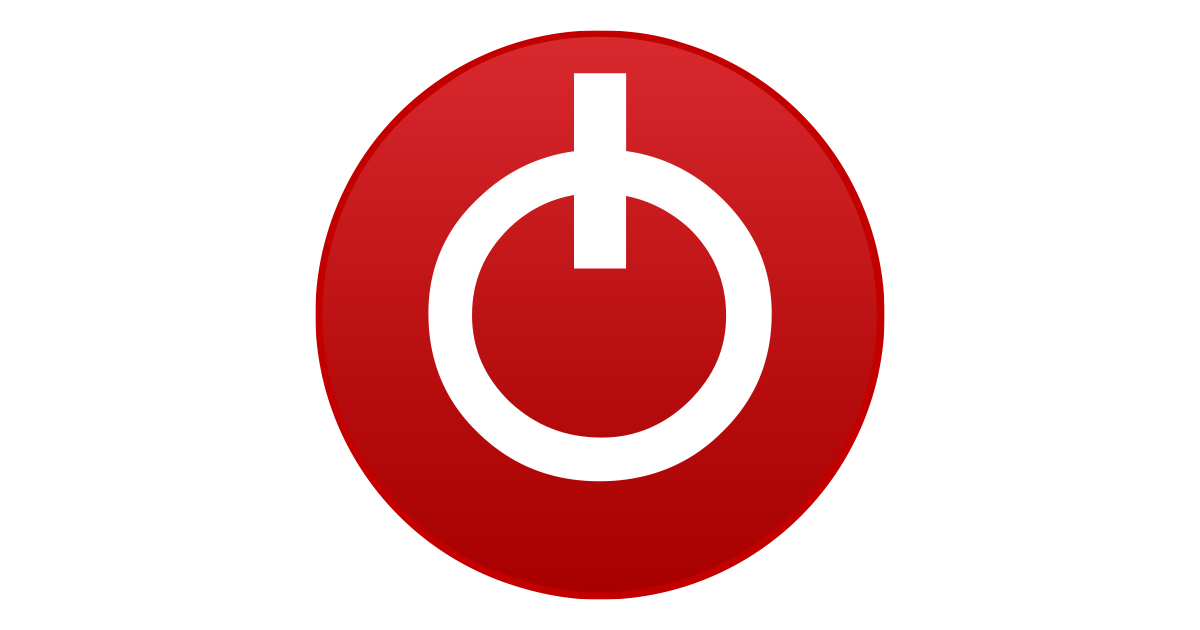
 but i will try in game later because today i have to work.
but i will try in game later because today i have to work.









