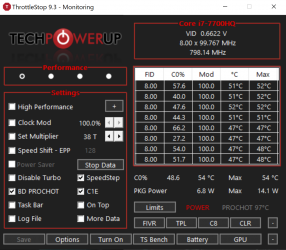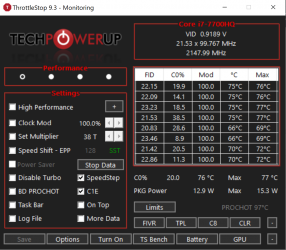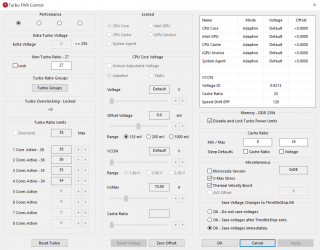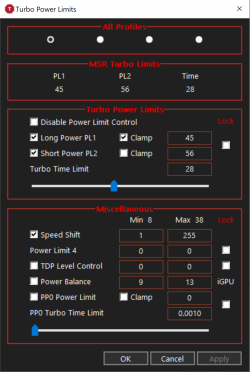@notATechGuy - Would you look at that. Your CPU is no longer stuck at 800 MHz. Dell should cut me a check for fixing all of their issues.
SST in green on the main screen means that Speed Shift Technology is enabled. Good work. Now you can check the Speed Shift EPP box on the main screen. Where it says 128, you can click on that number and edit it. If you want maximum CPU speed regardless of load, change the EPP value to 0. If you want your CPU to slow down when it is lightly loaded, I recommend setting EPP to 80. If you set EPP any higher than 80, you can start losing maximum performance. Higher values might be OK when you are running on battery power. I would set EPP to 0 when plugged in.
In the TPL window the Speed Shift Min and Max values are set to 1 and 255. This will work. The proper values are listed above these numbers. Min 8 and Max 38.
Your laptop has locked out CPU voltage control. There are ways to work around that issue but most 7th Gen Dell laptops have decent enough cooling so you can probably get away with running your CPU at default voltage without any issues. The maximum safe operating temperature is 100°C so do not lose any sleep if your CPU gets up in the 80°C to 90°C range. Intel CPus can handle this.
To add ThrottleStop to your Windows startup sequence, use the Task Scheduler. Here is a guide on how to do that.
Thank you for visiting the TechnologyGuide network. Unfortunately, these forums are no longer active. We extend a heartfelt thank you to the entire community for their steadfast support—it is really you, our readers, that drove

forum.notebookreview.com
Edit - When your computer is idle with only ThrottleStop open on the desktop, the C0% should be down around 0.5%. If you are way above that number when idle, open the Task Manager, go to the Details tab and find out if there are any useless tasks running in the background. For maximum performance, the less background stuff running all of the time, the better.