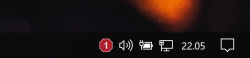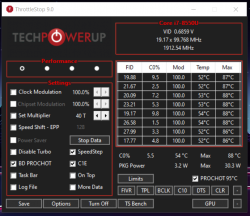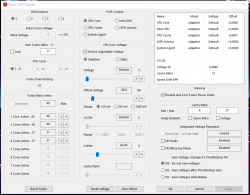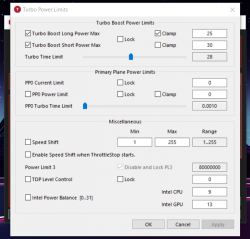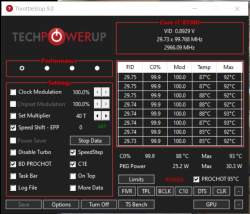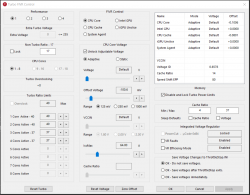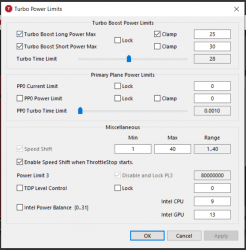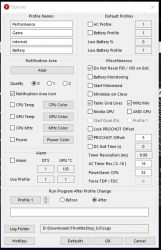unclewebb
ThrottleStop & RealTemp Author
- Joined
- Jun 1, 2008
- Messages
- 8,490 (1.36/day)
Intel designed your CPU so it can run reliably at up to 100°C. If you want it to run at 80°C you can do that but you are going to have to sacrifice maximum performance.I often have to deal with almost 100° under load
Open up the Options window and see if PROCHOT Offset is unlocked. If you do not see a lock icon, set PROCHOT Offset to 20 and your CPU will reach a maximum temperature of 80°C (100°C - 20°C offset). At this point it will thermal throttle and slow down so it does not exceed 80°C.
The other method is to reduce your turbo power limits. The 8550U is a 15W processor. If your cooling solution is only good enough for 20W then set the long term turbo power limit to 20W. This will sacrifice performance but will help prevent your laptop from getting so hot.
Be very clear on exactly what you want. You should be able to set ThrottleStop up to fix your problem. Just keep in mind that you cannot use ThrottleStop to turn a heatsink engineered for 20W into a heatsink capable of dissipating 40W.
Edit - I just noticed that you have one of these Lenovo laptops that is changing the PROCHOT Offset value on the fly. This is forcing your CPU down to 400 MHz. I would definitely use ThrottleStop and lock the PROCHOT Offset value to 3. Intel recommends 0 but 3 should be OK. Forcing thermal throttling at 65°C is a really stupid thing for Lenovo to be doing. A laptop that only runs at 400 MHz in 2020 is unusable. I have a 12 year old Core 2 Duo laptop in my closet that runs 5 times faster than that.
Last edited:

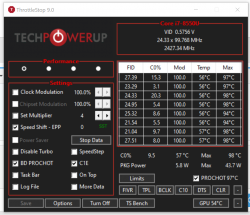
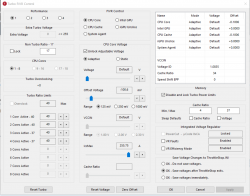
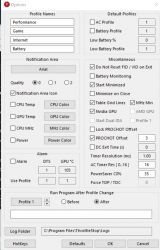
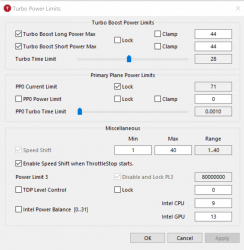



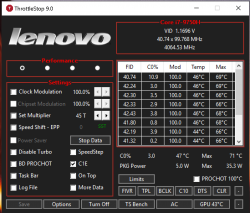





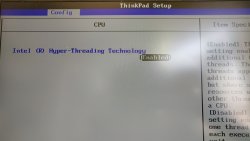
 I know this is just bul@$$...
I know this is just bul@$$...