- Joined
- Feb 15, 2009
- Messages
- 689 (0.11/day)
- Location
- Norway, which means Amazon is not available...
| System Name | Winter v3.2024 |
|---|---|
| Processor | Intel i7 12700K (since november 2021) |
| Motherboard | Gigabyte Z690 Gaming X (since november 2021) |
| Cooling | Air Liquid Freezer II 360 with LGA1700 kit (since november 2021) |
| Memory | Crucial Ballistix 2x16gb 3600mhz C16 (since november 2021) |
| Video Card(s) | Gigabyte RTX 3060 Ti Gaming OC Pro LHR - Rev3.0 (since july 2022) |
| Storage | 1x Kingston NV2 2 TB m.2 nVMe (since december 2024), 1x Seagate 4TB SATA |
| Display(s) | 1x 55" LG C1 4k OLED, 1x Gigabyte 32" M32Q and 2x AOC 27" CG1 |
| Case | Fractal Design Define R6 (since 2018 and still working like a charm!) |
| Power Supply | Corsair RM850x black (since august 2022) |
| Mouse | Razor Deathadder v2 (since december 2021) |
| Keyboard | Varmilo VEA109 v2 MX Silent Red (since august 2022) |
| Software | Windows 11 Pro |
I have a new monitor that i've setup, but the color of the screen is very unnatural and rather "blue"... I've tried to fiddle with the screen settings on the screen, but it didn't help. What setting is it that i must adjust/fix in order to get the color of the screen to somewhat match the screen above?


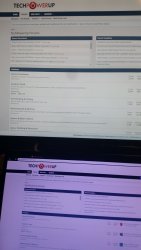


 Yours is the way for professional (color critical) work.
Yours is the way for professional (color critical) work.




