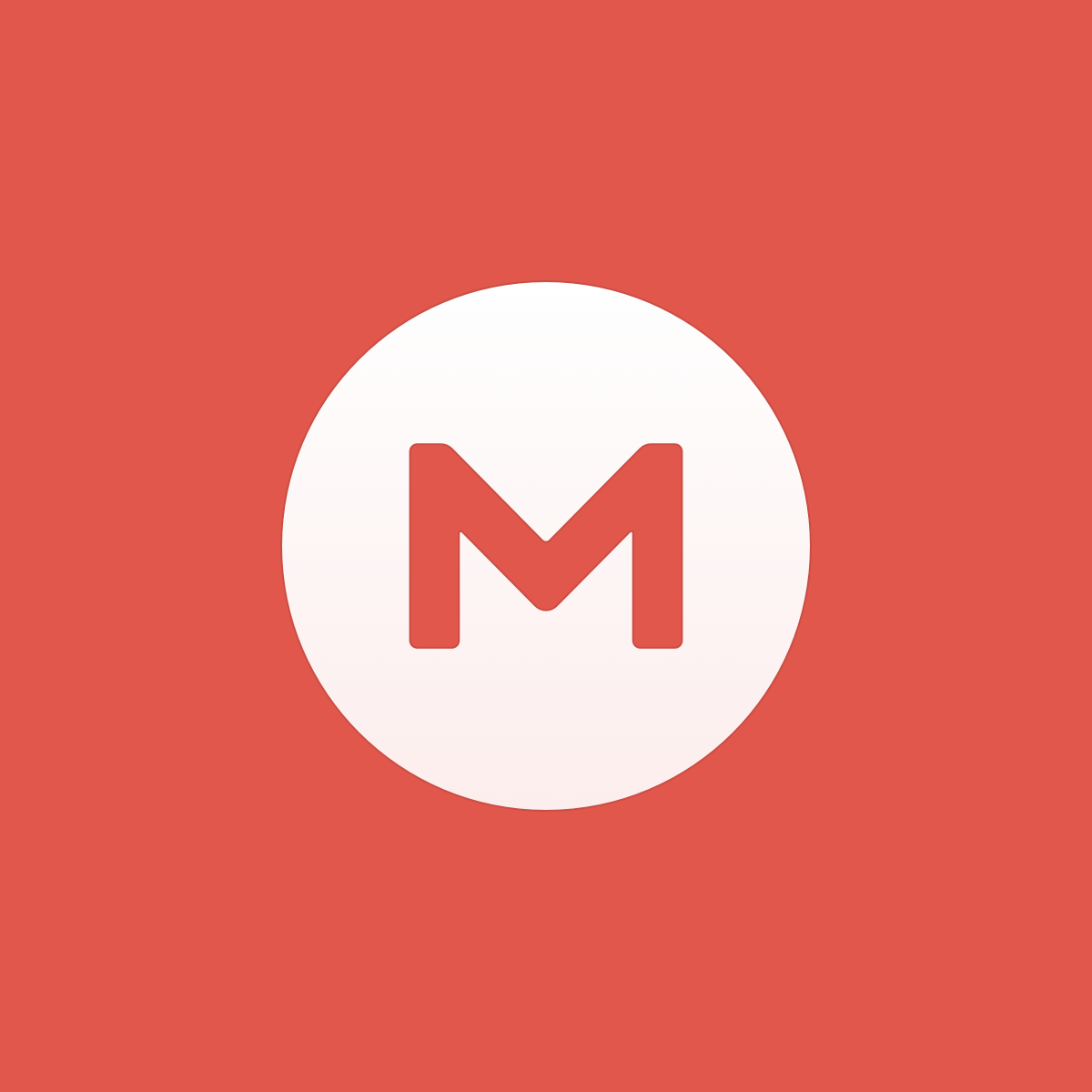It looks like you are making progress.
The first ThrottleStop profile is your Performance profile. The goal should be maximum performance when you are plugged in. Why is Disable Turbo checked and why is Set Multiplier only set to 25? Your CPU supports a maximum multiplier of 29 so Set Multiplier should be set to 29 T. The T indicates that Intel Turbo Boost will be used. Intel built this performance into this CPU so do not be afraid to use it. Keep in mind that Dell is the problem, not Intel.
Intel CPUs do a fantastic job of looking after themselves. Get rid of any negative thoughts about what is a safe maximum CPU temperature. Intel designed all of their CPUs to automatically throttle and slow down if they ever get too hot. Let the CPU manage its maximum temperature. ThrottleStop cannot be used to go beyond the Intel maximum safe temperature so no worries. A low power 4300U CPU cannot be overclocked so using ThrottleStop to maximize its performance is not going to hurt it. You are only trying to extract the maximum performance that is already there.
The Intel recommended thermal throttle temperature for the 4300U is 100°C. ThrottleStop shows PROCHOT 97°C. Dell has set a -3°C offset to the throttling temperature so it will throttle sooner than the Intel spec. This means you do not have to worry about your CPU ever reaching the Intel specified maximum temperature. It will throttle and slow down before it ever gets to 100°C.
In the FIVR window, set the voltage range to 125 mV instead of 1000 mV. This is safer in case you accidentally move the voltage offset slider and hit OK without noticing what you just did. No one wants to accidentally feed their CPU an extra +1000 mV.
Same with the VCCIN slider. You are not using this feature yet but it is still safer to set the max to 1.80 V instead of 2.30 V.
The Power Saver option is intended for early Core 2 Duo mobile processors from about 10 years ago. I would not use this feature on your CPU. Modern CPUs use low power C states like C7 to save power. When idle, sitting at the desktop with nothing open and only ThrottleStop running, a 2 core CPU should be spending well over 90% of its time in the C7 state. 99% in C7 would be ideal.
Remember, MHz when idle, not that important. C state residency time, very important. When a CPU core enters C7, it is disconnected from the voltage rail and it is also disconnected from the internal clock. This means the core is running internally at 0 MHz and 0 Volts. Traditional monitoring software can not accurately report what a core is doing when idle in C7 because it would have to wake the core up to sample it. That's pointless. Better to leave the dormant core alone so it can save power. The ThrottleStop C state data is a way to see what a CPU core is really doing without having to wake it up.
You might have some useless programs running in the background on your computer. Open the Task Manager and find out what they are. Click on the Details tab and click on CPU to organize tasks from highest to lowest CPU Usage. Turn off and get rid of what you do not need. The Autoruns program is very useful for tracking down useless items that have been added to your Windows startup sequence.
Autoruns
https://docs.microsoft.com/en-us/sysinternals/downloads/autoruns
With only 2 cores available, it is important to run a clean system. Getting rid of the crap and bloatware on a computer is a science. Every time you install something, check that it is not significantly interfering with your CPU spending as much time as possible in the C7 state when idle.
Your undervolt looks OK. Try running something simple like the built in TS Bench test to make sure your CPU is stable. Watch for any signs of throttling while that test is running.
The Package C State Limit is locked, probably by the bios to C10. In ThrottleStop, the Request is set to C1. Change the Request to C10. If this register is locked by the bios to C10, there is no use wasting CPU cycles trying to change it to C1.