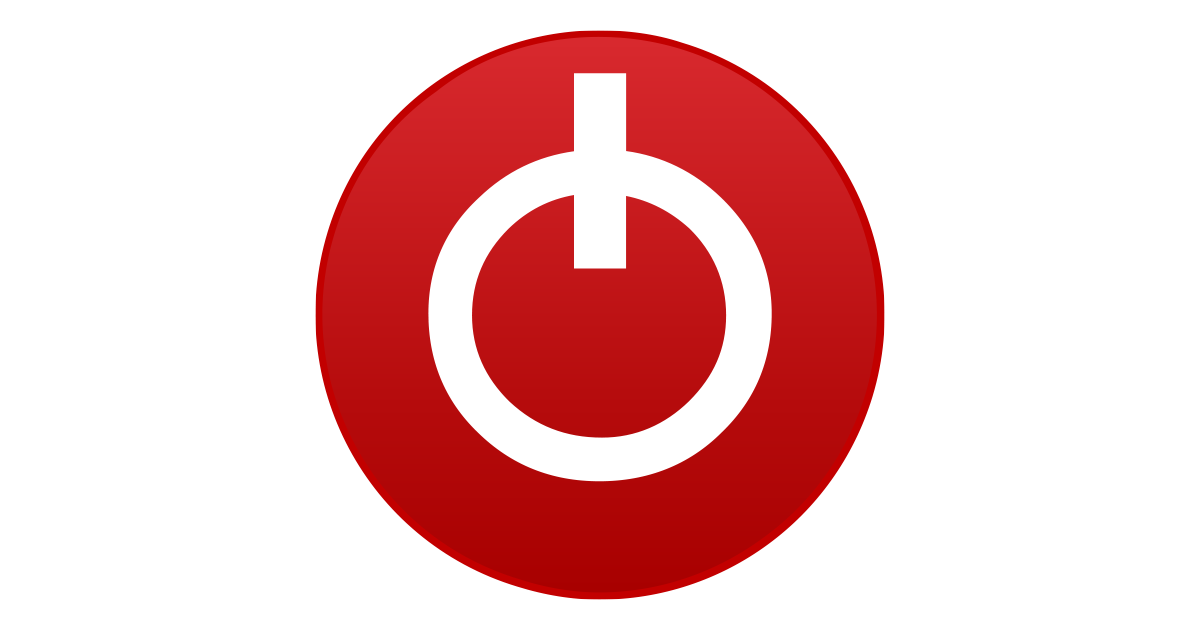Your screenshots show that Windows is in control of the Speed Shift EPP variable. You only need to check the Speed Shift EPP option in ThrottleStop if Windows is not setting EPP correctly. An EPP setting of 0 or 84 is appropriate for most situations. If you want to use 128 or maybe 192 for a battery profile, try checking the Speed Shift EPP box in ThrottleStop, open the FIVR window and see what value the CPU is actually using. If you are using the Windows Balanced power plan, you might find that the EPP request you set in ThrottleStop is ignored because Windows is writing EPP information to the EPP register faster than ThrottleStop is writing to this register. I prefer not to get into situations like this where Windows and ThrottleStop are fighting over control of the same thing. In that situation, it is best to clear the Speed Shift EPP box in ThrottleStop and just let Windows manage this.
If you want ThrottleStop to manage EPP, try switching to the Windows High Performance power plan. You might be able to combine this with an EPP setting of 128 or greater in ThrottleStop. Windows used to put up less of a fight over EPP when in High Performance compared to when Windows is using a Balanced power plan.
In the ThrottleStop Options window, if you turn on Nvidia GPU, this will show the GPU temperature on the main screen. When Nvidia Optimus kicks in, the Nvidia GPU should go into a low power state and the Intel GPU will take over. When this happens, ThrottleStop will show GPU -- °C. This means that ThrottleStop is allowing the Nvidia GPU to stay in its low power state. No use waking up a sleeping GPU just to find out what temperature it is at. Best to let it stay asleep to reduce power consumption and temps.
If you check Nvidia GPU and ThrottleStop constantly reports a GPU temperature, that means that you have some software on your computer that is constantly keeping the Nvidia GPU awake.
Is it normal for my laptop to get over 94 degrees
This is a common operating temperature. Intel has been using the same 14nm technology for the last 6 years. To compete with AMD, they keep raising the MHz which increases heat and power consumption. Most gaming laptops run at high temperatures like this for hours on end. It seems bad but if Intel was concerned, they would either lower the thermal throttling temperature or they would slow their CPUs down so they do not run so hot. They are getting every last little bit of performance out of their ancient 14nm design.
Your laptop set the thermal throttling temperature to 94°C instead of the Intel recommended value of 100°C. Lenovo likes to do this. When you see THERMAL in red in Limit Reasons, that means thermal throttling is in progress. After one of these episodes is finished, you will see THERMAL in yellow which is just an indicator that some thermal throttling happened. In the ThrottleStop Options window, if the PROCHOT Offset value is not locked, you can decrease the amount of offset. This will increase the thermal throttling temperature so your CPU will be able to run at its full 100°C rated temperature. Many laptops set PROCHOT Offset to 2 or 3 so there is a little bit of headroom. Setting the offset to 6 so the CPU starts to thermal throttle at 94°C is being a little too conservative in my opinion. I do not have to pay for any warranty claims. Perhaps manufacturers have a legit reason why they do this but I still do not agree with it. If Intel says a CPU is good to run at up to 100°C then let it run to that temperature or be honest with consumers and let them know that you are doing this. Reducing temperatures sounds good but not if it is also reducing maximum performance. Lenovo has some laptops that are dropping the throttling temperature to 65°C. That can kill performance.