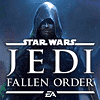 31
31
Star Wars Jedi: Fallen Order Benchmark Test & Performance Analysis
Performance & VRAM Usage »Graphics Settings

- You may choose between Fullscreen, Borderless, and Windowed
- V-Sync can be turned off
- Depending on your framerate, dynamic resolution scaling will automatically adjust the game's internal render resolution. Foreground elements like texts and the HUD will always be rendered at the native resolution, so they stay crisp and sharp. The option can only be set on or off. Other UE4 titles give you more fine-grained control.
- The options for the FPS limit are 30, 45, 60, 90, 120, or 144 FPS. Note the lack of "unlimited". If you are willing to use a hex-editor, you can set the FPS limit higher; refer to the Increase FPS Cap section below.

- The second settings section deals with rendering quality options; there isn't really a lot to see here.
- "Graphics Quality" selects from predefined presets: "Medium", "High", "Epic".. where is "Low" and "Very Low"?
- An option to adjust field-of-view does not exist in the game
- Post-processing effects like Motion Blur, Film Grain, Chromatic Abberation, and Camera Shake can be disabled in the "Visuals" menu (not pictured here).
Increasing the Framerate Limit beyond 144 FPS
Edit the file %USERPROFILE%\Saved Games\Respawn\JediFallenOrder\GameUserSettings.sav with a Hex Editor (Notepad won't work because it can't display the special characters).
Look for "MaxFPS" and "IntProperty" to then move a few characters ahead to the first non-zero value, and replace "90" (=144 FPS) with "FF" (=255 FPS).
May 9th, 2024 04:20 EDT
change timezone
Latest GPU Drivers
New Forum Posts
- Microsoft butchering Xbox Studios (9)
- Arctic MX-6 shelf life is just a couple months? (104)
- About to lose my mind with crashes/hangs: Is my 13700K dying? (17)
- Flash VBIOS to turn RX 580 2048SP into RX 570 (22)
- What's a good option for a digital touchless thermometer? (15)
- Why does my PC shut down even though it's connected to a UPS? (82)
- Adventure: Running 8/9th gen Coffee Lake CPUs on Z170 motherboard (ASUS Maximus VIII Ranger) (339)
- Ubuntu 24.04 LTS released (12)
- WHEA id 19 errors (Error Type: Bus/Interconnect Error) - Is it any good to ignore those ? (11)
- Your way of cooling your PC? (49)
Popular Reviews
- CHERRY XTRFY M64 Pro Review
- Corsair iCUE Link RX120 RGB 120 mm Fan Review
- Bykski CPU-XPR-C-I CPU Water Block Review - Amazing Value!
- Finalmouse UltralightX Review
- Upcoming Hardware Launches 2023 (Updated Feb 2024)
- Cougar Hotrod Royal Gaming Chair Review
- AMD Ryzen 7 7800X3D Review - The Best Gaming CPU
- Meze Audio LIRIC 2nd Generation Closed-Back Headphones Review
- ASUS Radeon RX 7900 GRE TUF OC Review
- ASRock NUC BOX-155H (Intel Core Ultra 7 155H) Review
Controversial News Posts
- Intel Statement on Stability Issues: "Motherboard Makers to Blame" (261)
- AMD to Redesign Ray Tracing Hardware on RDNA 4 (206)
- Windows 11 Now Officially Adware as Microsoft Embeds Ads in the Start Menu (167)
- NVIDIA to Only Launch the Flagship GeForce RTX 5090 in 2024, Rest of the Series in 2025 (144)
- Sony PlayStation 5 Pro Specifications Confirmed, Console Arrives Before Holidays (119)
- AMD's RDNA 4 GPUs Could Stick with 18 Gbps GDDR6 Memory (114)
- NVIDIA Points Intel Raptor Lake CPU Users to Get Help from Intel Amid System Instability Issues (106)
- AMD Ryzen 9 7900X3D Now at a Mouth-watering $329 (104)