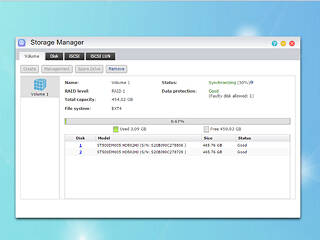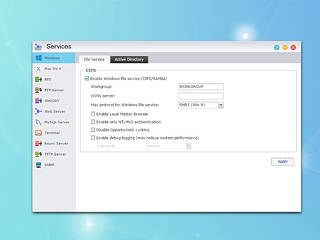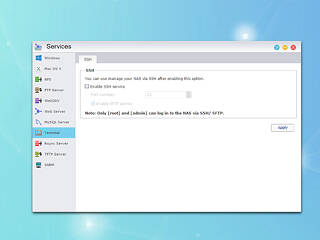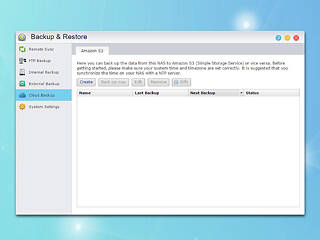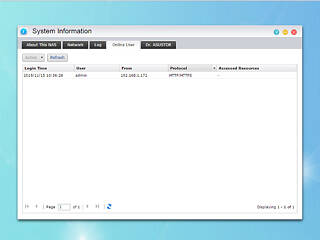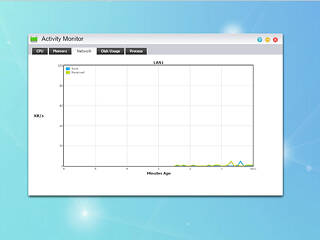0
0
Asustor AS3102T 2-bay NAS Review
Multimedia Applications & Multimedia Performance »Storage Manager
Storage Manager allows you to check on or configure the NAS server's volume(s). You can also check the disks and create an iSCSI target and LUN. Using iSCSI will make the disks inside the NAS appear as local disks on any client PC; however, all data will be transferred to and from them over the network. LUN stands for Logical Unit Number: numbered disk drives the client PC's operating system sees as volumes.
Access Control
Configure user- and group accounts, set domain users and groups, manage shared folders, and set application privileges in ADM's Access Control panel. You can also set user access rights to various applications for individuals or groups here. You can, for instance, deny some users access to such sensitive applications as Surveillance Center. The Surveillance Center icon won't be available to those users in ADM.
Creating a shared folder in ADM is a piece of cake. It is also possible to encrypt a folder. ADM only supports folder encryption, not volume encryption. The ability to encrypt folders is usually preferable since it gives you more control over your encrypted content (users usually only want portions of their data encrypted, not the entire volume). However, we believe Asustor should offer volume encryption as well.
Services
These options allow you to enable some of the additional services ADM includes: Windows file service, Mac file service, NFS, FTP server, terminal service, etc. You should enable the terminal service if you are looking to connect to the NAS through SSH.
A tip about these settings: If you want to discover the NAS on a Windows client PC, set the Workgroup that client belongs to on the NAS.
App Central
You will find numerous interesting applications in App Central; installing them is easily done.
Asustor and its third party users and companies did a tremendous job with App Central, so there are currently numerous applications you can pick from for your Asustor NAS server.
Backup & Restore
These options allow you to set up ADM's two-way backup and restore features. You can also configure the function of the USB button at the front here. The NAS can be used as a centralized backup server in a variety of ways:
- Use the NAS as an FTP or Rsync server and back data up to it.
- Use the built-in Rsync Backup function to pull data from other devices.
- Use the built-in FTP Backup function to pull data from other devices.
- Use Backup Plan to back a Windows PC or server up to the NAS.
- Use Remote Sync to push data to an Rsync-compatible server or another ASUSTOR NAS
- Use FTP Backup to push data to an FTP server or another ASUSTOR NAS
- Use Cloud Backup to push data to Amazon S3
System Info
The System Information window provides useful information about the NAS server's hardware model, its software version, network settings, and the system's present state. It also displays information on online users and a useful log feature.
Activity Monitor
Activity Monitor shows how heavily the CPU's cores, memory, and network port are being utilized. It also shows how heavily the disks are being taxed and lists all running processes and the resources these use.
External Devices
You can format an external storage device into all popular file systems. The External Devices menu allows you to control all currently connected devices.
Apr 26th, 2024 07:53 EDT
change timezone
Latest GPU Drivers
New Forum Posts
- Old high quality PSU, or semi-old mid-quality PSU? (1)
- Alphacool CORE 1 CPU block - bulging with danger of splitting? (23)
- Horizontal black lines popping up on my screen? (10)
- Best SSD for system drive (86)
- The Official Linux/Unix Desktop Screenshots Megathread (695)
- What's your latest tech purchase? (20347)
- Share your AIDA 64 cache and memory benchmark here (2918)
- Secure boot already open help (1)
- What are you playing? (20535)
- TPU's Nostalgic Hardware Club (18472)
Popular Reviews
- HYTE THICC Q60 240 mm AIO Review
- MOONDROP x Crinacle DUSK In-Ear Monitors Review - The Last 5%
- Alienware Pro Wireless Gaming Keyboard Review
- Upcoming Hardware Launches 2023 (Updated Feb 2024)
- Thermalright Phantom Spirit 120 EVO Review
- ASUS Radeon RX 7900 GRE TUF OC Review
- RTX 4090 & 53 Games: Ryzen 7 5800X vs Ryzen 7 5800X3D Review
- NVIDIA RTX 4090: 450 W vs 600 W 12VHPWR - Is there any notable performance difference?
- FiiO K19 Desktop DAC/Headphone Amplifier Review
- RTX 4090 & 53 Games: Core i9-13900K vs Ryzen 7 5800X3D Review
Controversial News Posts
- Windows 11 Now Officially Adware as Microsoft Embeds Ads in the Start Menu (123)
- Sony PlayStation 5 Pro Specifications Confirmed, Console Arrives Before Holidays (117)
- NVIDIA Points Intel Raptor Lake CPU Users to Get Help from Intel Amid System Instability Issues (106)
- AMD "Strix Halo" Zen 5 Mobile Processor Pictured: Chiplet-based, Uses 256-bit LPDDR5X (101)
- US Government Wants Nuclear Plants to Offload AI Data Center Expansion (98)
- AMD's RDNA 4 GPUs Could Stick with 18 Gbps GDDR6 Memory (89)
- Developers of Outpost Infinity Siege Recommend Underclocking i9-13900K and i9-14900K for Stability on Machines with RTX 4090 (85)
- Windows 10 Security Updates to Cost $61 After 2025, $427 by 2028 (84)