im still thinking about getting an AM5 board just to test it, but i wanna try every solution i get here, there has to be a reason why this problem is here never had those issues with intel, i came back to ryzen after 6 years and thats how they greet me, sadly i cant return my Mainboard and CPU since its already 8 months ago since i bought it, i burned 200€ if i dont manage to fix it D:Hmm so probably not a vram issue.
Yea tbh I assumed that software he recommended would have a github page but I don't get a lot of results when googling it. Not sure about it now
-
Welcome to TechPowerUp Forums, Guest! Please check out our forum guidelines for info related to our community.
You are using an out of date browser. It may not display this or other websites correctly.
You should upgrade or use an alternative browser.
You should upgrade or use an alternative browser.
Frametime spikes and stuttering after switching to AMD CPU?
- Thread starter Montelo
- Start date
- Joined
- Oct 6, 2022
- Messages
- 1,053 (1.04/day)
| Processor | AMD Ryzen 7 5800X3D |
|---|---|
| Motherboard | MSI MPG B550I Gaming Edge Wi-Fi ITX |
| Cooling | Scythe Fuma 2 rev. B Noctua NF-A12x25 Edition |
| Memory | 2x16GiB G.Skill TridentZ DDR4 3200Mb/s CL14 F4-3200C14D-32GTZKW |
| Video Card(s) | PowerColor Radeon RX7800 XT Hellhound 16GiB Noctua NF-A12x25 Edition |
| Storage | Western Digital Black SN850 WDS100T1X0E-00AFY0 1TiB, Western Digital Blue 3D WDS200T2B0A 2TiB |
| Display(s) | Dell G2724D 27" IPS 1440P 165Hz, ASUS VG259QM 25” IPS 1080P 240Hz |
| Case | Cooler Master NR200P ITX |
| Audio Device(s) | Altec Lansing 220, HyperX Cloud II |
| Power Supply | Corsair SF750 Platinum 750W SFX |
| Mouse | Endgame Gear OP1 8K |
| Keyboard | HyperX Alloy Origins Aqua |
Download LatencyMon, let it run in the background, reproduce the stutter and post a screenshot of the results https://www.resplendence.com/downloads
- Joined
- May 11, 2025
- Messages
- 169 (2.60/day)
| System Name | ReactorOne |
|---|---|
| Processor | AMD 9800X3D |
| Motherboard | MSI MAG X870E TOMAHAWK WIFI |
| Cooling | ARCTIC Liquid Freezer III Pro 360 |
| Memory | G.SKILL Flare X5 32GB DDR5-6000 CL28 |
| Video Card(s) | PNY RTX 4080 Super 16GB Verto OC |
| Storage | 2TB Samsung 990 Pro / 2TB WD SN850 / 8TB WD Red Plus |
| Display(s) | LG 32" 1440p 16:9 165hz |
| Case | Fractal S |
| Audio Device(s) | Aune X1S Anniversary / Edifier R1700BT |
| Power Supply | Dark Power 13 1000W |
| Mouse | Evoluent VerticalMouse 4 |
| Keyboard | Corsair K65 Plus Wireless 75% Mechanical, Hotswappable Switches |
| Software | Windows 11 Pro |
| Benchmark Scores | It's over 9000! |
My brother is still gaming on a Ryzen 5 3600x, which is not as strong and he doesn't have this issue. I'm curious if you put the same cpu in a different motherboard if you'd have this issue or not.im still thinking about getting an AM5 board just to test it, but i wanna try every solution i get here, there has to be a reason why this problem is here never had those issues with intel, i came back to ryzen after 6 years and thats how they greet me, sadly i cant return my Mainboard and CPU since its already 8 months ago since i bought it, i burned 200€ if i dont manage to fix it D:
If the issue is software I'm sure we'll figure out a solution eventually, if the problem is defective hardware it's probably under warranty
- Joined
- Feb 20, 2019
- Messages
- 9,653 (4.13/day)
| System Name | Bragging Rights |
|---|---|
| Processor | Atom Z3735F 1.33GHz |
| Motherboard | It has no markings but it's green |
| Cooling | No, it's a 2.2W processor |
| Memory | 2GB DDR3L-1333 |
| Video Card(s) | Gen7 Intel HD (4EU @ 311MHz) |
| Storage | 32GB eMMC and 128GB Sandisk Extreme U3 |
| Display(s) | 10" IPS 1280x800 60Hz |
| Case | Veddha T2 |
| Audio Device(s) | Apparently, yes |
| Power Supply | Samsung 18W 5V fast-charger |
| Mouse | MX Anywhere 2 |
| Keyboard | Logitech MX Keys (not Cherry MX at all) |
| VR HMD | Samsung Oddyssey, not that I'd plug it into this though.... |
| Software | W10 21H1, barely |
| Benchmark Scores | I once clocked a Celeron-300A to 564MHz on an Abit BE6 and it scored over 9000. |
Are the frametime spikes regular or irregular.
The video clip you posted shows only one single stutter on loop.
The video clip you posted shows only one single stutter on loop.
Its always hard to find the reason if its defective hardware, could it also be the GPU or can i somehow test if its the GPU or notMy brother is still gaming on a Ryzen 5 3600x, which is not as strong and he doesn't have this issue. I'm curious if you put the same cpu in a different motherboard if you'd have this issue or not.
If the issue is software I'm sure we'll figure out a solution eventually, if the problem is defective hardware it's probably under warranty
it happens randomly, sometimes every 10 seconds sometimes every minute but i would say pretty regularAre the frametime spikes regular or irregular.
The video clip you posted shows only one single stutter on loop
- Joined
- May 11, 2025
- Messages
- 169 (2.60/day)
| System Name | ReactorOne |
|---|---|
| Processor | AMD 9800X3D |
| Motherboard | MSI MAG X870E TOMAHAWK WIFI |
| Cooling | ARCTIC Liquid Freezer III Pro 360 |
| Memory | G.SKILL Flare X5 32GB DDR5-6000 CL28 |
| Video Card(s) | PNY RTX 4080 Super 16GB Verto OC |
| Storage | 2TB Samsung 990 Pro / 2TB WD SN850 / 8TB WD Red Plus |
| Display(s) | LG 32" 1440p 16:9 165hz |
| Case | Fractal S |
| Audio Device(s) | Aune X1S Anniversary / Edifier R1700BT |
| Power Supply | Dark Power 13 1000W |
| Mouse | Evoluent VerticalMouse 4 |
| Keyboard | Corsair K65 Plus Wireless 75% Mechanical, Hotswappable Switches |
| Software | Windows 11 Pro |
| Benchmark Scores | It's over 9000! |
Actually this just reminded me of another thread I read. Do you have a dynamic wallpaper set? Some of the default themes in Windows have slideshow backgrounds. I heard of a guy who was having frametime issues every time his desktop background changed.Its always hard to find the reason if its defective hardware, could it also be the GPU or can i somehow test if its the GPU or not
it happens randomly, sometimes every 10 seconds sometimes every minute but i would say pretty regular
Well if you put your gpu in a different computer and it worked without hitching, that'd work, otherwise you'd need another GPU to swap in and test on your computer.
It might be worth finding some ram from your motherboard's compatibility list and trying that out just in case. Preferably from Amazon for easy return.
i only got a gtx 1060 3gb here would that be enough to test it?Actually this just reminded me of another thread I read. Do you have a dynamic wallpaper set? Some of the default themes in Windows have slideshow backgrounds. I heard of a guy who was having frametime issues every time his desktop background changed.
Well if you put your gpu in a different computer and it worked without hitching, that'd work, otherwise you'd need another GPU to swap in and test on your computer.
It might be worth finding some ram from your motherboard's compatibility list and trying that out just in case. Preferably from Amazon for easy return.
What would be good kit for amd for testing purposes
- Joined
- May 11, 2025
- Messages
- 169 (2.60/day)
| System Name | ReactorOne |
|---|---|
| Processor | AMD 9800X3D |
| Motherboard | MSI MAG X870E TOMAHAWK WIFI |
| Cooling | ARCTIC Liquid Freezer III Pro 360 |
| Memory | G.SKILL Flare X5 32GB DDR5-6000 CL28 |
| Video Card(s) | PNY RTX 4080 Super 16GB Verto OC |
| Storage | 2TB Samsung 990 Pro / 2TB WD SN850 / 8TB WD Red Plus |
| Display(s) | LG 32" 1440p 16:9 165hz |
| Case | Fractal S |
| Audio Device(s) | Aune X1S Anniversary / Edifier R1700BT |
| Power Supply | Dark Power 13 1000W |
| Mouse | Evoluent VerticalMouse 4 |
| Keyboard | Corsair K65 Plus Wireless 75% Mechanical, Hotswappable Switches |
| Software | Windows 11 Pro |
| Benchmark Scores | It's over 9000! |
That'd work.i only got a gtx 1060 3gb here would that be enough to test it?
I'd pick a game with really low graphics requirements, and try playing it on low settings capped at 60fps on your current GPU to see if you still get hitches. Then with that as a baseline, swap in the 1060 and play the game with the same settings and frame cap.
It'd probably be best do clean install the drivers for the 1060, then clean install the 3070 drivers when you swap back
Did you see that bit about the switching desktop backgrounds?
Can't watch this right now, but maybe there's something relevant:
The Dynamic Wallpaper is turned off on my side.That'd work.
I'd pick a game with really low graphics requirements, and try playing it on low settings capped at 60fps on your current GPU to see if you still get hitches. Then with that as a baseline, swap in the 1060 and play the game with the same settings and frame cap.
It'd probably be best do clean install the drivers for the 1060, then clean install the 3070 drivers when you swap back
Did you see that bit about the switching desktop backgrounds?
Can't watch this right now, but maybe there's something relevant:
im gonna watch the video, maybe there will be something useful.
Can the Ram be really a problem? Im seeing some Ram where they exactly say "Optimised for AMD" is AMD really that picky when it comes to Ram?
Edit: Well it seems like in the video he is talking about USB Hitching (Laggy/unresponsive USB Devices)
Last edited:
- Joined
- May 11, 2025
- Messages
- 169 (2.60/day)
| System Name | ReactorOne |
|---|---|
| Processor | AMD 9800X3D |
| Motherboard | MSI MAG X870E TOMAHAWK WIFI |
| Cooling | ARCTIC Liquid Freezer III Pro 360 |
| Memory | G.SKILL Flare X5 32GB DDR5-6000 CL28 |
| Video Card(s) | PNY RTX 4080 Super 16GB Verto OC |
| Storage | 2TB Samsung 990 Pro / 2TB WD SN850 / 8TB WD Red Plus |
| Display(s) | LG 32" 1440p 16:9 165hz |
| Case | Fractal S |
| Audio Device(s) | Aune X1S Anniversary / Edifier R1700BT |
| Power Supply | Dark Power 13 1000W |
| Mouse | Evoluent VerticalMouse 4 |
| Keyboard | Corsair K65 Plus Wireless 75% Mechanical, Hotswappable Switches |
| Software | Windows 11 Pro |
| Benchmark Scores | It's over 9000! |
My bad on the video, keywords looked good but I couldn't confirm.The Dynamic Wallpaper is turned off on my side.
im gonna watch the video, maybe there will be something useful.
Can the Ram be really a problem? Im seeing some Ram where they exactly say "Optimised for AMD" is AMD really that picky when it comes to Ram?
Edit: Well it seems like in the video he is talking about USB Hitching (Laggy/unresponsive USB Devices)
If you want to test your build for stability before messing around with different parts, I hear OCCT is a good way to do it. I can't guide you there, I'm a novice with that software myself.
I don't necessarily suspect the ram more than anything else but at this point I'd be trying to temporarily swap out anything I could to elminate them as possible causes. I don't know of AMD being more sensitive for ram compatibility, but I know motherboards in general have QVL lists and if you want to ensure compatiblity that's a good thing to look at. What works on one board may not on another.
5000 series ram QVL list for your board
Pulled from this product page: https://www.gigabyte.com/Motherboard/B550-AORUS-ELITE-V2-rev-10-11/support#support-doc
Last edited:
- Joined
- Jan 8, 2017
- Messages
- 9,850 (3.17/day)
| System Name | Good enough |
|---|---|
| Processor | AMD Ryzen R9 7900 - Alphacool Eisblock XPX Aurora Edge |
| Motherboard | ASRock B650 Pro RS |
| Cooling | 2x 360mm NexXxoS ST30 X-Flow, 1x 360mm NexXxoS ST30, 1x 240mm NexXxoS ST30 |
| Memory | 32GB - FURY Beast RGB 5600 Mhz |
| Video Card(s) | Sapphire RX 7900 XT - Alphacool Eisblock Aurora |
| Storage | 1x Kingston KC3000 1TB 1x Kingston A2000 1TB, 1x Samsung 850 EVO 250GB , 1x Samsung 860 EVO 500GB |
| Display(s) | LG UltraGear 32GN650-B + 4K Samsung TV |
| Case | Phanteks NV7 |
| Power Supply | GPS-750C |
Corsair kits are notorious for causing all sorts of problems on AM4 systems.
You basically tried anything, it's reasonable to consider the problem might be with the hardware, usually it's the RAM. You can always buy a kit and just return it if the problem persists.
You basically tried anything, it's reasonable to consider the problem might be with the hardware, usually it's the RAM. You can always buy a kit and just return it if the problem persists.
Last edited:
- Joined
- Oct 6, 2022
- Messages
- 1,053 (1.04/day)
| Processor | AMD Ryzen 7 5800X3D |
|---|---|
| Motherboard | MSI MPG B550I Gaming Edge Wi-Fi ITX |
| Cooling | Scythe Fuma 2 rev. B Noctua NF-A12x25 Edition |
| Memory | 2x16GiB G.Skill TridentZ DDR4 3200Mb/s CL14 F4-3200C14D-32GTZKW |
| Video Card(s) | PowerColor Radeon RX7800 XT Hellhound 16GiB Noctua NF-A12x25 Edition |
| Storage | Western Digital Black SN850 WDS100T1X0E-00AFY0 1TiB, Western Digital Blue 3D WDS200T2B0A 2TiB |
| Display(s) | Dell G2724D 27" IPS 1440P 165Hz, ASUS VG259QM 25” IPS 1080P 240Hz |
| Case | Cooler Master NR200P ITX |
| Audio Device(s) | Altec Lansing 220, HyperX Cloud II |
| Power Supply | Corsair SF750 Platinum 750W SFX |
| Mouse | Endgame Gear OP1 8K |
| Keyboard | HyperX Alloy Origins Aqua |
LatencyMon results are the easiest to do at this point, before pointlessly buying hardware without really knowing what's at fault.
- Joined
- Jan 8, 2017
- Messages
- 9,850 (3.17/day)
| System Name | Good enough |
|---|---|
| Processor | AMD Ryzen R9 7900 - Alphacool Eisblock XPX Aurora Edge |
| Motherboard | ASRock B650 Pro RS |
| Cooling | 2x 360mm NexXxoS ST30 X-Flow, 1x 360mm NexXxoS ST30, 1x 240mm NexXxoS ST30 |
| Memory | 32GB - FURY Beast RGB 5600 Mhz |
| Video Card(s) | Sapphire RX 7900 XT - Alphacool Eisblock Aurora |
| Storage | 1x Kingston KC3000 1TB 1x Kingston A2000 1TB, 1x Samsung 850 EVO 250GB , 1x Samsung 860 EVO 500GB |
| Display(s) | LG UltraGear 32GN650-B + 4K Samsung TV |
| Case | Phanteks NV7 |
| Power Supply | GPS-750C |
The guy said he reinstalled Windows as well, I don't know what sort of mystery would LatencyMon uncover if he still had the same problem on a fresh OS with nothing else.
- Joined
- Oct 6, 2022
- Messages
- 1,053 (1.04/day)
| Processor | AMD Ryzen 7 5800X3D |
|---|---|
| Motherboard | MSI MPG B550I Gaming Edge Wi-Fi ITX |
| Cooling | Scythe Fuma 2 rev. B Noctua NF-A12x25 Edition |
| Memory | 2x16GiB G.Skill TridentZ DDR4 3200Mb/s CL14 F4-3200C14D-32GTZKW |
| Video Card(s) | PowerColor Radeon RX7800 XT Hellhound 16GiB Noctua NF-A12x25 Edition |
| Storage | Western Digital Black SN850 WDS100T1X0E-00AFY0 1TiB, Western Digital Blue 3D WDS200T2B0A 2TiB |
| Display(s) | Dell G2724D 27" IPS 1440P 165Hz, ASUS VG259QM 25” IPS 1080P 240Hz |
| Case | Cooler Master NR200P ITX |
| Audio Device(s) | Altec Lansing 220, HyperX Cloud II |
| Power Supply | Corsair SF750 Platinum 750W SFX |
| Mouse | Endgame Gear OP1 8K |
| Keyboard | HyperX Alloy Origins Aqua |
A buggy driver, trying a different version to see if it resolves the issue.The guy said he reinstalled Windows as well, I don't know what sort of mystery would LatencyMon uncover if he still had the same problem on a fresh OS with nothing else.
- Joined
- Jan 8, 2017
- Messages
- 9,850 (3.17/day)
| System Name | Good enough |
|---|---|
| Processor | AMD Ryzen R9 7900 - Alphacool Eisblock XPX Aurora Edge |
| Motherboard | ASRock B650 Pro RS |
| Cooling | 2x 360mm NexXxoS ST30 X-Flow, 1x 360mm NexXxoS ST30, 1x 240mm NexXxoS ST30 |
| Memory | 32GB - FURY Beast RGB 5600 Mhz |
| Video Card(s) | Sapphire RX 7900 XT - Alphacool Eisblock Aurora |
| Storage | 1x Kingston KC3000 1TB 1x Kingston A2000 1TB, 1x Samsung 850 EVO 250GB , 1x Samsung 860 EVO 500GB |
| Display(s) | LG UltraGear 32GN650-B + 4K Samsung TV |
| Case | Phanteks NV7 |
| Power Supply | GPS-750C |
LatencyMon is not a tool useful for these sort of problems, it was never meant to be, I don't know why people use it for this purpose. A game can stutter for many reasons, like recompiling shaders, LatencyMon is not going to tell you that.A buggy driver, trying a different version to see if it resolves the issue.
- Joined
- Oct 6, 2022
- Messages
- 1,053 (1.04/day)
| Processor | AMD Ryzen 7 5800X3D |
|---|---|
| Motherboard | MSI MPG B550I Gaming Edge Wi-Fi ITX |
| Cooling | Scythe Fuma 2 rev. B Noctua NF-A12x25 Edition |
| Memory | 2x16GiB G.Skill TridentZ DDR4 3200Mb/s CL14 F4-3200C14D-32GTZKW |
| Video Card(s) | PowerColor Radeon RX7800 XT Hellhound 16GiB Noctua NF-A12x25 Edition |
| Storage | Western Digital Black SN850 WDS100T1X0E-00AFY0 1TiB, Western Digital Blue 3D WDS200T2B0A 2TiB |
| Display(s) | Dell G2724D 27" IPS 1440P 165Hz, ASUS VG259QM 25” IPS 1080P 240Hz |
| Case | Cooler Master NR200P ITX |
| Audio Device(s) | Altec Lansing 220, HyperX Cloud II |
| Power Supply | Corsair SF750 Platinum 750W SFX |
| Mouse | Endgame Gear OP1 8K |
| Keyboard | HyperX Alloy Origins Aqua |
Of course it's not going to tell you every reason a game stutters, but it can narrow down if some device drivers are at conflict etc.
So i tried the GTX 1060 3GB and i also removed my PCIe Cable extensions, i think it felt better its hard to say in such a small time but i did not get a lot of stutters maybe 1 big one and a few small ones but that could be because of the 3GB Vram, im gonna install the RTX 3070 now again without the Cable extensions and i will compare it
- Joined
- May 11, 2025
- Messages
- 169 (2.60/day)
| System Name | ReactorOne |
|---|---|
| Processor | AMD 9800X3D |
| Motherboard | MSI MAG X870E TOMAHAWK WIFI |
| Cooling | ARCTIC Liquid Freezer III Pro 360 |
| Memory | G.SKILL Flare X5 32GB DDR5-6000 CL28 |
| Video Card(s) | PNY RTX 4080 Super 16GB Verto OC |
| Storage | 2TB Samsung 990 Pro / 2TB WD SN850 / 8TB WD Red Plus |
| Display(s) | LG 32" 1440p 16:9 165hz |
| Case | Fractal S |
| Audio Device(s) | Aune X1S Anniversary / Edifier R1700BT |
| Power Supply | Dark Power 13 1000W |
| Mouse | Evoluent VerticalMouse 4 |
| Keyboard | Corsair K65 Plus Wireless 75% Mechanical, Hotswappable Switches |
| Software | Windows 11 Pro |
| Benchmark Scores | It's over 9000! |
To make the contest fair, you need to turn the game settings down low enough for the 3gb card to run it without maxing the vram. Lowering texture quality and overall display resolution is the best way to get there. You want to see less than 3gb vram usage on the 3070 before swapping to the other card. Sorry I could have been more specific yesterday.So i tried the GTX 1060 3GB and i also removed my PCIe Cable extensions, i think it felt better its hard to say in such a small time but i did not get a lot of stutters maybe 1 big one and a few small ones but that could be because of the 3GB Vram, im gonna install the RTX 3070 now again without the Cable extensions and i will compare it
Well Elden ring stutters on my RTX 3070 i didnt try it on the GTX 1060, im gonna try to use the GTX 1060 the whole day tomorrow so i can be sureTo make the contest fair, you need to turn the game settings down low enough for the 3gb card to run it without maxing the vram. Lowering texture quality and overall display resolution is the best way to get there. You want to see less than 3gb vram usage on the 3070 before swapping to the other card. Sorry I could have been more specific yesterday.
Edit: Idk its so weird now it ran kinda "Okay" sometimes i can do the boss nearly without any stutters and sometimes it stutters every 5-10sec
Last edited:
- Joined
- Nov 6, 2019
- Messages
- 138 (0.07/day)
- Location
- Sacrum Imperium Romanum Nationis Germaniae
| Processor | AMD Ryzen 7 5700X VMR-B2 |
|---|---|
| Motherboard | Gigabyte X570 UD rev 1.0 F37 |
| Cooling | LC-CC-120 |
| Memory | 2x16GB 2R DDR4 @ 3600MHz (16-19-19-42-46-630) (IRP3600D4V64L18/16G) |
| Video Card(s) | ZOTAC GeForce RTX 2080 Ti AMP/Triple Fan |
| Storage | 2TB Intenso SSD, CT500MX500SSD1, ST2000DM008-2FR102 & -1CH164, WDC WDS100T2B0C-00PXH0 |
| Display(s) | HP 32 (HPN351A) & S24D300 |
| Case | CASE CHIEFTEC CS-601 / OPTICAL DRIVE HL-DT-ST BD-RE BH16NS55 |
| Audio Device(s) | DIGITAL AMP 2.1 STEREO 300W 8 SPKR 1 SUB |
| Power Supply | BE QUIET STRAIGHT POWER 10 800W CM (EC10-CM-800W) |
| Mouse | SHARKOON SHARK FORCE 2 |
| Keyboard | CHERRY KC 1000 |
| Software | Windows 10 Pro 64-bit Version |
| Benchmark Scores | https://www.3dmark.com/3dm/125658269? https://www.3dmark.com/3dm/125659060? |
Well Elden ring stutters on my RTX 3070 i didnt try it on the GTX 1060, im gonna try to use the GTX 1060 the whole day tomorrow so i can be sure
Edit: Idk its so weird now it ran kinda "Okay" sometimes i can do the boss nearly without any stutters and sometimes it stutters every 5-10sec
hi, ive quickly read through this thread and analyzed your issue.
here is an explanation of how i would try to solve this (i am not giving you instructions and i am not responsible for your actions and damage caused by improper application):
1. make a bios update: flash the bios to the latest available version (see board manufacturer instructions on how to properly do this) and verifiy that the bios and windows installation are running in uefi mode which is needed for ryzen to clock properly
2. optimize bios: specifically turn off every feature that is not needed (you will need to research every single term in your bios and decide whether you need it or not), optimize ram with ryzen dram calc (watch youtube tutorials on how to do this, start with safe settings and move to faster ones), optimize ryzen pbo and associated settings like cppc, disable tpm and associated settings, toggle hpet from bios (recommended to leave on auto or enabled for amd, disable for debug)
heres a guideline in the attachment of this post of how i optimized my bios (bios setup.pdf), specifically research and adapt the respective settings to your need such as ppt, edc and tdc limit for your cpu
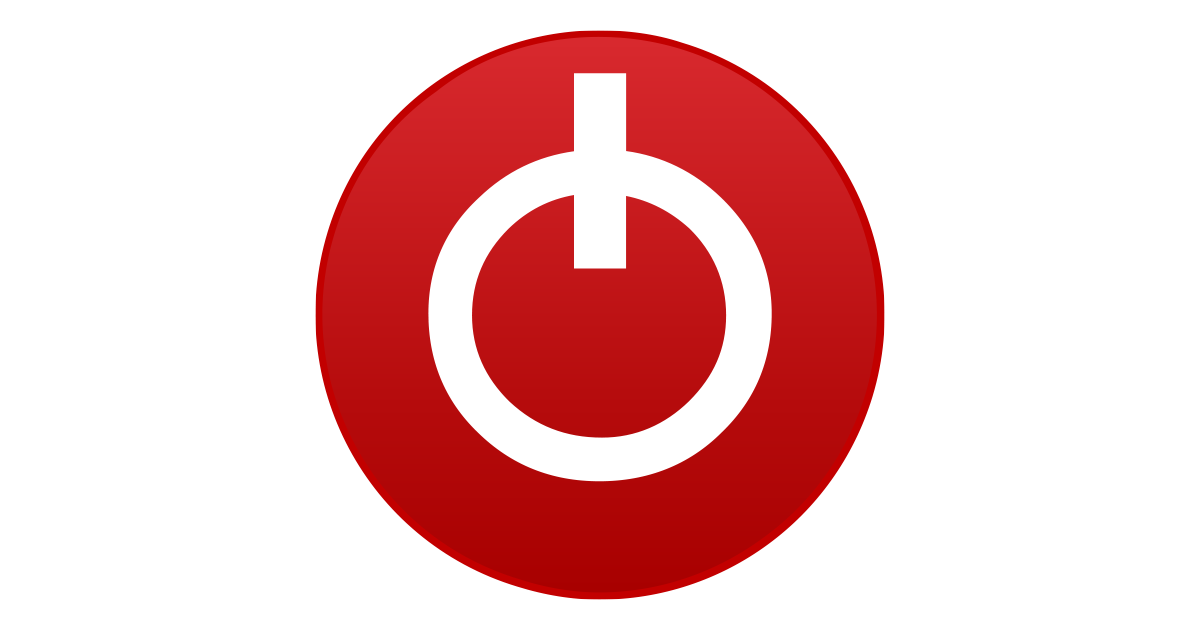
DRAM Calculator for Ryzen v1.7.3 Download
DRAM Calculator for Ryzen helps with overclocking your memory on the AMD Ryzen platform. It suggests stable memory timing sets optimized for your m
use thaiphoon burner to read out your rams capabilities and transfer these values in original or slightly altered / optimized into ryzen dram calc (watch youtube tutorials on how to do this)

Thaiphoon Burner v17.4.1.2 build 0902 Fina - Download For Windows
Thaiphoon Burner Free Download for Windows PC. Thaiphoon Burner for Windows and enjoy a safe and fast download experience. Start your download journey today!
 www.thaiphoonburner.com
www.thaiphoonburner.com
use timerbench to diagnose and toggle hpet on the fly safely and properly:

The HPET bug: What it is and what it isn't
Anandtech recently released an article that pointed out problems with their CPU reviews due to an enabled High Precision Event Timer in Windows. Some Intel processors suffered from decreased performance in games and other benchmarks. Since then a lot of misconceptions are going around. People...
3. install gpu driver with nvcleanstall and apply advanced tweaks (you can toggle multi plane overlay to be disabled and see if it can resolve your issue):
4. if you run with vsync and fps limit apply this guide and cap your fps at a fractionalized value, ie. 59.99, 59,98 to eliminate micro stutters, play with values of pre rendered frames in nvcpl / low latency mode (0-2, recommended to leave at least 1 pre rendered frame enabled by default, on = 1 frame, ultra = 0 frame, off = 2+ frames)

HOWTO: Low-Lag VSYNC ON - Blur Busters
EDIT: As of 2019, there is a new RTSS Scan Line Sync mode that is superior to this Low Lag VSYNC ON HOWTO. Check out this HOWTO on Blur Busters Forums as an alternative. Right Tool For Right Job: VSYNC ON improves certain games Often, competitive gaming and eSports often use VSYNC OFF to reduce...
Nvidia's Low Latency Mode in the Nvidia Control Panel, including the "Ultra" setting, reduces input lag by minimizing the number of frames the GPU buffers before displaying them, which can lead to a more responsive gaming experience. This mode is an alternative to, and less effective than, NVIDIA Reflex, which is a game-specific feature that further optimizes latency.
Here's a breakdown:
How it works:
Low Latency Mode (On): Limits the number of frames the GPU can queue up, reducing input lag.
Low Latency Mode (Ultra): Further minimizes the frame queue, potentially leading to even lower latency but might introduce stuttering, especially on weaker systems.
NVIDIA Reflex: A game-integrated feature that further optimizes CPU-GPU synchronization for even lower latency and is generally recommended over the control panel's low latency mode when available.
How to enable it:
Open Nvidia Control Panel: Right-click on your desktop and select "Nvidia Control Panel".
Go to Manage 3D Settings: Navigate to "Manage 3D Settings".
Locate Low Latency Mode: Find the "Low Latency Mode" setting.
Choose an Option: Select "Off," "On," or "Ultra," depending on your preference.
Test in-game: Test the setting in your games to see if it improves your experience.
Considerations:
Reflex vs. Control Panel:
If a game supports NVIDIA Reflex, it's generally recommended to enable it as it provides a more significant latency reduction than the control panel setting.
Potential Stuttering:
Enabling Ultra Low Latency Mode can sometimes cause stuttering or frame drops, especially on lower-end systems, due to the reduced frame buffering.
Fullscreen Mode:
For best results, ensure you're using fullscreen mode in your games, as it can also help reduce latency.
5. disable windows game mode, game bar, dvr and everything associated
6. install bare bone win11 iot ltsc and upgrade with xbox app / directx for gaming and optimize tcp ip parameters as mentioned here:
so here is a quick update after using win11 for some time now:
- in every game i tested so far i could tell noticeable improvements in terms of input latency and fluidity of graphics
- due to massive removal of all kinds of stuff and extremely low system requirements win11 iot ltsc is the perfect os for gamers since it performs incredibly well in every aspect; missing modules like store, xbox, etc can be easily reinstalled; you can simply reinstall the xbox app and from inside there theres an option to reinstall the store which will be listed as a missing module...
- in every game i tested so far i could tell noticeable improvements in terms of input latency and fluidity of graphics
- due to massive removal of all kinds of stuff and extremely low system requirements win11 iot ltsc is the perfect os for gamers since it performs incredibly well in every aspect; missing modules like store, xbox, etc can be easily reinstalled; you can simply reinstall the xbox app and from inside there theres an option to reinstall the store which will be listed as a missing module...
Attachments
Last edited:
i tried a lot of things from you post already im kinda sure that this is a hardware problem already either GPU,CPU/Mainboard maybe just maybe also ram i dont think so, but for now i just gotta try everything to pin point my issue first im probably gonna try using my other GPU for 1 Day i also have a different DDR4 Kit (Gskill Trident Z 16GB) maybe i should try that aswellhi, ive quickly read through this thread and analyzed your issue.
here is an explanation of how i would try to solve this (i am not giving you instructions and i am not responsible for your actions and damage caused by improper application):
1. make a bios update: flash the bios to the latest available version (see board manufacturer instructions on how to properly do this) and verifiy that the bios and windows installation are running in uefi mode which is needed for ryzen to clock properly
2. optimize bios: specifically turn off every feature that is not needed (you will need to research every single term in your bios and decide whether you need it or not), optimize ram with ryzen dram calc (watch youtube tutorials on how to do this, start with safe settings and move to faster ones), optimize ryzen pbo and associated settings like cppc, disable tpm and associated settings, toggle hpet from bios (recommended to leave on auto or enabled for amd, disable for debug)
heres a guideline in the attachment of this post of how i optimized my bios (bios setup.pdf), specifically research and adapt the respective settings to your need such as ppt, edc and tdc limit for your cpu
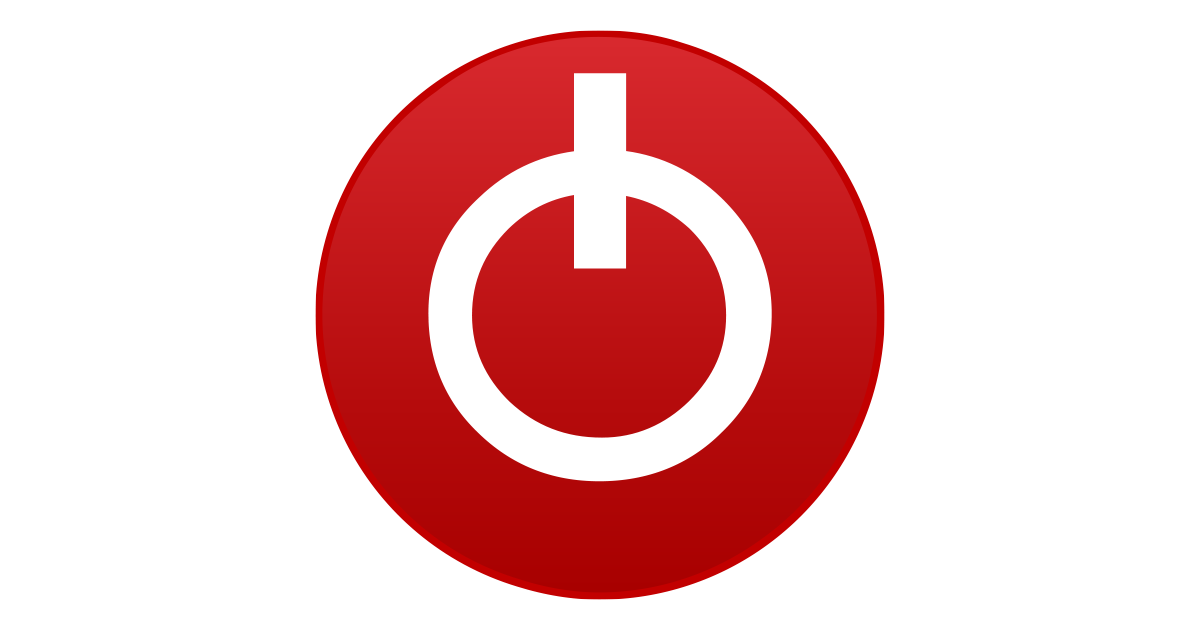
DRAM Calculator for Ryzen v1.7.3 Download
DRAM Calculator for Ryzen helps with overclocking your memory on the AMD Ryzen platform. It suggests stable memory timing sets optimized for your mwww.techpowerup.com
use thaiphoon burner to read out your rams capabilities and transfer these values in original or slightly altered / optimized into ryzen dram calc (watch youtube tutorials on how to do this)

Thaiphoon Burner v17.4.1.2 build 0902 Fina - Download For Windows
Thaiphoon Burner Free Download for Windows PC. Thaiphoon Burner for Windows and enjoy a safe and fast download experience. Start your download journey today!www.thaiphoonburner.com
use timerbench to diagnose and toggle hpet on the fly safely and properly:

The HPET bug: What it is and what it isn't
Anandtech recently released an article that pointed out problems with their CPU reviews due to an enabled High Precision Event Timer in Windows. Some Intel processors suffered from decreased performance in games and other benchmarks. Since then a lot of misconceptions are going around. People...www.overclockers.at
3. install gpu driver with nvcleanstall and apply advanced tweaks (you can toggle multi plane overlay to be disabled and see if it can resolve your issue):
View attachment 404215
4. if you run with vsync and fps limit apply this guide and cap your fps at a fractionalized value, ie. 59.99, 59,98 to eliminate micro stutters, play with values of pre rendered frames in nvcpl / low latency mode (0-2, recommended to leave at least 1 pre rendered frame enabled by default, on = 1 frame, ultra = 0 frame, off = 2+ frames)

HOWTO: Low-Lag VSYNC ON - Blur Busters
EDIT: As of 2019, there is a new RTSS Scan Line Sync mode that is superior to this Low Lag VSYNC ON HOWTO. Check out this HOWTO on Blur Busters Forums as an alternative. Right Tool For Right Job: VSYNC ON improves certain games Often, competitive gaming and eSports often use VSYNC OFF to reduce...blurbusters.com
View attachment 404216
Nvidia's Low Latency Mode in the Nvidia Control Panel, including the "Ultra" setting, reduces input lag by minimizing the number of frames the GPU buffers before displaying them, which can lead to a more responsive gaming experience. This mode is an alternative to, and less effective than, NVIDIA Reflex, which is a game-specific feature that further optimizes latency.
Here's a breakdown:
How it works:
Low Latency Mode (On): Limits the number of frames the GPU can queue up, reducing input lag.
Low Latency Mode (Ultra): Further minimizes the frame queue, potentially leading to even lower latency but might introduce stuttering, especially on weaker systems.
NVIDIA Reflex: A game-integrated feature that further optimizes CPU-GPU synchronization for even lower latency and is generally recommended over the control panel's low latency mode when available.
How to enable it:
Open Nvidia Control Panel: Right-click on your desktop and select "Nvidia Control Panel".
Go to Manage 3D Settings: Navigate to "Manage 3D Settings".
Locate Low Latency Mode: Find the "Low Latency Mode" setting.
Choose an Option: Select "Off," "On," or "Ultra," depending on your preference.
Test in-game: Test the setting in your games to see if it improves your experience.
Considerations:
Reflex vs. Control Panel:
If a game supports NVIDIA Reflex, it's generally recommended to enable it as it provides a more significant latency reduction than the control panel setting.
Potential Stuttering:
Enabling Ultra Low Latency Mode can sometimes cause stuttering or frame drops, especially on lower-end systems, due to the reduced frame buffering.
Fullscreen Mode:
For best results, ensure you're using fullscreen mode in your games, as it can also help reduce latency.
5. disable windows game mode, game bar, dvr and everything associated
6. install bare bone win11 iot ltsc and upgrade with xbox app / directx for gaming and optimize tcp ip parameters as mentioned here:
so here is a quick update after using win11 for some time now:
- in every game i tested so far i could tell noticeable improvements in terms of input latency and fluidity of graphics
- due to massive removal of all kinds of stuff and extremely low system requirements win11 iot ltsc is the perfect os for gamers since it performs incredibly well in every aspect; missing modules like store, xbox, etc can be easily reinstalled; you can simply reinstall the xbox app and from inside there theres an option to reinstall the store which will be listed as a missing module...
- Joined
- Nov 6, 2019
- Messages
- 138 (0.07/day)
- Location
- Sacrum Imperium Romanum Nationis Germaniae
| Processor | AMD Ryzen 7 5700X VMR-B2 |
|---|---|
| Motherboard | Gigabyte X570 UD rev 1.0 F37 |
| Cooling | LC-CC-120 |
| Memory | 2x16GB 2R DDR4 @ 3600MHz (16-19-19-42-46-630) (IRP3600D4V64L18/16G) |
| Video Card(s) | ZOTAC GeForce RTX 2080 Ti AMP/Triple Fan |
| Storage | 2TB Intenso SSD, CT500MX500SSD1, ST2000DM008-2FR102 & -1CH164, WDC WDS100T2B0C-00PXH0 |
| Display(s) | HP 32 (HPN351A) & S24D300 |
| Case | CASE CHIEFTEC CS-601 / OPTICAL DRIVE HL-DT-ST BD-RE BH16NS55 |
| Audio Device(s) | DIGITAL AMP 2.1 STEREO 300W 8 SPKR 1 SUB |
| Power Supply | BE QUIET STRAIGHT POWER 10 800W CM (EC10-CM-800W) |
| Mouse | SHARKOON SHARK FORCE 2 |
| Keyboard | CHERRY KC 1000 |
| Software | Windows 10 Pro 64-bit Version |
| Benchmark Scores | https://www.3dmark.com/3dm/125658269? https://www.3dmark.com/3dm/125659060? |
i dont think its faulty hardware and you likely havent fully exhausted all options available to you yet. i think that if you update, optimize your bios, cpu and ram and go with win11 iot ltsc your issue should be gone.i tried a lot of things from you post already im kinda sure that this is a hardware problem already either GPU,CPU/Mainboard maybe just maybe also ram i dont think so, but for now i just gotta try everything to pin point my issue first im probably gonna try using my other GPU for 1 Day i also have a different DDR4 Kit (Gskill Trident Z 16GB) maybe i should try that aswell
be aware that small caching / first time loading stutter can be quite normal when you load the first game, first map of the day, etc - and these should more or less disappear the longer your gaming sessions becomes.
- Joined
- Apr 18, 2025
- Messages
- 130 (1.48/day)
| Processor | 9800X3D |
|---|---|
| Motherboard | MSI X870 Tomahawk |
| Cooling | Arctic Liquid Freezer III 420 Push/Pull |
| Memory | 2x16 6000MT/s CL28 |
| Video Card(s) | AsRock 9070XT Taichi |
| Display(s) | 65" LG G4 |
| Case | Fractal Design Torrent |
| Power Supply | RM1000x 2021 |
| Mouse | Razer Orochi V2 |
| Keyboard | Keychron V3 Max |
| Software | Arch Linux / CachyOS / Windows 11 |
No need top optimize BIOS. Just enable XMP/Expo, ReBar/SAM and that's it. A case could maybe be made for SMV, SMT. Maybe.i think that if you update, optimize your bios, cpu and ram and go with win11 iot ltsc your issue should be gone.
Bios update can also do worst with some security patch that will make your system lose performance, so I would not recommend to update BIOS blindly.
Please don't OC your CPU and RAM unless you are really passionate about it, OC require time and investment and have to be done the right way. It's not for everyone.
Now, could you please explain in your own words whats the benefits of using Windows LTSC and how it's supposed to solve the stuttering OP is suffering?





