newtekie1
Semi-Retired Folder
- Joined
- Nov 22, 2005
- Messages
- 28,473 (3.97/day)
- Location
- Indiana, USA
| Processor | Intel Core i7 10850K@5.2GHz |
|---|---|
| Motherboard | AsRock Z470 Taichi |
| Cooling | Corsair H115i Pro w/ Noctua NF-A14 Fans |
| Memory | 32GB DDR4-3600 |
| Video Card(s) | RTX 2070 Super |
| Storage | 500GB SX8200 Pro + 8TB with 1TB SSD Cache |
| Display(s) | Acer Nitro VG280K 4K 28" |
| Case | Fractal Design Define S |
| Audio Device(s) | Onboard is good enough for me |
| Power Supply | eVGA SuperNOVA 1000w G3 |
| Software | Windows 10 Pro x64 |
What you will need:
1.) Create two folders in the root of the C drive called "Win 7 x86" and "Win 7 x64".
2.) Extract the ISO images, or copy the files from the real discs, into their respective folders.
3.) Run WAIK command prompt (Deployment Tools Command Prompt) As Administrator (Start > All Programs > Microsoft Windows AIK > Deployment Tools Command Prompt).
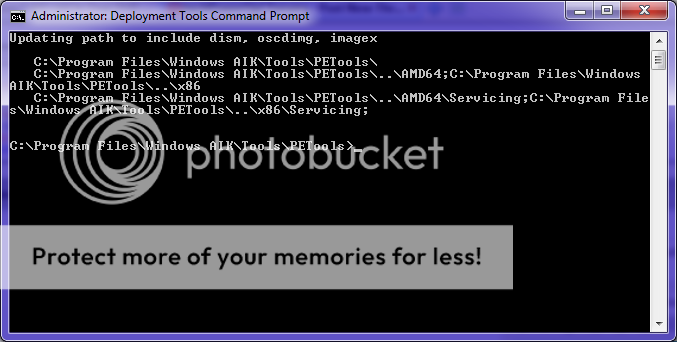
4.) Now execute the following commands:

5.) Now navagate to "C:\Win 7 x86\sources\" in explorer, and delete ei.cfg.
The Win 7 x86 folder now contains a universal Windows 7 install that will allow you to install any version of Windows 7 in both x86 and x64 flavors. But we need to make it a bootable ISO image to really make it useful.
6.) Start up IMGBurn and select "Create image file from files/folders".

7.) Add the "C:\Win 7 x86" folder to the Source box.

8.) Go to the "Advanced Tab" and select the "Bootable Disc" tab under that.

9.) Check the "Make Image Bootable" box.

10.) Point the "Boot Image" path to "C:\Win 7 x86\boot\etfsboot.com"

11.) Change the "Sectors to Load" option from 4 to 8.

12.) Click on the "Options" tab and change the file system to "UDF".

13.) Click on the "Labels" tab and enter a label.

14.) Now click the "Build" button.

15.) Select where to save the file and what to name it when prompted.
16.) Let it build the iso file.
You now have an ISO image file that you can either burn to a DVD, it is still under 4GB so you can fit it on a single layer DVD, or you can put it on a flash drive using my guide here.
When you boot from the DVD/USB Flash drive you will now see an option box like the following with every version of Windows 7 both x86 and x64:

And remember, your free to install and test any of these version for 30 days, so if you have Home Premium, you can install Pro/Ultimate and see what you are missing, or install Starter and see just how shitty it is.
- Windows 7 x86 Disc or ISO(Version doesn't matter, the disc/ISO actually contains them all, I'll be using a Home Premium ISO)
- Windows 7 x64 Disc or ISO(Version doesn't matter, the disc/ISO acutally contains them all, I'll be using a Home Premium ISO)
- The Windows Automated Installation Kit(AIK) for Windows 7
- IMGBurnIMGBurn's installer now contains malware and will install Conduit Search if you do not uncheck the boxes when you install IMGBurn.
- 7Zip or some other software to extra ISO images if you are using ISO images instead of physical disc.
1.) Create two folders in the root of the C drive called "Win 7 x86" and "Win 7 x64".
2.) Extract the ISO images, or copy the files from the real discs, into their respective folders.
3.) Run WAIK command prompt (Deployment Tools Command Prompt) As Administrator (Start > All Programs > Microsoft Windows AIK > Deployment Tools Command Prompt).
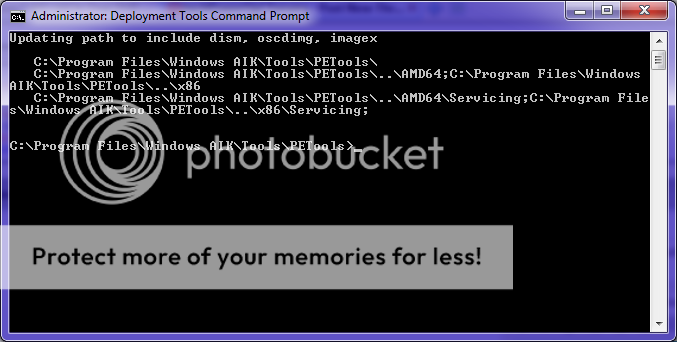
4.) Now execute the following commands:
Code:
imagex /export "c:\Win 7 x64\sources\install.wim" 1 "c:\Win 7 x86\sources\install.wim" "Windows Home Basic"
imagex /export "c:\Win 7 x64\sources\install.wim" 2 "c:\Win 7 x86\sources\install.wim" "Windows Home Premium"
imagex /export "c:\Win 7 x64\sources\install.wim" 3 "c:\Win 7 x86\sources\install.wim" "Windows Professional"
imagex /export "c:\Win 7 x64\sources\install.wim" 4 "c:\Win 7 x86\sources\install.wim" "Windows Ultimate"
5.) Now navagate to "C:\Win 7 x86\sources\" in explorer, and delete ei.cfg.
The Win 7 x86 folder now contains a universal Windows 7 install that will allow you to install any version of Windows 7 in both x86 and x64 flavors. But we need to make it a bootable ISO image to really make it useful.
6.) Start up IMGBurn and select "Create image file from files/folders".

7.) Add the "C:\Win 7 x86" folder to the Source box.

8.) Go to the "Advanced Tab" and select the "Bootable Disc" tab under that.

9.) Check the "Make Image Bootable" box.

10.) Point the "Boot Image" path to "C:\Win 7 x86\boot\etfsboot.com"

11.) Change the "Sectors to Load" option from 4 to 8.

12.) Click on the "Options" tab and change the file system to "UDF".

13.) Click on the "Labels" tab and enter a label.

14.) Now click the "Build" button.

15.) Select where to save the file and what to name it when prompted.
16.) Let it build the iso file.
You now have an ISO image file that you can either burn to a DVD, it is still under 4GB so you can fit it on a single layer DVD, or you can put it on a flash drive using my guide here.
When you boot from the DVD/USB Flash drive you will now see an option box like the following with every version of Windows 7 both x86 and x64:

And remember, your free to install and test any of these version for 30 days, so if you have Home Premium, you can install Pro/Ultimate and see what you are missing, or install Starter and see just how shitty it is.

Last edited:






 I already have both 32 and 64 discs for my Home Premium, but this is a much better idea than having 2 discs (bought 32 and made an ISO of my friends 64 bit so I could use my Key with it).
I already have both 32 and 64 discs for my Home Premium, but this is a much better idea than having 2 discs (bought 32 and made an ISO of my friends 64 bit so I could use my Key with it).