Saturday, December 8th 2018

PSA: "NVIDIA Installer cannot continue" on Windows October 2018 Update and How To Fix It
For those doing a fresh install of Microsoft's latest Windows 10 operating system (version 1809 October 2018 Update), you may encounter an issue with NVIDIA graphics drivers. Namely, a message may pop up when you install the graphics driver, telling you "The standard NVIDIA graphics driver is not compatible with this version of Windows". The issue is caused by the operating system automatically installing the GeForce 398.36 DCH graphics driver through Windows Update, immediately after first log-on. DCH drivers are also known as "Universal Windows Driver", "UWD", "DCHU", and "Declarative, Componentized, Hardware Support App", and leverage the Windows UWP platform for driver control panels while promising simpler updates and maintainability.
If networking is available during the Windows 10 installation, the operating system will automatically look for a graphics driver on Windows Update, which is a good thing, as it simplifies the setup process for the majority of users. At this point, everything will appear to be fine, however, once you attempt to update from that driver to the newest version from NVIDIA's driver download page, the error will appear. This is highly frustrating for some users, who have been reporting the issue on several online forums, including NVIDIA's own, with little attention paid thus far from their developers. We encountered the problem ourselves today, during the setup of our 2019 SSD review benchmarking install and got motivated to investigate this further.Fixing the problem has proven difficult for some. However, a few methods are available which are reasonably straightforward. The first, and probably best, option is to avoid it altogether by disconnecting the PC from any network during OS install, thus blocking Windows from downloading the graphics driver via Windows Update, and manually installing the GeForce driver from USB media or driver disc, before networking is made available to Windows. Windows Update will not replace any existing driver with a DCH driver, so everything will be fine from here on- provided you are starting with a fresh install.
For some this may not be possible, in which case you can use the NVIDIA GeForce Experience app to bypass the problem as well. This method works as it is able to grab a DCH version of the driver, thus avoiding any potential conflicts. Apparently NVIDIA is releasing DCH drivers already, but they are not accessible through their official driver download page for GeForce at the time of this posting. The professional Quadro drivers do have a dropdown for "Windows Driver Type", listing options "Standard" and "DCH". Going with GeForce Experience does mean that you have to make an NVIDIA account and send telemetry to the company, something many users want to avoid; and for the next driver update you'll need to use GFE again, because your stuck with DCH drivers.
Another option that we've seen recommended in some places is to try and use DDU (Display Driver Uninstaller) before attempting installation of the downloaded driver. However, while it did fix the problem for us, this nuclear option resulted in a strange corruption of the Windows Driver Manager, which meant an OS reinstall anyway.
To check whether you have the DCH NVIDIA graphics driver installed on your system, you can use Regedit to check HKEY_LOCAL_MACHINE\SYSTEM\CurrentControlSet\Services\nvlddmkm for a value called "DCHUVen". If it is present you are currently running an NVIDIA UWD/DCH driver.We spent a few hours tinkering with the issue on multiple hardware configurations, and figured out a method that properly removes the DCH driver, letting you install the downloaded driver with ease. The biggest obstacle is that when you uninstall the DCH driver normally, it won't be gone from the system until you reboot, so you have to reboot before the NVIDIA Installer will work. Unfortunately, Windows Update will kick in right after reboot and reinstall the UWD driver that you just removed, blocking the NVIDIA Installer once again.
Our method is the following:
At this point, it may be prudent for NVIDIA to switch to the newer style of device driver or at least support the option for users to manually download a DCH version. The use of GeForce Experience to merely update a graphics card driver feels a bit heavy-handed and certainly doesn't leave us feeling happy about having to sign into yet another app to get a working driver because Windows Update forced us to do so.
Taking things a step further, we also explored NVIDIA's control panel app in the Microsoft Store. Once installed, if you try to run the app, it will tell you the drivers that were manually installed are not compatible, and will direct you to the NVIDIA driver page to download an updated driver. Funnily enough, the application wants a DCH driver but will then point you to the regular drivers which, as you may have guessed, results in the app not working.Have any of you encountered this "NVIDIA Installer cannot continue" issue and need help with it? Let us know in the comments below if our method worked for you, and help spread the word to others affected by sharing the post.
Sources:
Microsoft UWD Developer Page, Reports on NVIDIA Forums
If networking is available during the Windows 10 installation, the operating system will automatically look for a graphics driver on Windows Update, which is a good thing, as it simplifies the setup process for the majority of users. At this point, everything will appear to be fine, however, once you attempt to update from that driver to the newest version from NVIDIA's driver download page, the error will appear. This is highly frustrating for some users, who have been reporting the issue on several online forums, including NVIDIA's own, with little attention paid thus far from their developers. We encountered the problem ourselves today, during the setup of our 2019 SSD review benchmarking install and got motivated to investigate this further.Fixing the problem has proven difficult for some. However, a few methods are available which are reasonably straightforward. The first, and probably best, option is to avoid it altogether by disconnecting the PC from any network during OS install, thus blocking Windows from downloading the graphics driver via Windows Update, and manually installing the GeForce driver from USB media or driver disc, before networking is made available to Windows. Windows Update will not replace any existing driver with a DCH driver, so everything will be fine from here on- provided you are starting with a fresh install.
For some this may not be possible, in which case you can use the NVIDIA GeForce Experience app to bypass the problem as well. This method works as it is able to grab a DCH version of the driver, thus avoiding any potential conflicts. Apparently NVIDIA is releasing DCH drivers already, but they are not accessible through their official driver download page for GeForce at the time of this posting. The professional Quadro drivers do have a dropdown for "Windows Driver Type", listing options "Standard" and "DCH". Going with GeForce Experience does mean that you have to make an NVIDIA account and send telemetry to the company, something many users want to avoid; and for the next driver update you'll need to use GFE again, because your stuck with DCH drivers.
Another option that we've seen recommended in some places is to try and use DDU (Display Driver Uninstaller) before attempting installation of the downloaded driver. However, while it did fix the problem for us, this nuclear option resulted in a strange corruption of the Windows Driver Manager, which meant an OS reinstall anyway.
To check whether you have the DCH NVIDIA graphics driver installed on your system, you can use Regedit to check HKEY_LOCAL_MACHINE\SYSTEM\CurrentControlSet\Services\nvlddmkm for a value called "DCHUVen". If it is present you are currently running an NVIDIA UWD/DCH driver.We spent a few hours tinkering with the issue on multiple hardware configurations, and figured out a method that properly removes the DCH driver, letting you install the downloaded driver with ease. The biggest obstacle is that when you uninstall the DCH driver normally, it won't be gone from the system until you reboot, so you have to reboot before the NVIDIA Installer will work. Unfortunately, Windows Update will kick in right after reboot and reinstall the UWD driver that you just removed, blocking the NVIDIA Installer once again.
Our method is the following:
- Go to Device Manager, open the NVIDIA graphics adapter, go to "Details" and select "Inf Name". Make note of the value, which in our case is "oem6.inf", but this will differ between systems, so don't skip this step.
- Now open a command prompt with administrative privileges (Press Windows key, type "cmd", right-click, select "Run as Administrator".
- Next, type the following command into the command prompt "pnputil /delete-driver oemX.inf /uninstall", replace "X" with the number you got from the first step (in our case we use oem6.inf).
- The last step is to run "sc delete nvlddmkm" in the same command prompt, which properly removes the leftovers of the NVIDIA DCH driver.
- Now you can download and install the NVIDIA driver without any problems, no reboot is needed through all these steps. We recommend doing a custom installation of the driver at this point, with the "clean install" option activated, to make sure all leftovers are removed.
At this point, it may be prudent for NVIDIA to switch to the newer style of device driver or at least support the option for users to manually download a DCH version. The use of GeForce Experience to merely update a graphics card driver feels a bit heavy-handed and certainly doesn't leave us feeling happy about having to sign into yet another app to get a working driver because Windows Update forced us to do so.
Taking things a step further, we also explored NVIDIA's control panel app in the Microsoft Store. Once installed, if you try to run the app, it will tell you the drivers that were manually installed are not compatible, and will direct you to the NVIDIA driver page to download an updated driver. Funnily enough, the application wants a DCH driver but will then point you to the regular drivers which, as you may have guessed, results in the app not working.Have any of you encountered this "NVIDIA Installer cannot continue" issue and need help with it? Let us know in the comments below if our method worked for you, and help spread the word to others affected by sharing the post.
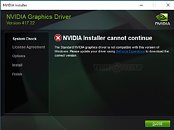
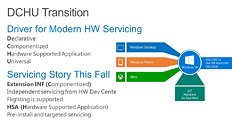
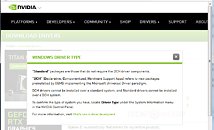
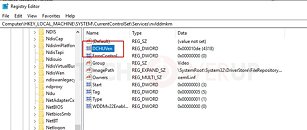
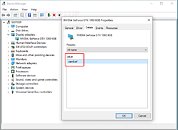
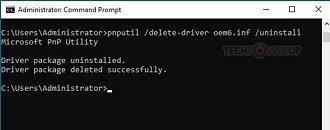
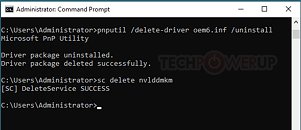
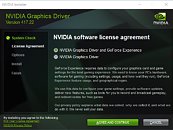

73 Comments on PSA: "NVIDIA Installer cannot continue" on Windows October 2018 Update and How To Fix It
I don't agree that Windows 7 uses the CPU better at all, and RAM management also isn't any better with Windows 7. Windows 7 uses less RAM at idle, but do I really care? No, it really makes no difference if you have 4GB or more.
I also follow the community on reddit. This was a post about the GFE (Geforce experience) legit 2 days ago.
pihole/comments/a3mrmp
rediculous
www.sevenforums.com/tutorials/2803-device-installation-settings.html
Win 7 would automatically do it by default. When tweaking an OS that is the first setting to get turned offCheck task scheduler
One thing I don't do is log in with my email account to activate windows 10. I always have a key code
Universal Windows Drivers are actually a different type of driver that uses the Windows App Store system to install the driver. From my understanding it is kind of like the difference between a normal desktop program, and an App that you'd get through the Windows App Store.
This is why there is an issue when trying to install the normal driver when the UWD has already been installed. The normal driver doesn't know how to handle the UWD already being there. This is more of an nVidia issue, IMO, than a Microsoft one. Their driver should know how to handle a UWD already being installed.
Command calls encoded are lacking from NV then. If ms would stop with the mucking of the wddm platform every build then maybe the gpu makers wouldn't have these problems and having to guess all the friggin time, yet another reason to refuse W10, you think after 1 year the OS would be right...
Doesn't W10 come with drivers for your NIC? If it doesn't and you install NIC drivers last, then you're basically doing the first method we listed in the article. For (most?) systems the NIC driver is already included and Windows will start searching for a graphics driver from Windows update as soon as network connectivity is found (within a minute or so, I tested this on a fresh install yday).
Maybe because you can't found DCH installers, Yes, that Nvidia screwed up, you can found direct links to DCH drivers on their forums or just use - like me - Nvidia Experience
Also DCH was introduced in Redstone 3 ie. 1709 not 1809 - it only spread more now because OEM require to use them, in 1709 and 1803 DCH was optional.
I use DCH for Realtek HDA too - new modern control panel is great, also DCH driver is like 30MB vs standard 250MB.
Regardless... isn't this issue easily fixed with Geforce Experience? You can easily uninstall it afterwards. Windows Driver > GFE update > uninstall GFE > Maybe even get a separate Geforce driver from the website if you feel the need. That then also eliminates the telemetry concerns.
Remove reg key
Remove inf
Delete Service.
I followed the order of the OP.
I added a timeout between removing the INF and deleting the service this time.
Is not an attack based upon age. Simply put if you are 32 y old and all you do the whole day is arguing with other people on TpU forums, you surely need to check your priorities. Nothing wrong with being 32 y old. Is what you do that is wrong. This dude is very toxic and spreads toxicity on every damn thread, constantly forcing his opinions and point of views on other people that disagree with him. How pathetic it is that you are 30+ and do such a thing 24/7 on the web? Please...